UZTELECOM web-based configuration interface allows you to change Wi-Fi password, Network Name (SSID), and default router settings at http://192.168.100.1.
How to login to UZTELECOM router?
- Open a browser and type http://192.168.100.1 in the address bar.
- Enter the User Name: telecomadmin and Password: admintelecom and click Log In.
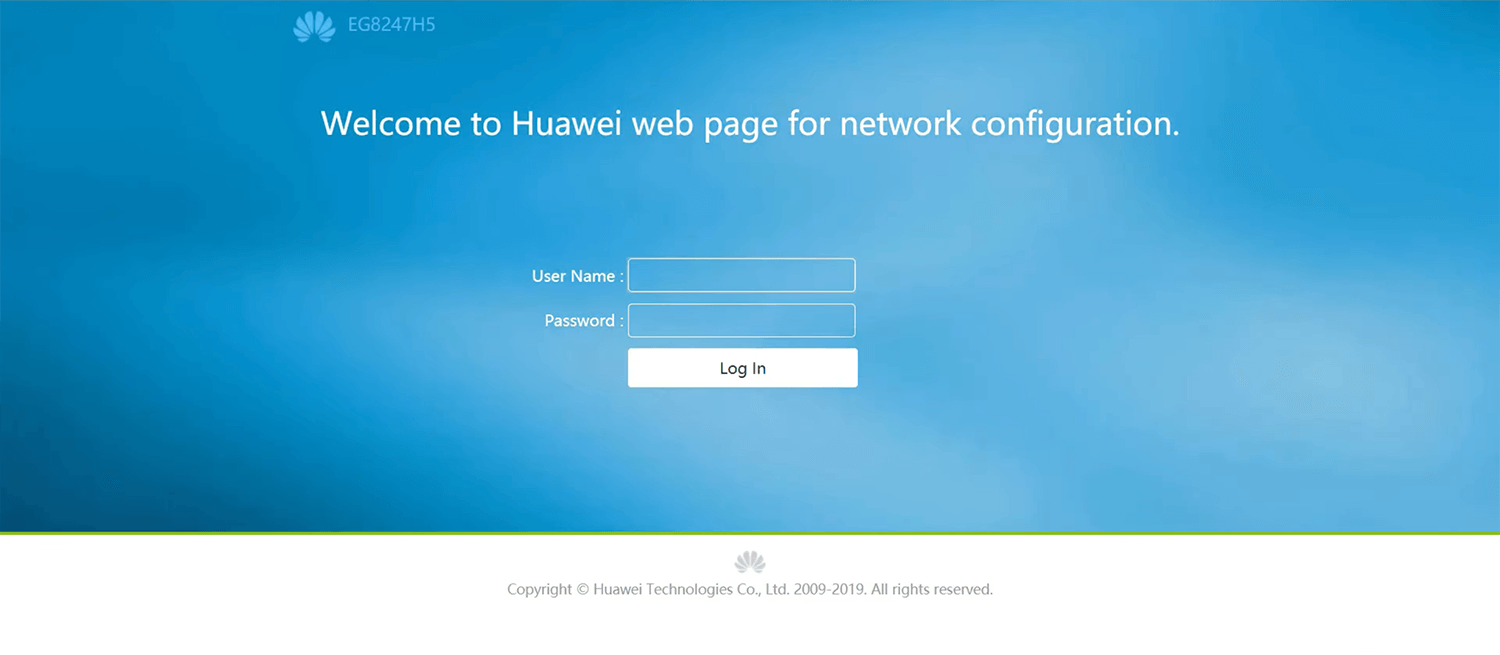
- You will be logged in to the UZTELECOM router settings.
Note: The IP address, Username, and Password are printed on a sticker on the back of the router.
How to change UZTELECOM Wi-Fi Password and Network Name?
- Log in to the router’s settings.
- Select Advanced > WLAN > WLAN Basic.
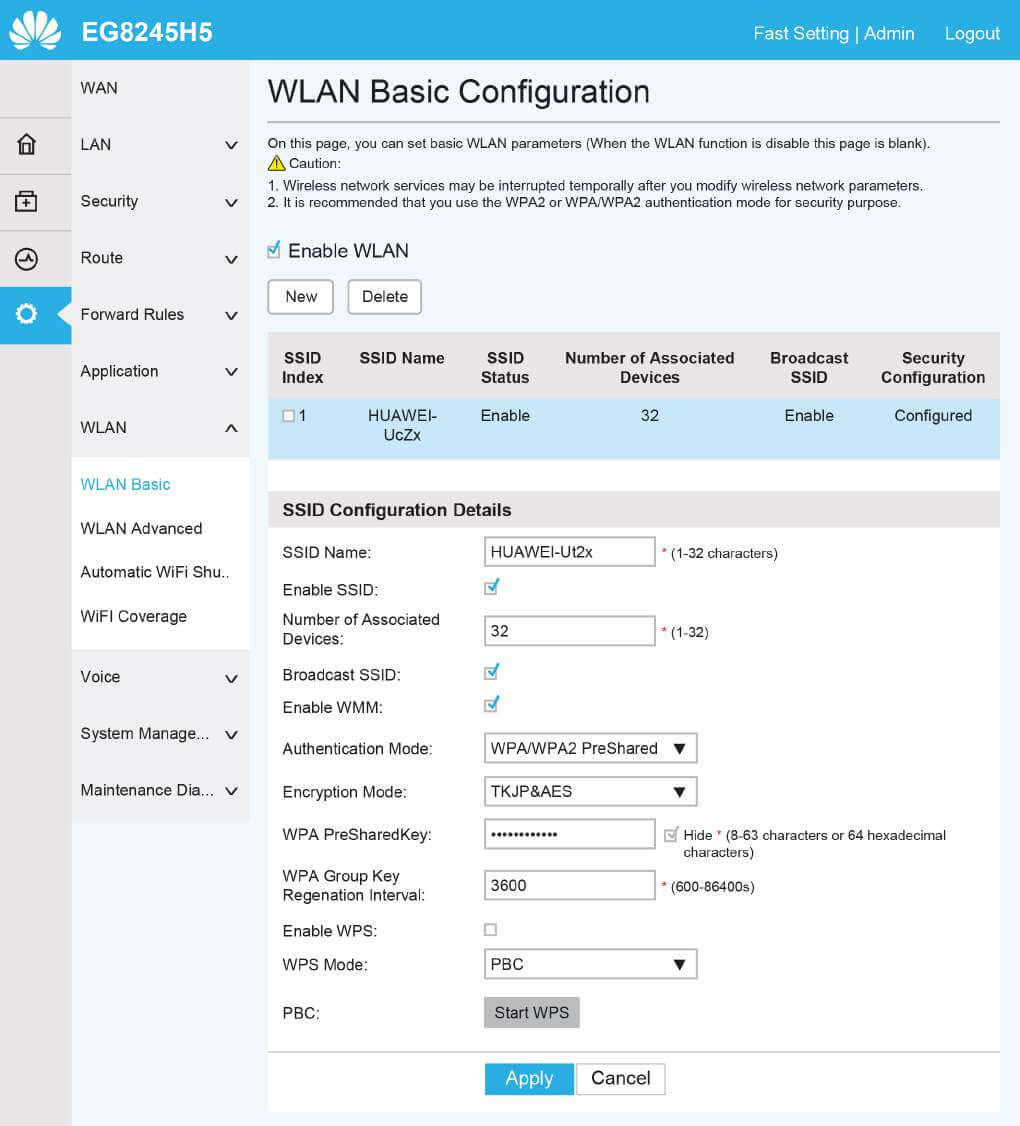
- Enter the Wi-Fi Network Name in the SSID Name field.
- Enter the Wi-Fi Password in the WPA PreSharedKey field.
- Click Apply.
This article applies to: Huawei HG8245H5
