Verizon Admin WebGUI allows you to change Wi-Fi password, Network Name (SSID), and default Wi-Fi Extender settings at http://mynetworksettings.com.
How to setup to Verizon Wi-Fi Extender?
- Connect the Wi-Fi Extender to the router via an Ethernet cable.
- Plug the Wi-Fi Extender and Router into an electrical outlet.
- Wait for the devices to be paired. Once the LED light on the Extender turns solid white, it’s paired. This can take up to 10 minutes.
To pair via WPS, press the Unified button (pair button) on the Wi-Fi Extender for 3 seconds, then the Pair button on the router. Once a solid white or yellow light appears, the setup is completed.
How to login to Verizon Wi-Fi Extender?
- Open a browser and type http://mynetworksettings.com in the address bar.
- Enter the Admin Password and click Log In.
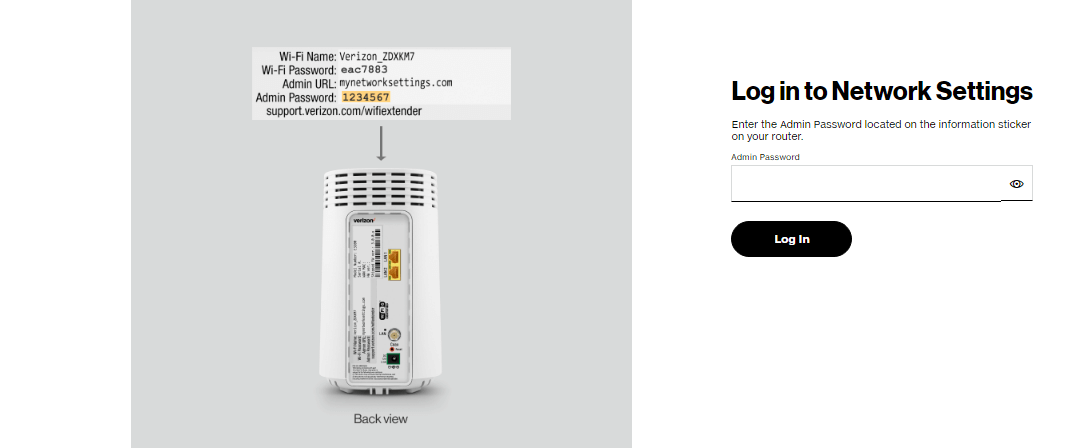
- You will be logged in to the Verizon network settings.
Note: The Admin Password is printed on the label on the rear of your Verizon Wi-Fi Extender.
How to change Verizon Wi-Fi Password and Network Name?
- Log in to your Verizon Wi-Fi Extender.
- Select WI-FI > Primary Network.
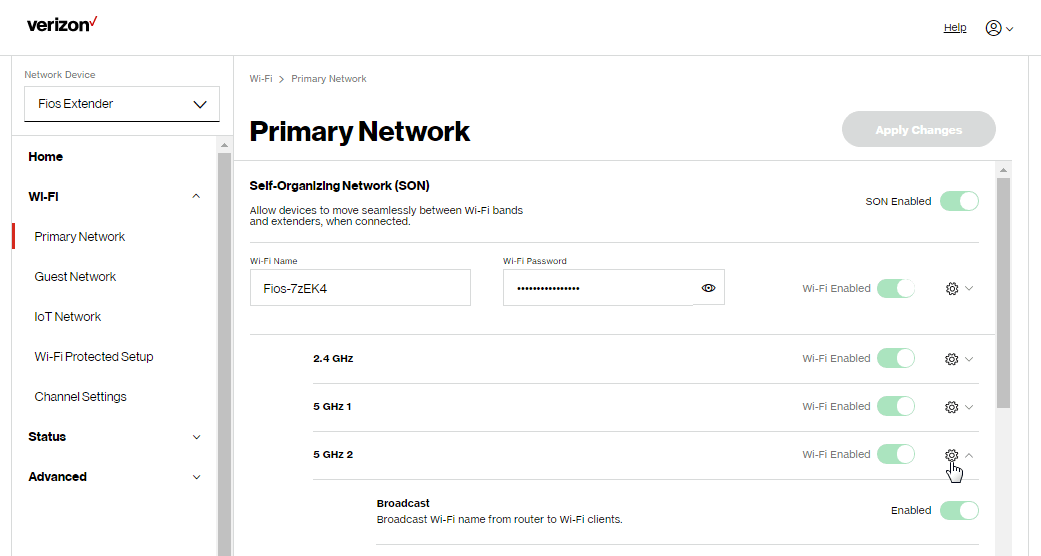
- Enter the Wi-Fi Network Name in the Wi-Fi Name field.
- Enter the Wi-Fi Password in the Wi-Fi Password field.
- Click Apply Changes.
