Viettel web-based configuration page allows you to change WiFi password, Network Name (SSID), and default Viettel router settings at http://192.168.1.1.
How to login to Viettel router?
- Open a browser and type http://192.168.1.1 in the address bar.
- Enter the Username: admin and Password and click Login.
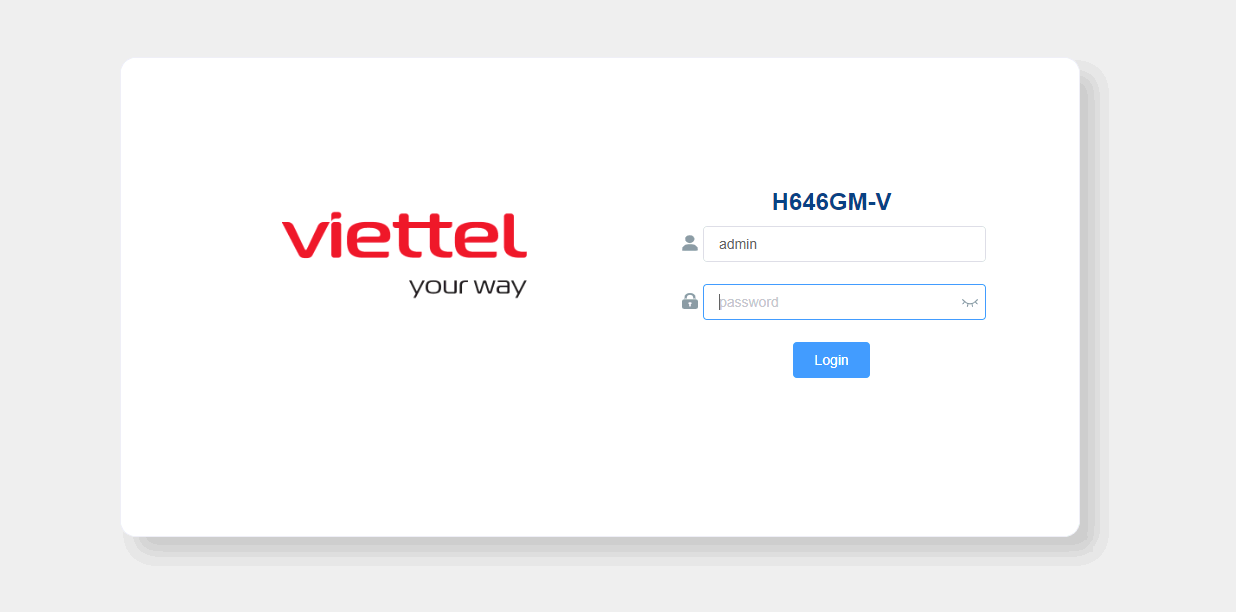
- You will be logged in to the Viettel router’s settings.
Note: The WEB User ID and Password is printed on a label on the back of the Viettel modem.

If you encounter an error when opening the IP address, follow these steps:
- Google Chrome: If prompted “Your connection is not private”, click on the ADVANCED button and select Proceed to 192.168.1.1 (unsafe).
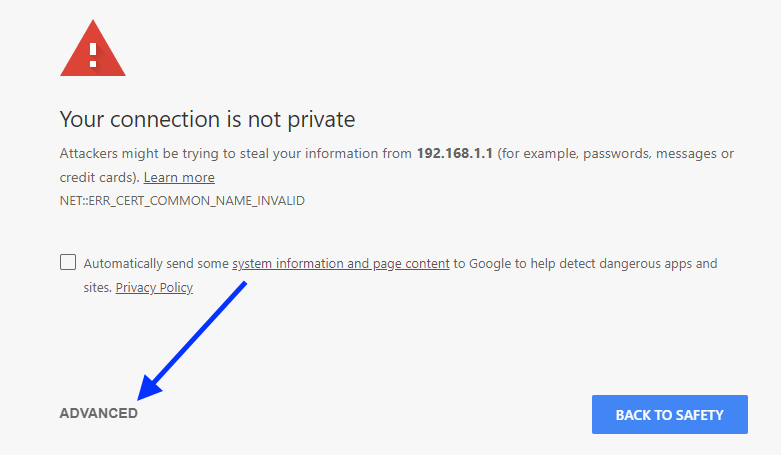
- Microsoft Edge: If promoted “The site is not secure”, click on Details and select Go on to the webpage (not recommended).
- Mozilla Firefox: If promoted “Secure Connection Failed”, click Advanced and select Accept the Risk and Continue.
How to change Viettel Wi-Fi Password and Network Name?
Select your modem:
DASAN
- Go to Basic Settings > Wireless LAN > SSID Setting > Modify.
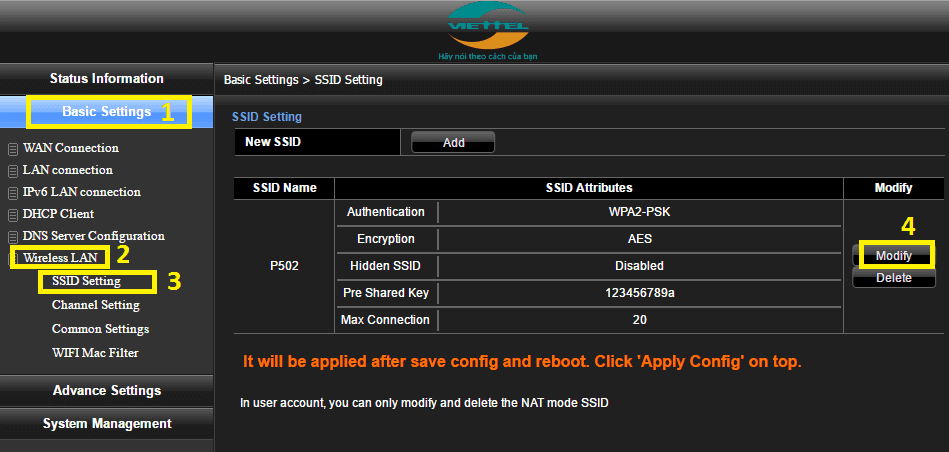
- Enter the Wi-Fi Network Name in the SSID Name field.
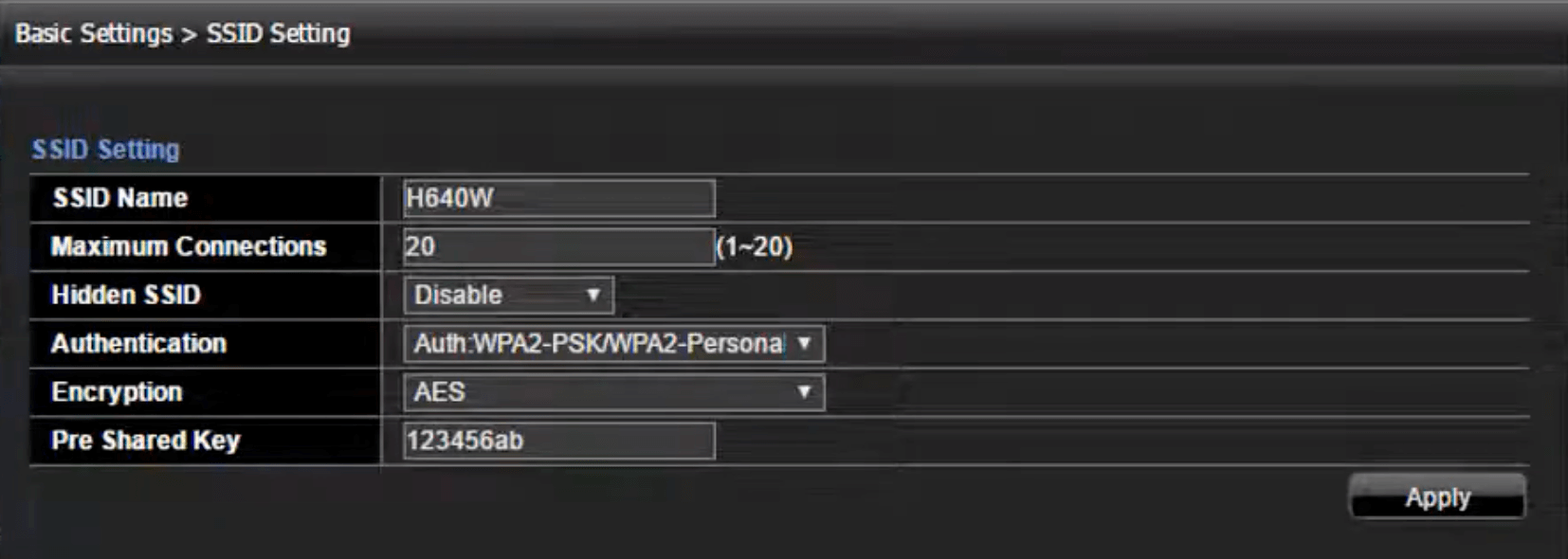
- Enter the Wi-Fi Password in the Pre Shared Key field.
- Click Apply > OK.
Huawei
- Go to WLAN > WLAN Basic Configuration.
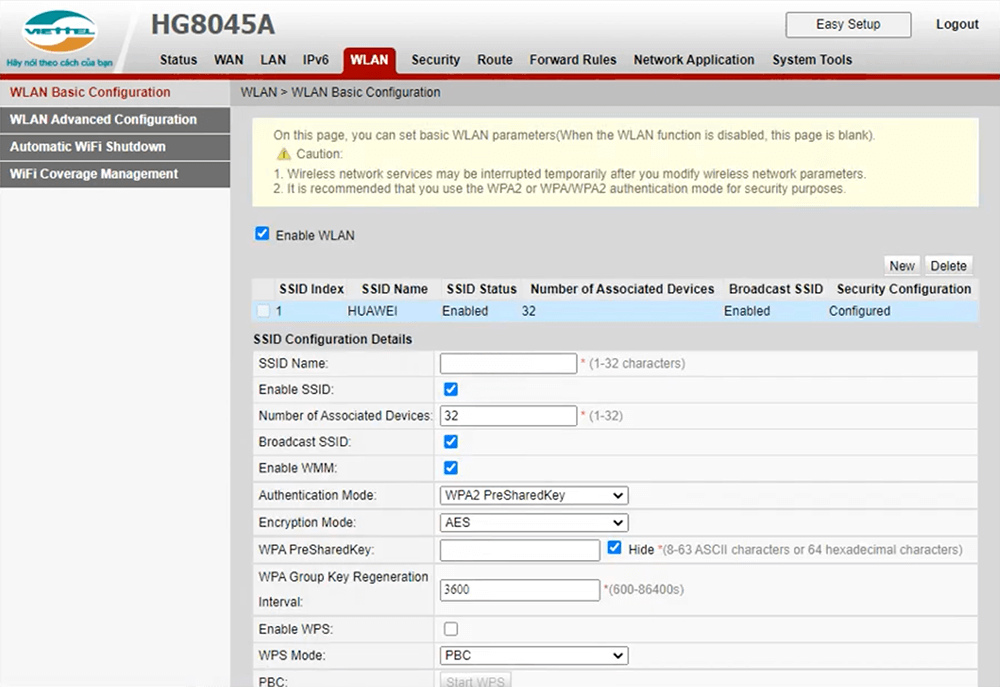
- Enter the Wi-Fi Network Name in the SSID Name field.
- Enter the Wi-Fi Password in the WPA PreSharedKey field
- Click Apply.
ZTE
- Select Network > WLAN > SSID Settings.
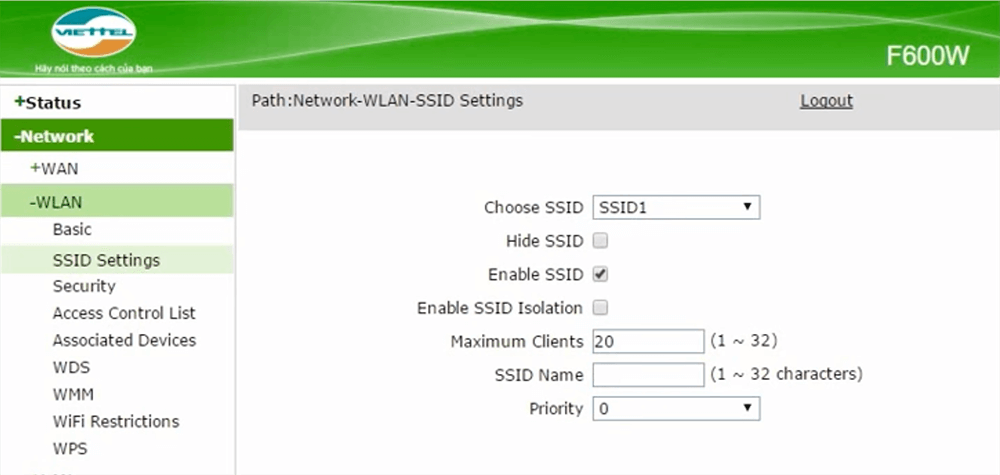
- Enter the Wi-Fi Network Name in the SSID Name field and click Submit.
- Select Network > WLAN > Security.
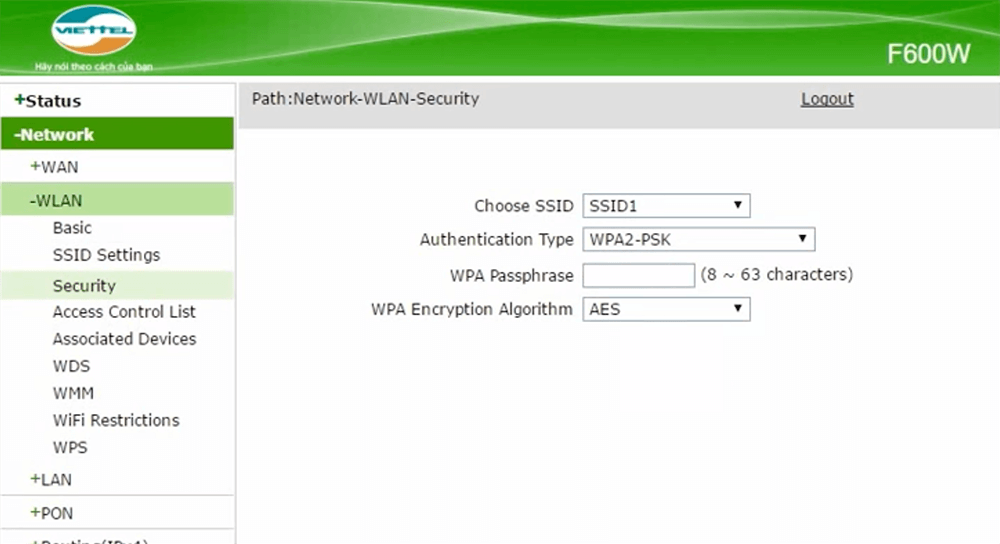
- Enter the Wi-Fi Password in the WPA Passphrase field and click Submit.
TP-Link
- Select Wireless > Wireless Settings.
- Enter the Wi-Fi Network Name in the Wireless Network Name field and click Save.
- Select Wireless > Wireless Security.
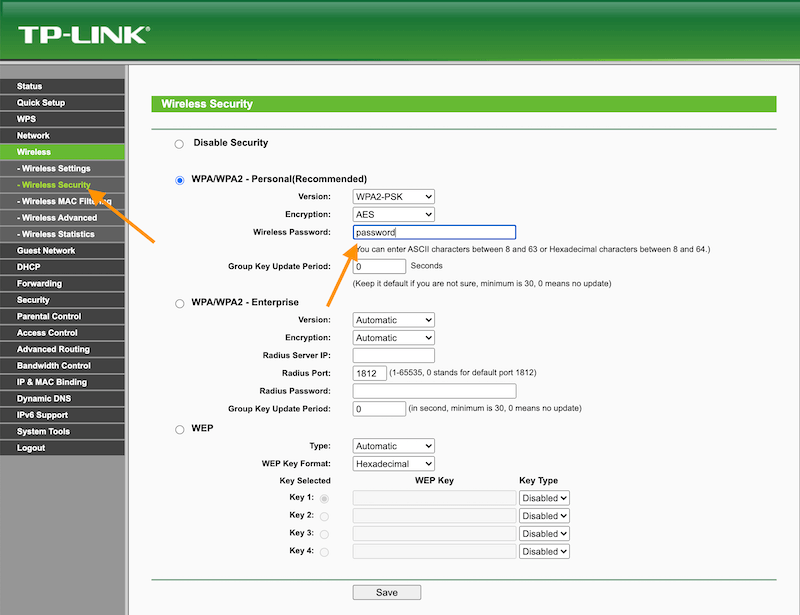
- Enter the Wi-Fi Password in the Wireless Password field and click Submit.
