Vilo app allows you to change Wi-Fi password, Network Name (SSID), and default router settings.
How to login to Vilo Mesh router?
Note: Vilo Mesh routers currently do not support a web interface. To change any default settings, you need to install the Vilo mobile app on Android or iOS.
- Install the Vilo app from Google Play Store or Apple App Store.
- Create a Vilo account or Log In with your Vilo account.
- You will be logged in to the Vilo Mesh router.
How to change Vilo Mesh Wi-Fi Password and Network Name?
- Open the Vilo mobile app.
- Select the network for which you want to change settings.
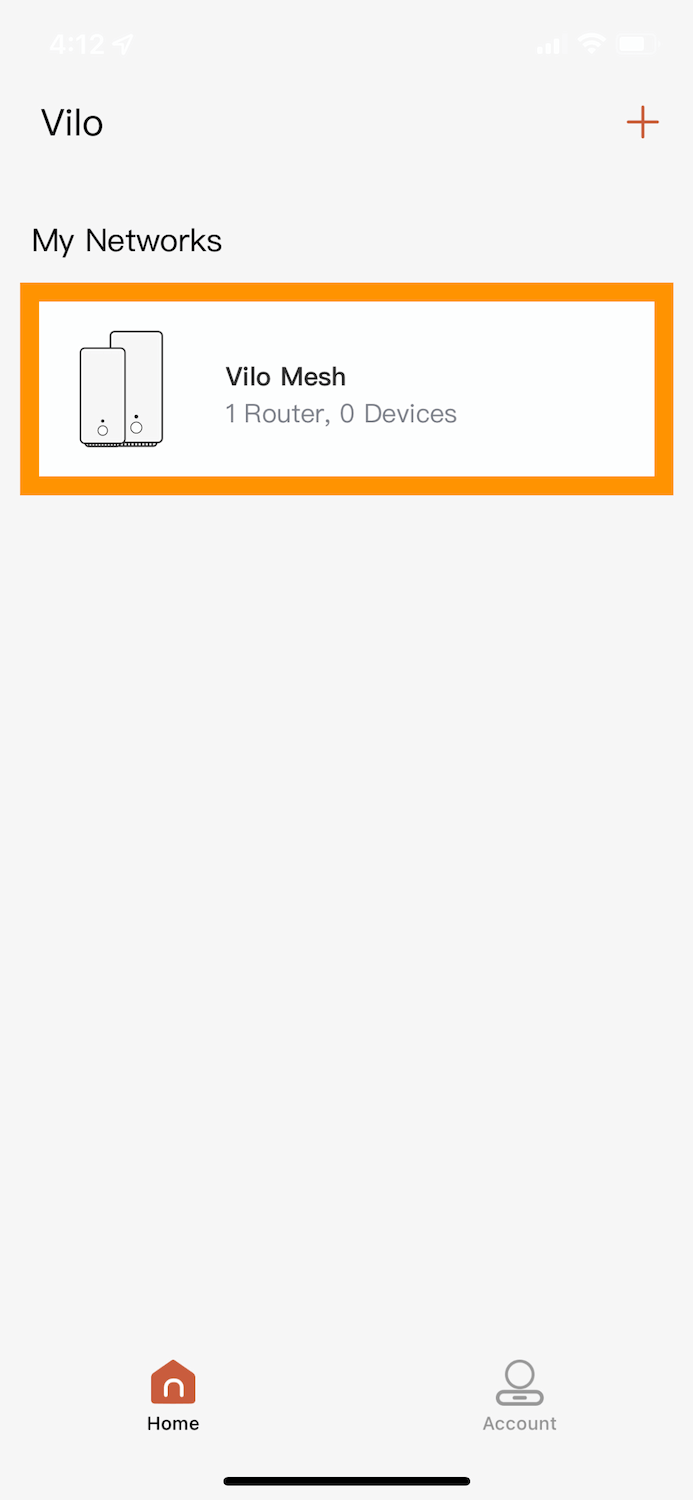
- Tap ⋮ (three dots) in the top right-hand corner of the screen.
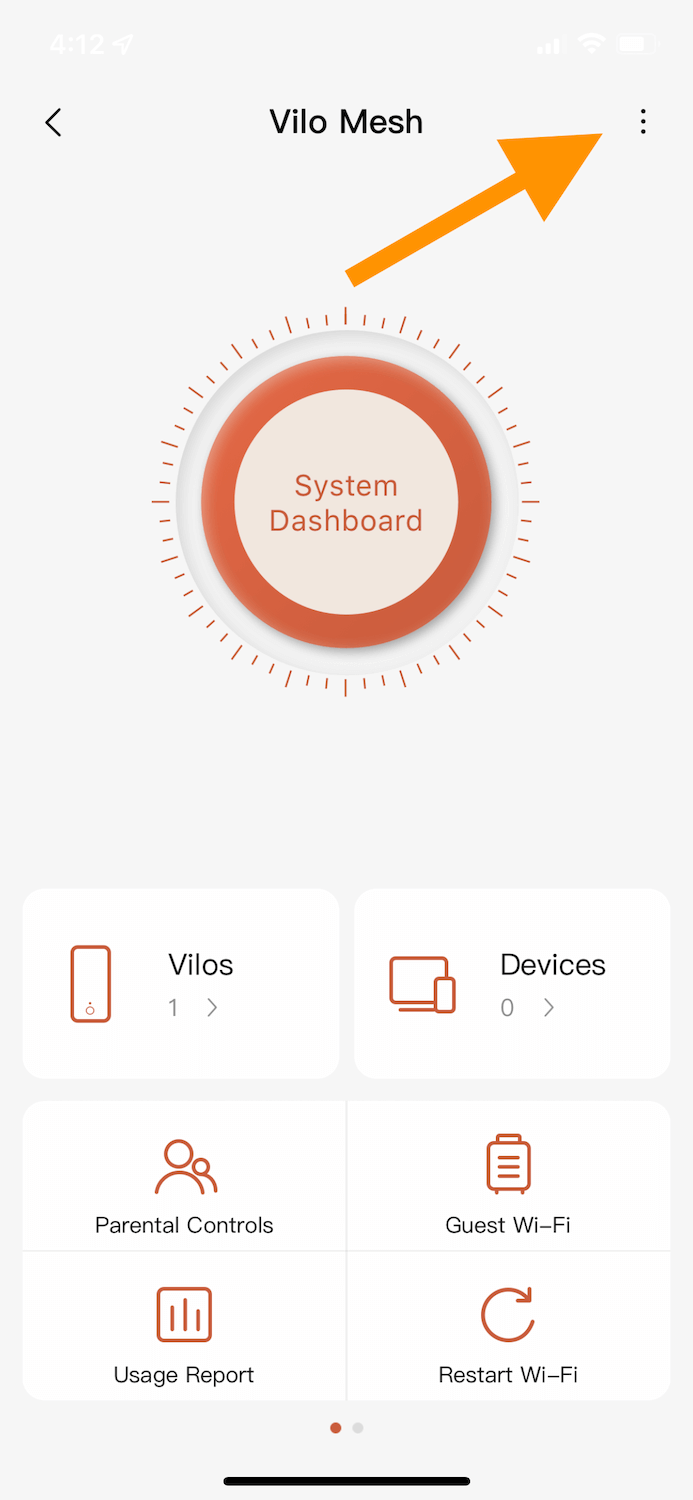
- Tap Wi-Fi Settings.
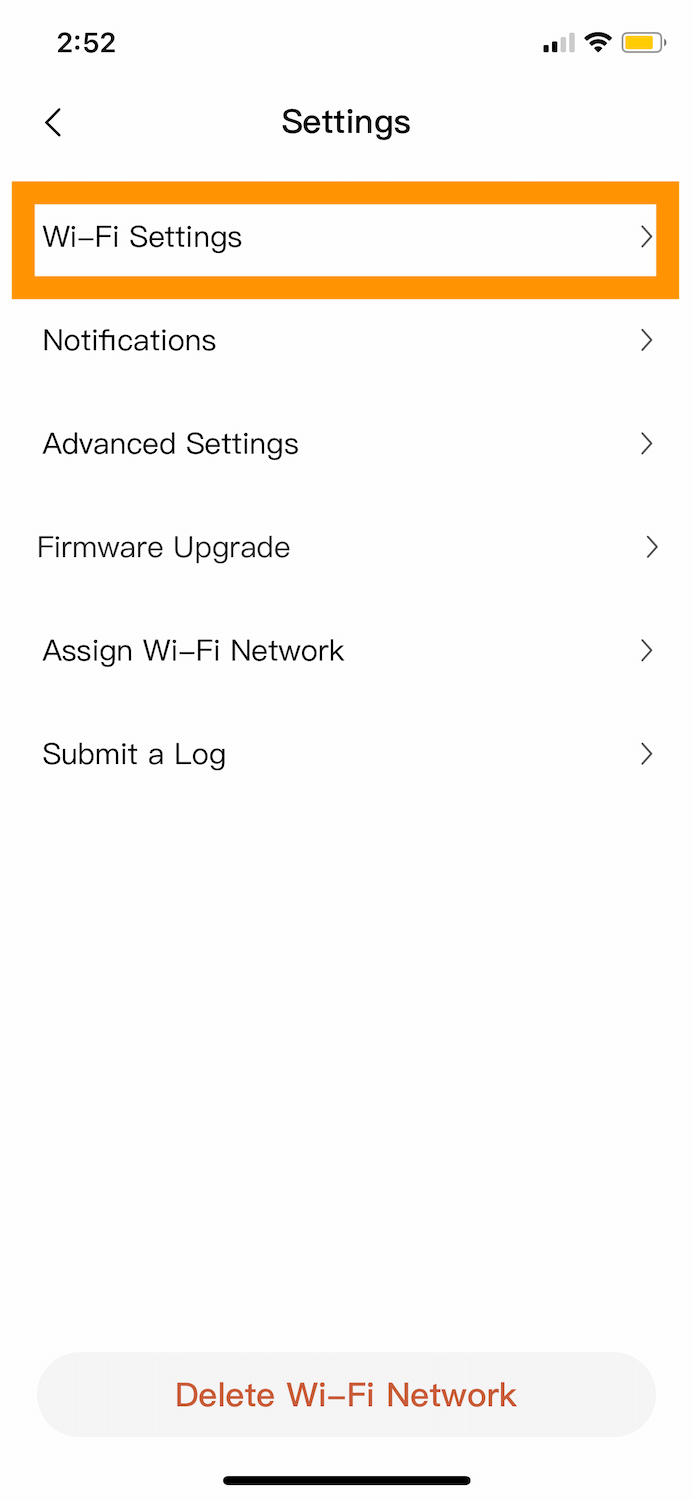
- Tap Wi-Fi Name and enter the Wi-Fi Network Name (SSID) and click OK.
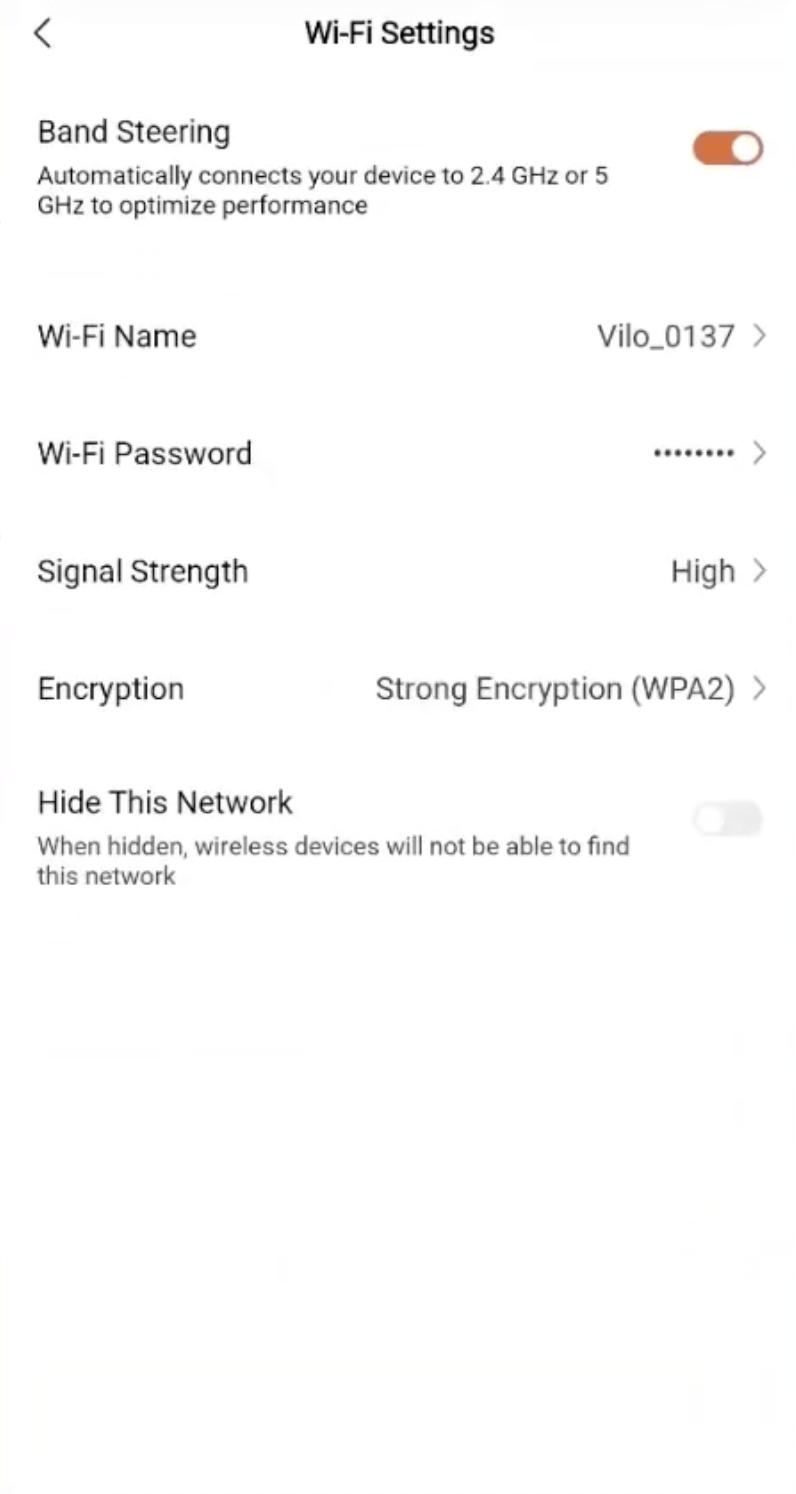
- Tap Wi-Fi Password and enter the Wi-Fi password and click OK.
- Select Encryption: Strong Encryption (WPA2).
- You have successfully changed the Wi-Fi name and password!
For dual-band routers, you need to configure 2.4 GHz and 5 GHz Wi-Fi networks separately. You can enable Band Steering to automatically connect your device to 2.4 GHz or 5 GHz to optimize performance.
