Virgin telco web-based user interface allows you to change Wi-Fi password, Network Name (SSID), and default router settings at http://192.168.1.1.
How to login to Virgin telco router?
- Open a browser and type http://192.168.1.1 in the address bar.
- Enter the Username and Password and click Login.
- You will be logged in to the Virgin telco router settings.
Note: The IP Address, Username, and Password are printed on a sticker on the back of the router.
Default Virgin telco Username and Password
| Router Model | Username | Password |
|---|---|---|
| ZTE F6640 | user | user |
| ZTE F680 | user | 1234 |
| ZTE H298Q | user | 1234 |
| Zyxel VMG8924-B10D | user | 1234 |
How to change Virgin telco Wi-Fi Password and Network Name?
Select your router:
ZTE F6640 / H298Q
- Open a browser and type http://192.168.1.1 in the address bar.
- Enter the Username and Password and click Login.
- ZTE F6640: user/user
- ZTE H298Q: user/1234
- Select Local Network > WLAN > WLAN Basic.
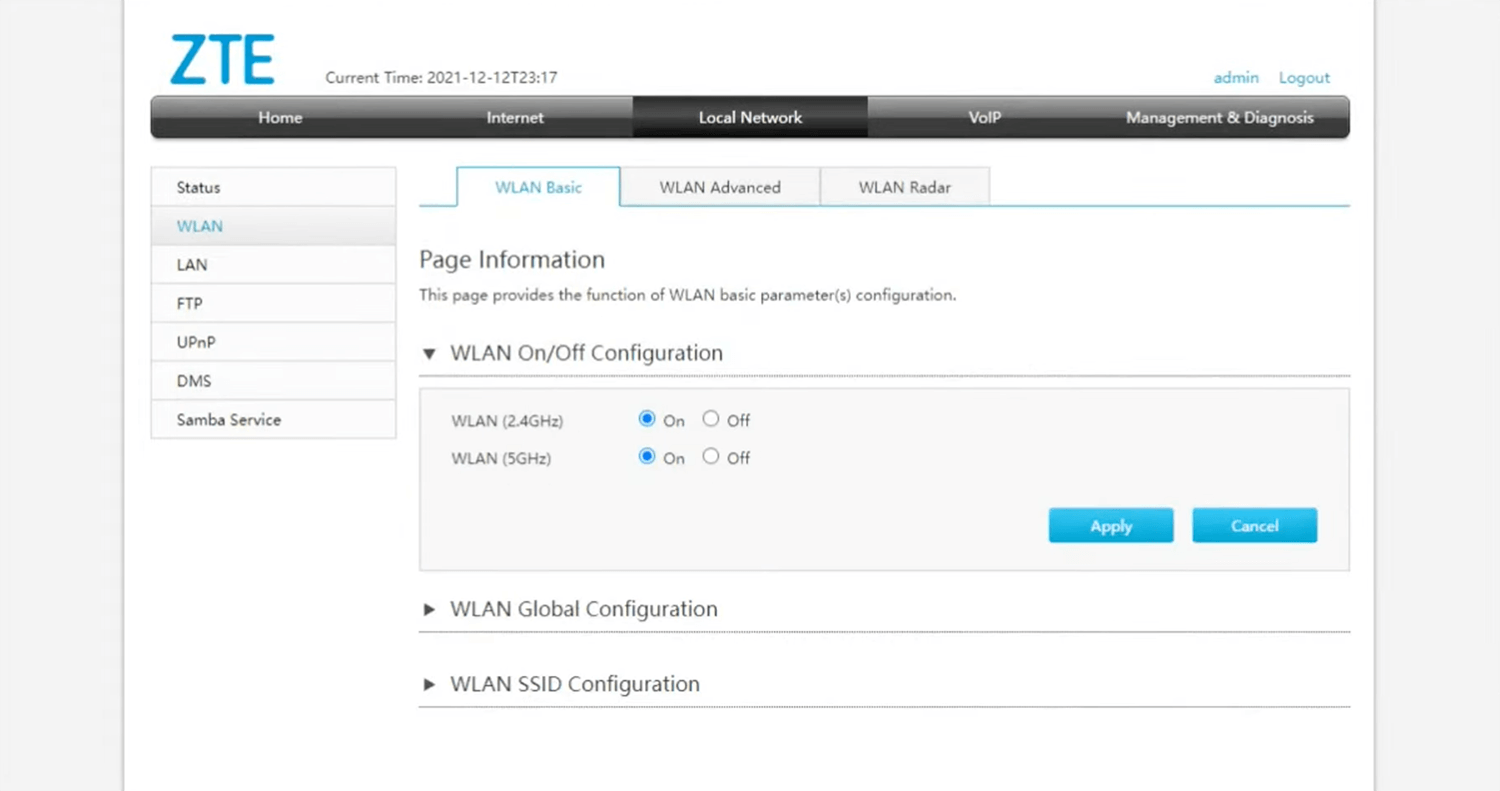
- Expand WLAN SSID configuration and enter the Wi-Fi Network Name in the SSID Name field.
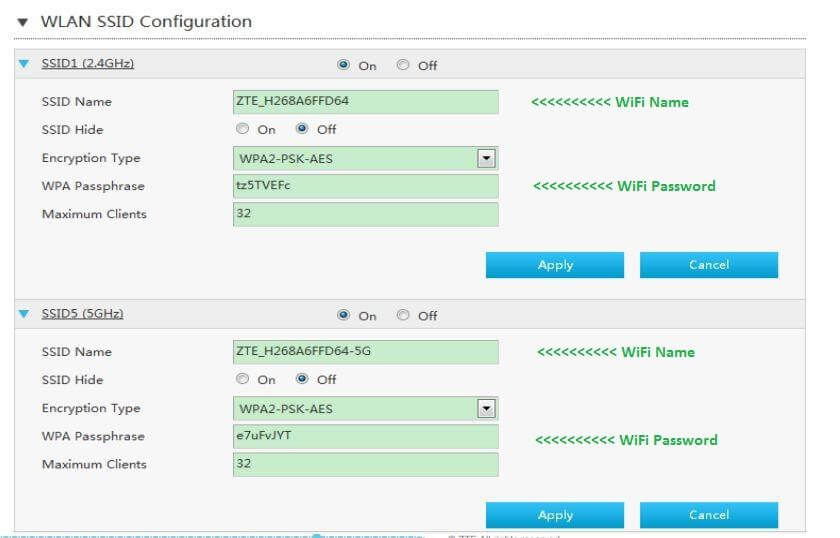
- Enter the Wi-Fi Password in the WPA Passphrase field.
- Click Apply to save the settings.
ZTE F680
- Open a browser and type http://192.168.1.1 in the address bar.
- Enter the Username: user and Password: 1234 and click Login.
- Select WLAN Radio2.4G(Online) > SSID Settings.
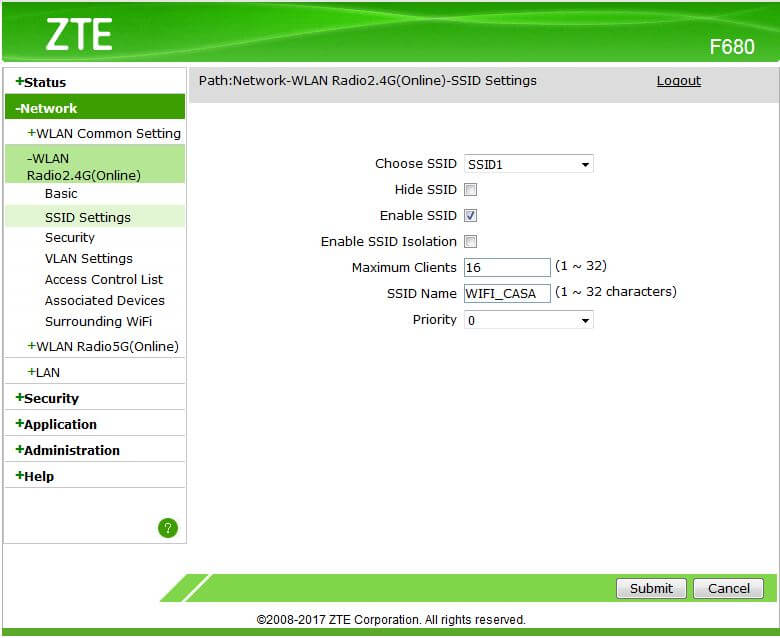
- Enter the Wi-Fi Network Name in the SSID Name field and click Submit.
- Select WLAN Radio2.4G(Online) > Security.

- Enter the Wi-Fi Password in the WPA Passphrase field and click Submit.
Zyxel VMG8924-B10D
- Open a browser and type http://192.168.1.1 in the address bar.
- Enter the Username: user and Password: 1234 and click Login.
- Select Network Settings > Wireless > General.
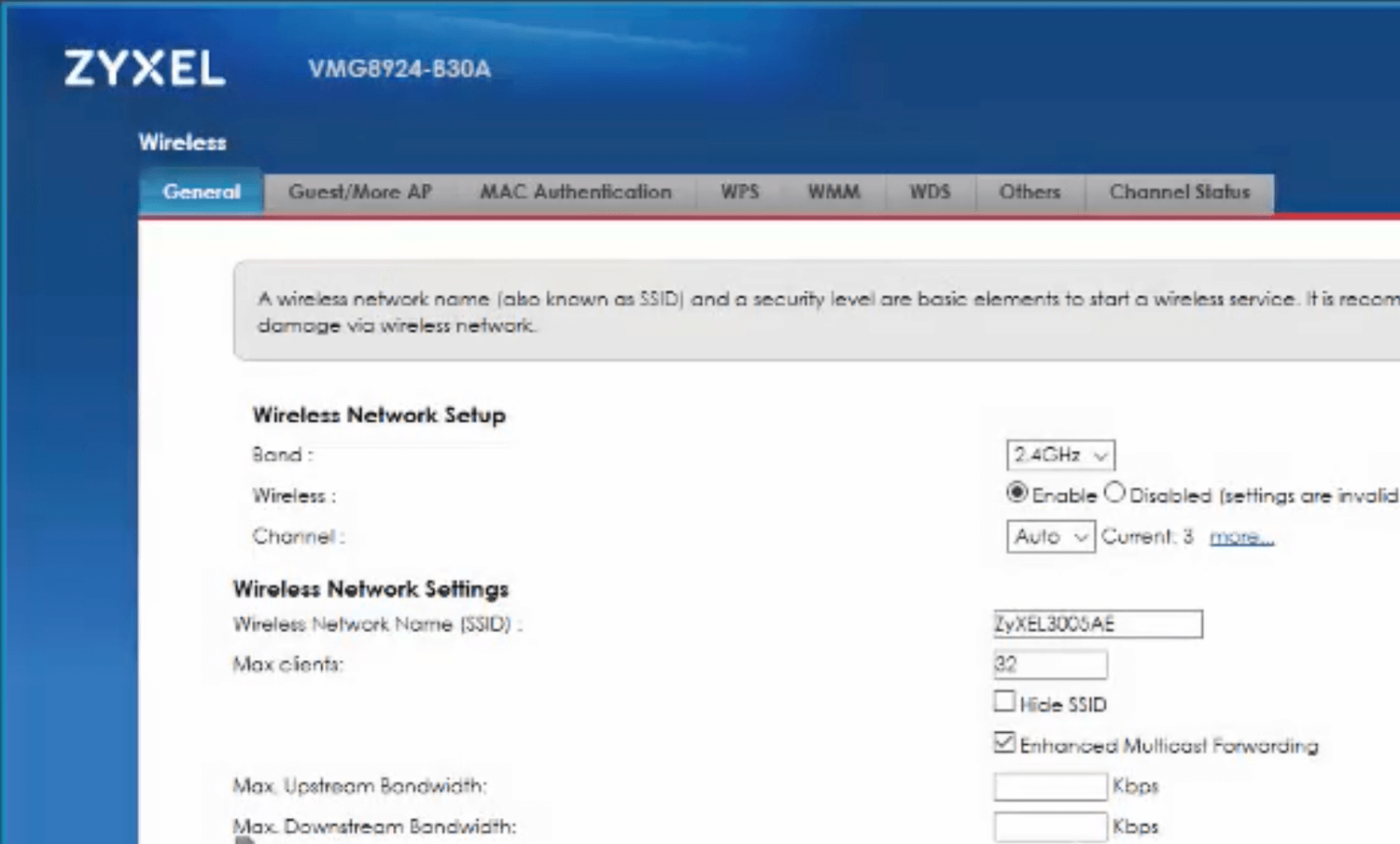
- Enter the Wi-Fi Network Name in the Wireless Network Name (SSID) field.

- Enter the Wi-Fi Password in the Password field.
- Click Apply.
