VMedia web-based user interface allows you to change Wi-Fi password, Network Name (SSID), and default modem settings.
Default VMedia Username and Password
Note: The default IP address, Username, and Password are printed on the sticker on the back of the modem.
| Modem Brand | IP Address | Username | Password |
|---|---|---|---|
| Hitron CODA-56 | 192.168.0.1 | cusadmin | password |
| SmartRG 505N | 192.168.1.1 | admin | admin |
| KW5262 VDSL Modem | 192.168.31.1 | admin | admin |
| Cisco/Technicolor DPC3848 | 192.168.0.1 | (Leave it blank) | (Leave it blank) |
| Hitron CDA – RES | 192.168.100.1 | cusadmin | password |
How to change VMedia Wi-Fi Password and Network Name?
Hitron CODA-56
- Open a browser and type http://192.168.0.1 in the address bar.
- Enter the Username: cusadmin and Password: password and click Login.
- Select Wireless > Basic Settings > 2.4G or 5G.
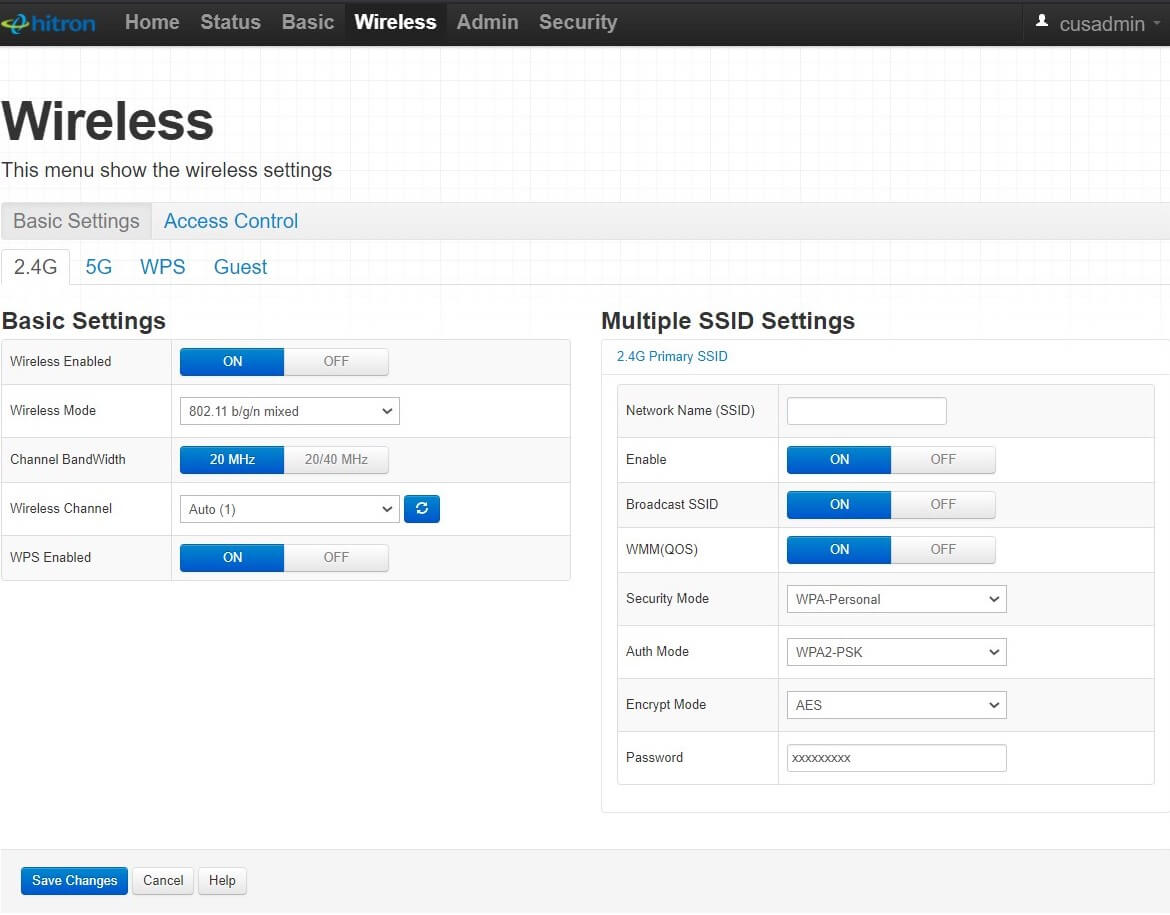
- Enter the Wi-Fi Network Name in the Network Name (SSID) field.
- Enter the Wi-Fi Password in the Password field.
- Click Save Changes.
SmartRG 505N
- Open a browser and type http://192.168.1.1 or in the address bar.
- Enter the Username: admin and Password: admin and click Log In.
- Select Wireless > Basic.
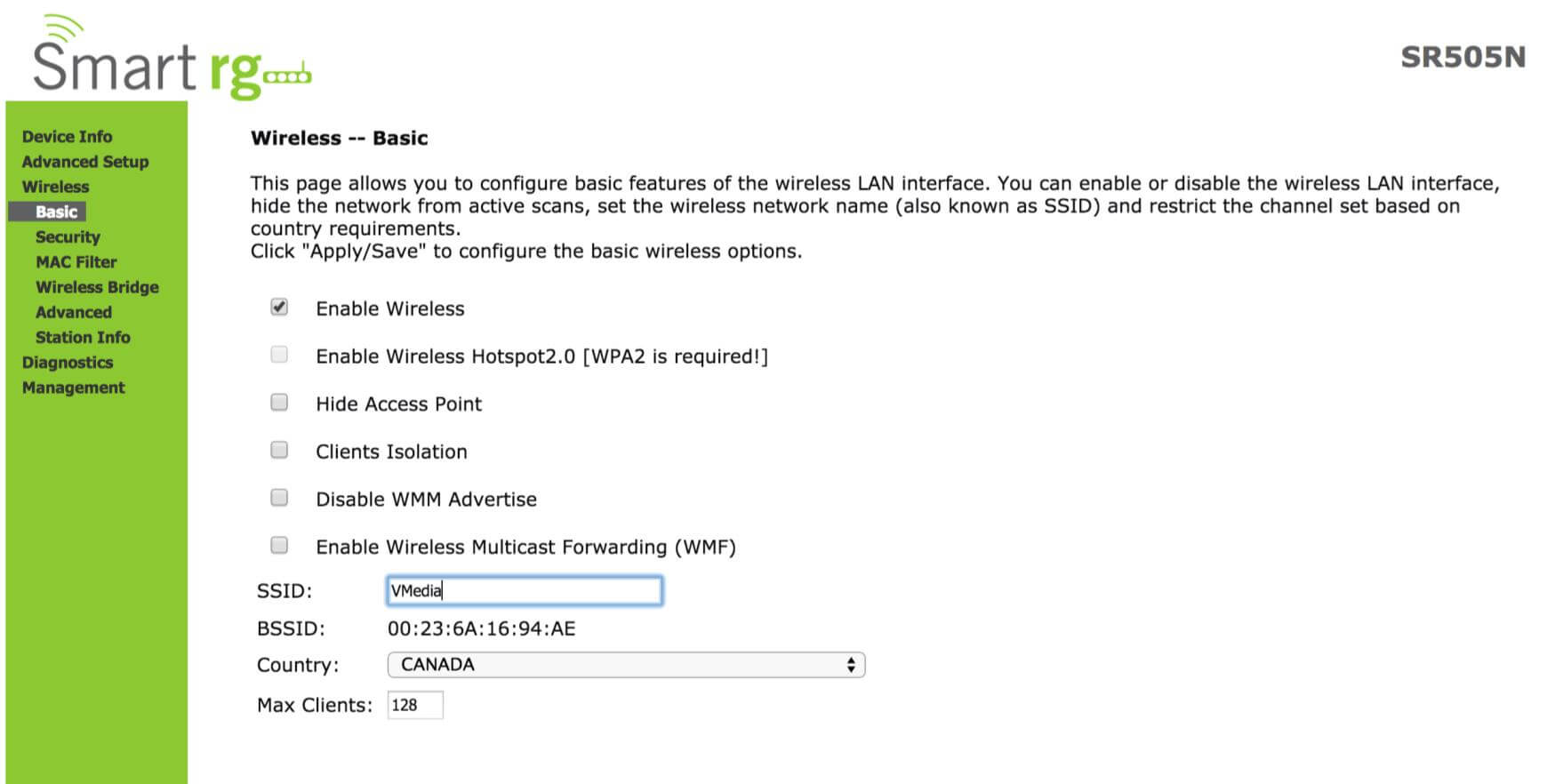
- Enter the Wi-Fi Network Name in the SSID field and click Apply/Save.
- Select Wireless > Security.
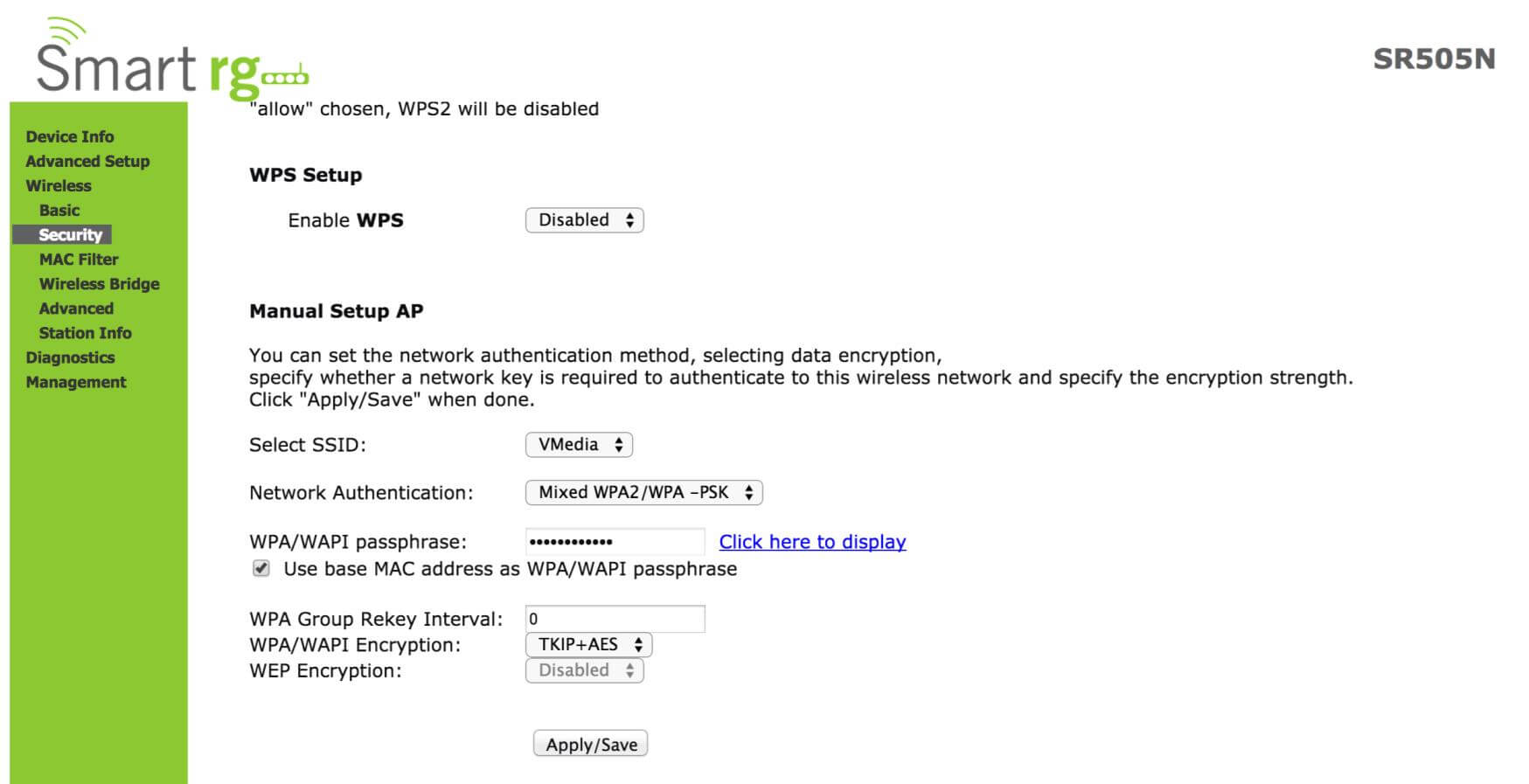
- Enter the Wi-Fi Password in the WPA/WAPI passphrase field and click Apply/Save.
KW5262 VDSL Modem
- Open a browser and type http://192.168.31.1 or in the address bar.
- Enter the Username: admin and Password: admin and click Log In.
- Select Wireless > Basic.
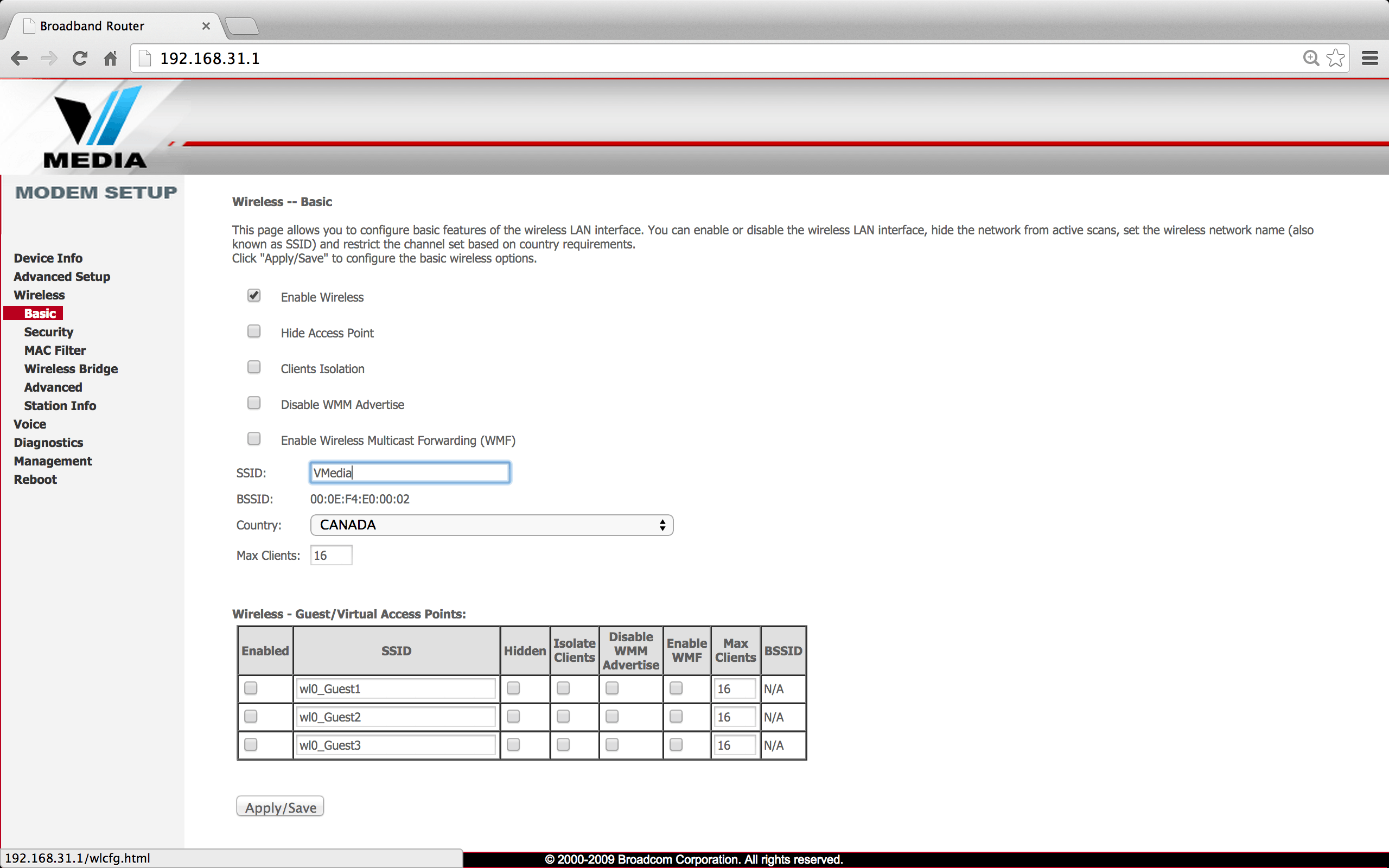
- Enter the Wi-Fi Network Name in the SSID field and click Apply/Save.
- Select Wireless > Security.
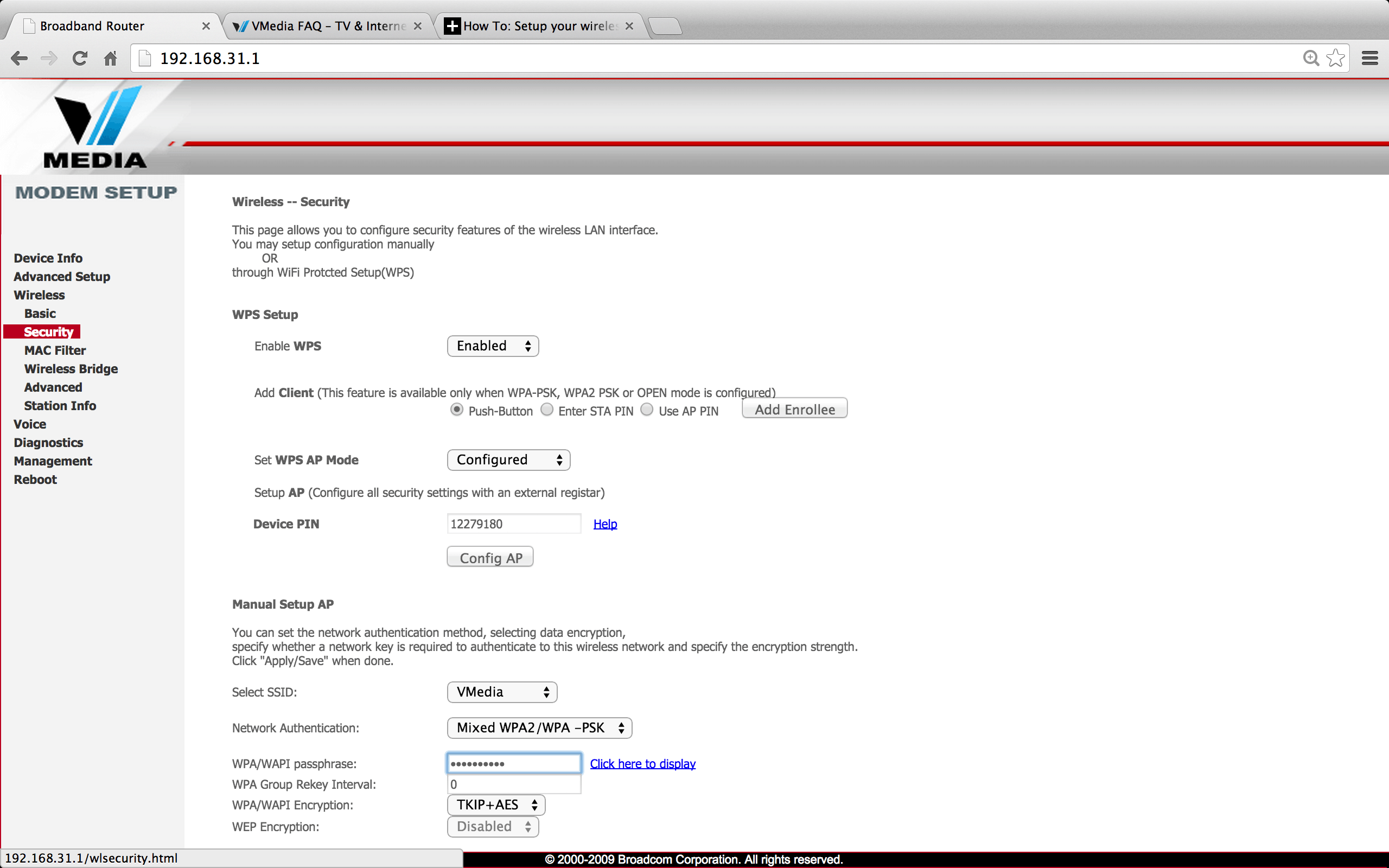
- Enter the Wi-Fi Password in the WPA/WAPI passphrase field and click Apply/Save.
Cisco/Technicolor DPC3848
- Open a browser and type http://192.168.0.1 or in the address bar.
- Leave the User Name and Password fields blank and click Login.
- Select Wireless > Radio Settings.
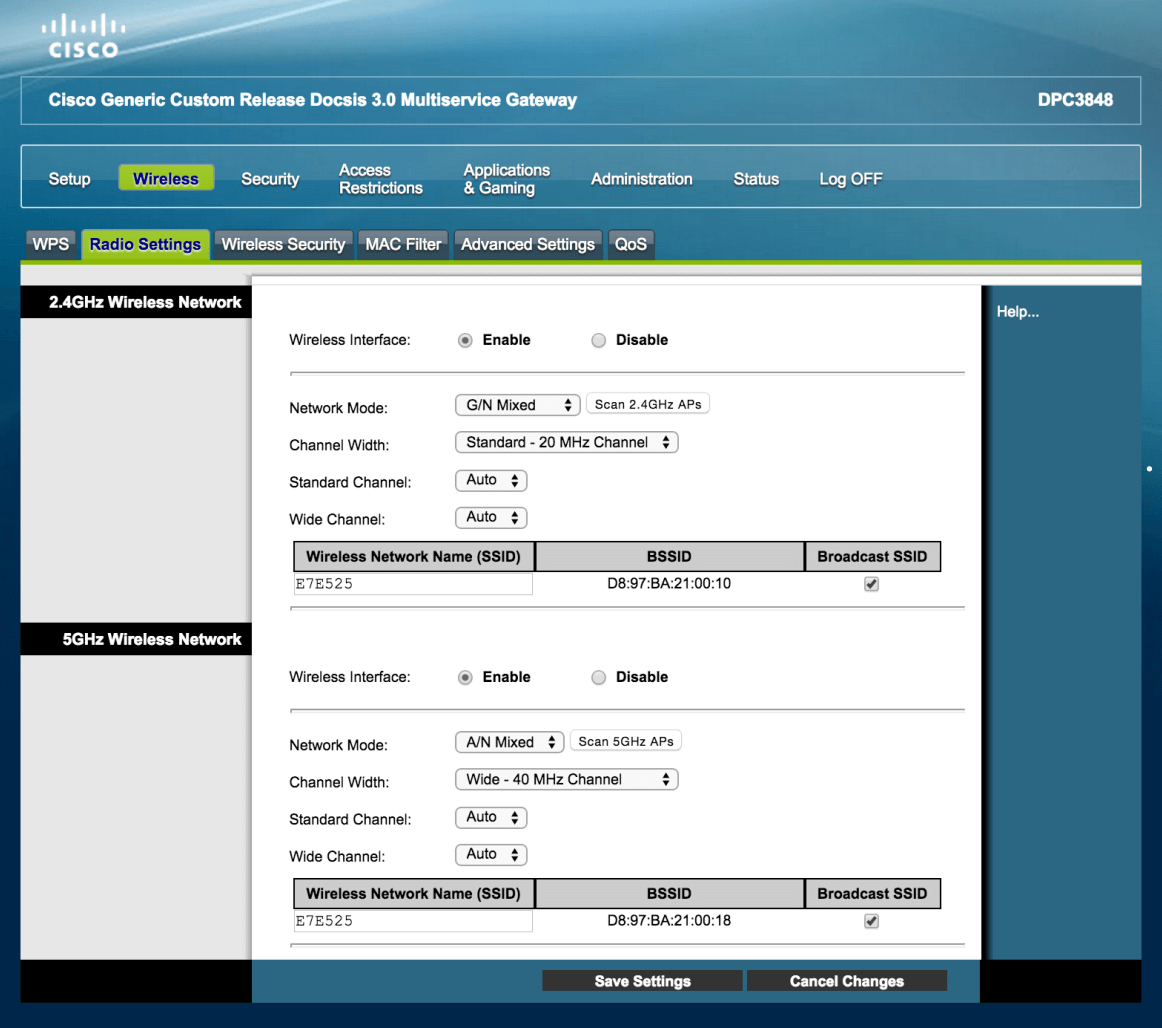
- Enter the Wi-Fi Network Name in the Wireless Network Name (SSID) field and click Save Settings.
- Select Wireless > Wireless Security.
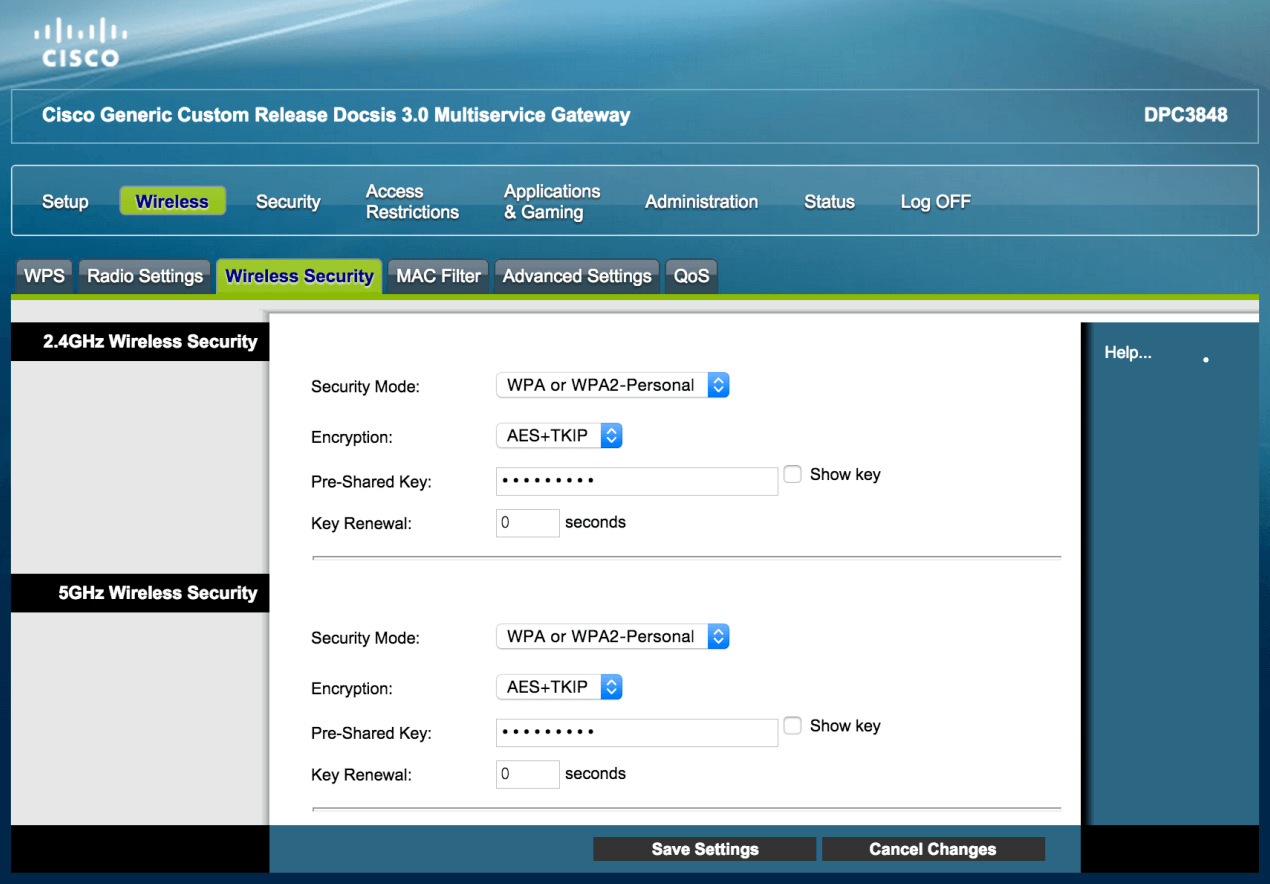
- Enter the Wi-Fi Password in the Pre-Shared Key field and click Save Settings.
