Waoo web-based management interface allows you to change Wi-Fi password, Network Name (SSID), and default router settings at http://192.168.0.1.
How to login to Waoo router?
- Open a browser and type http://192.168.0.1 in the address bar.
- Enter the Username: admin and Password and click Login.
- You will be logged in to the Waoo router settings.
Note: The Router IP Address, Username, and Password are printed on a label on the back of the router.
Default Waoo Username and Password
| Model | IP Address | Username | Password |
|---|---|---|---|
| Icotera i4850 Fibia Router | http://192.168.0.1 | admin | admin |
| AirTies Air 4920 | http://air4920.local | admin | (Leave blank) |
| AirTies Air 4930 | http://air4930.local | admin | (Leave blank) |
| AirTies Air 4960 | http://masternode.local http://air4960.local | admin | Printed on the back of your device |
| AirTies Air 6271 | http://192.168.2.1 | admin | (Leave blank) |
| D-LINK DIR-615 | http://192.168.0.1 | admin | (Leave blank) |
| Genexis Platinum 7840 | http://router http://192.168.1.254 | admin | Printed on the back of your device |
For Icotera routers, if the password “admin” doesn’t work, enter your Wi-Fi password in the field.
For AirTies and D-Link routers, leave the password field blank and click OK/Log In to continue.
How to change Waoo Wi-Fi Password and Network Name?
Select your router:
Icotera i4850
- Open a browser and type http://192.168.0.1 in the address bar.
- Enter the Username: admin and Password: admin and click Log in.
- Select Settings > Wi-Fi 802.11b/g/n. (To configure 5GHz network, select Wi-Fi 802.11ac option.)
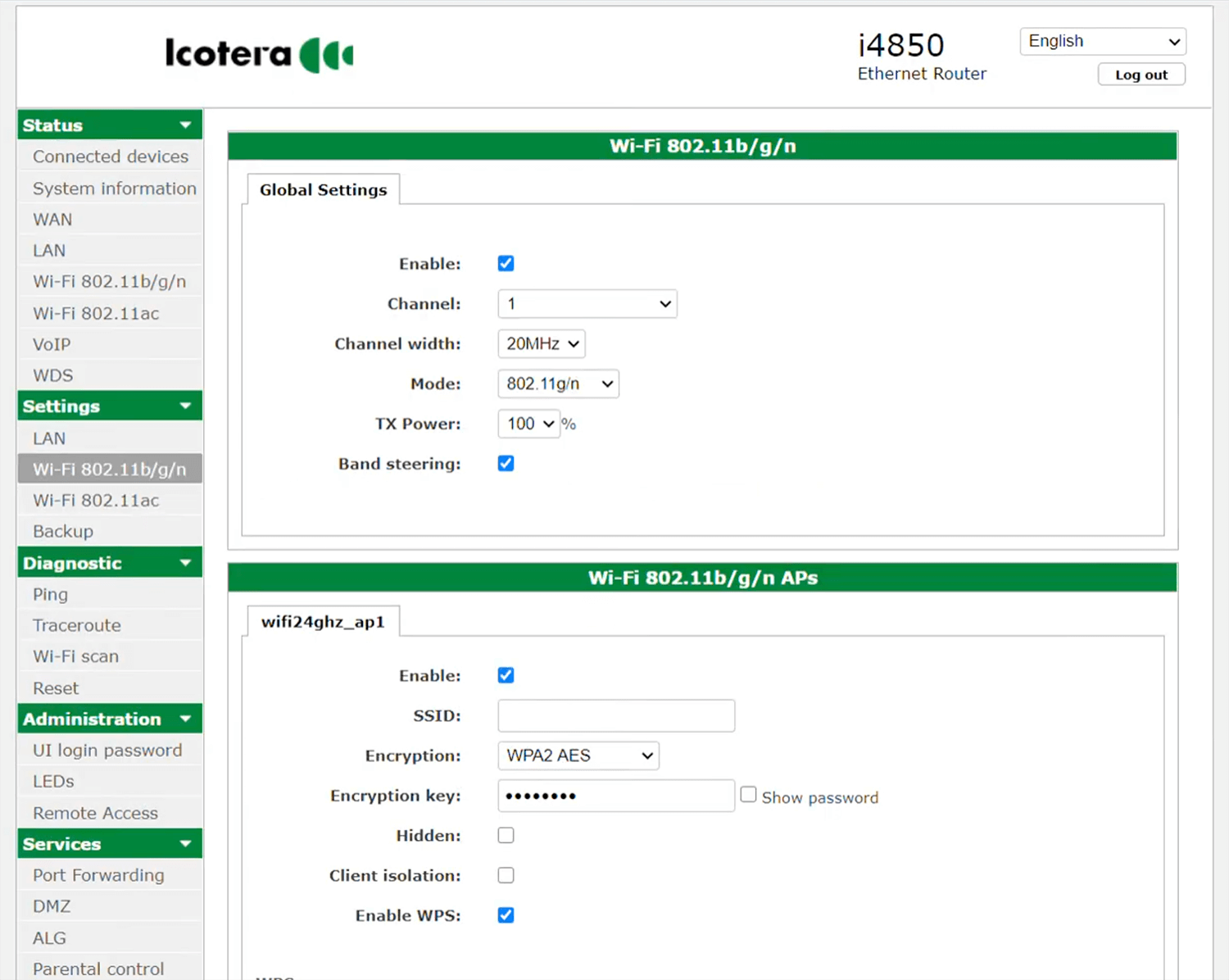
- Enter the Wi-Fi Network Name in the SSID field.
- Enter the Wi-Fi Password in the Encryption key field.
- Click Apply.
AirTies Air 4920
- Open a browser and type http://masternode.local or http://air4960.local in the address bar.
- Enter the Username: admin and Password and click OK. (The Password is printed on a label on the back of the router.)
- Select Wireless > Wireless Settings.
- Choose WLAN 1 (2.4 GHz) or WLAN 2 (5 GHz).
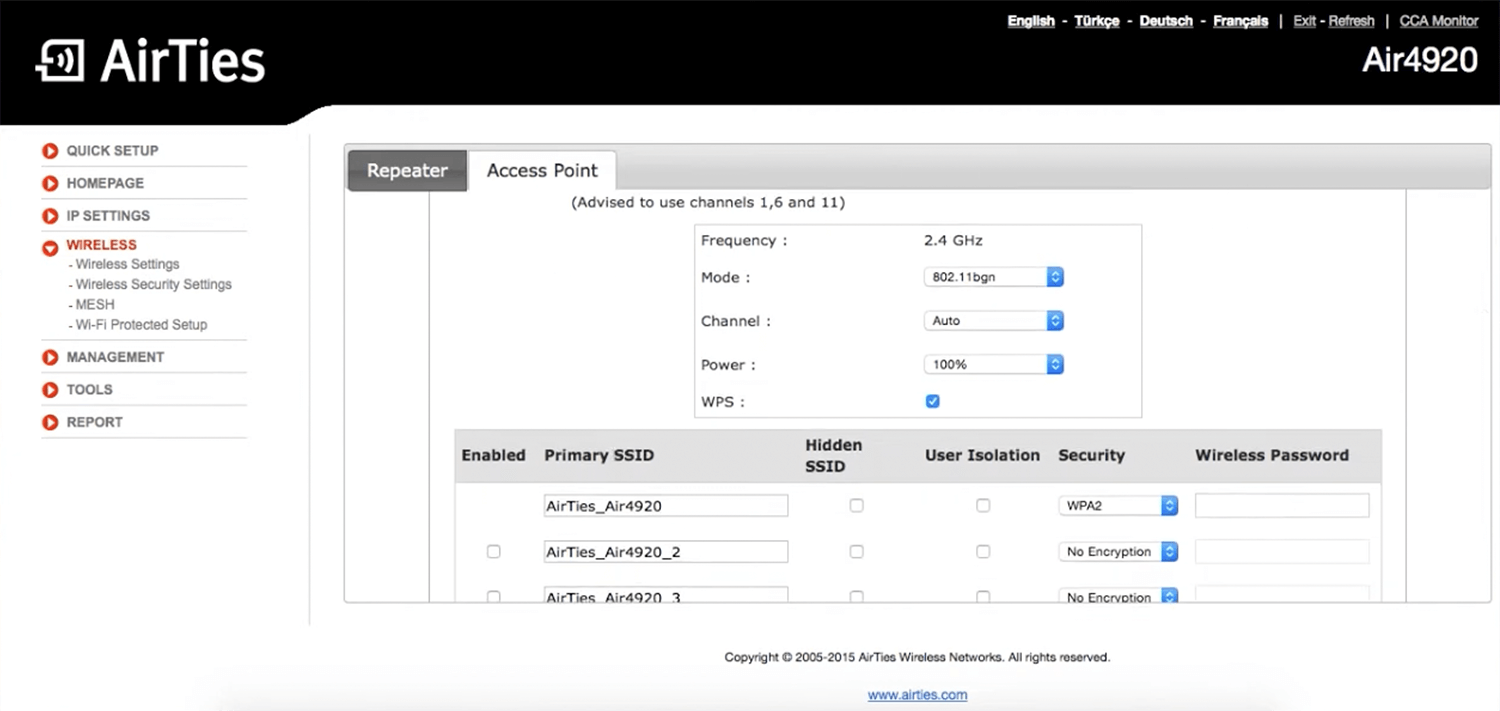
- Enter the Wi-Fi Network Name in the Primary SSID field.
- Enter the Wi-Fi Password in the Wireless Password field.
- Click Save.
D-LINK DIR-615
- Open a browser and type http://192.168.0.1 in the address bar.
- Enter the Username: admin and Password: (Leave blank) and click Log In.
- Select SETUP > Wireless Settings.
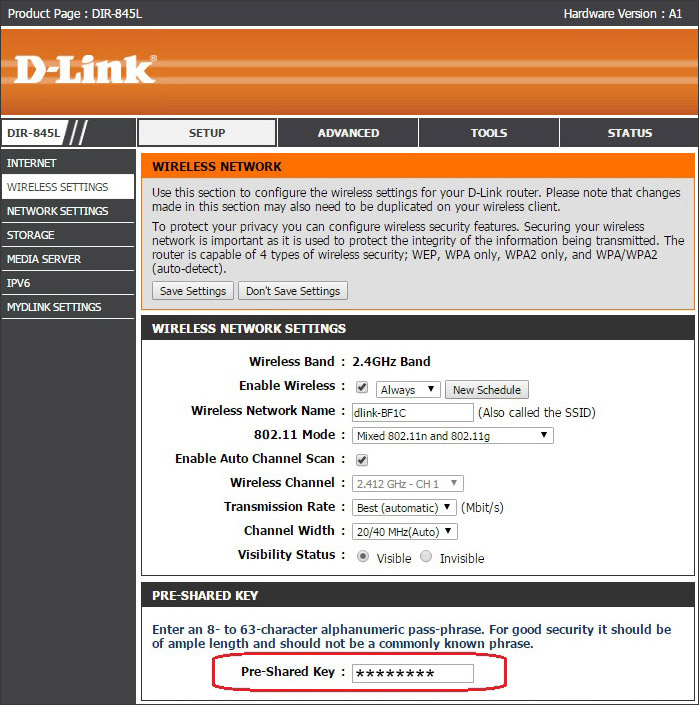
- Enter the Wi-Fi Network Name in the Wireless Network Name field.
- Enter the Wi-Fi Password in the Pre-Shared Key field.
- Click Save Settings.
Genexis Platinum 7840
- Open a browser and type http://router or http://192.168.1.254 in the address bar.
- Enter the Username: admin and Password and click Login.
- Select Wireless.
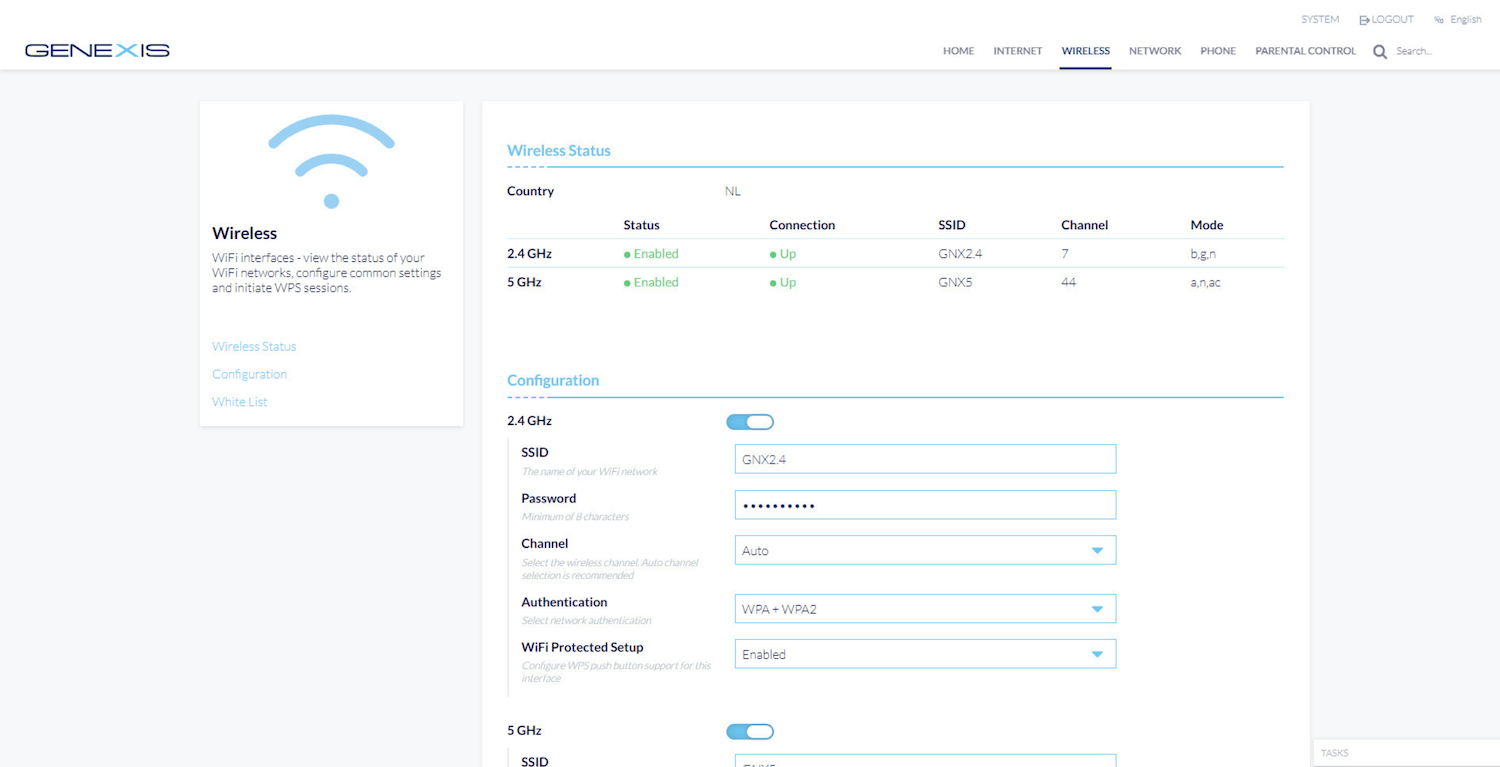
- Enter the Wi-Fi Network Name in the SSID field.
- Enter the Wi-Fi Password in the Password field.
- Click Save.
