WE web-based user interface allows you to change WiFi password, Network Name (SSID), and default WE Telecom Egypt router or modem settings.
Select your device:
- ZTE Home Gateway ZXHN H188A
- WE HG630 V2 Home Gateway
- WE Air 4G (Huawei B315s- 608)
- AC1200 Nokia Wi-Fi Mesh Beacon
- Huawei DN8245v-56 VDSL
How to login to WE router?
Note: The default Router IP Address, Username, and Password are printed on a label on the back of the router.
If you encounter an error when opening the IP address, follow these steps:
- Google Chrome: If prompted “Your connection is not private”, click on the ADVANCED button and select Proceed to 192.168.1.1 (unsafe).
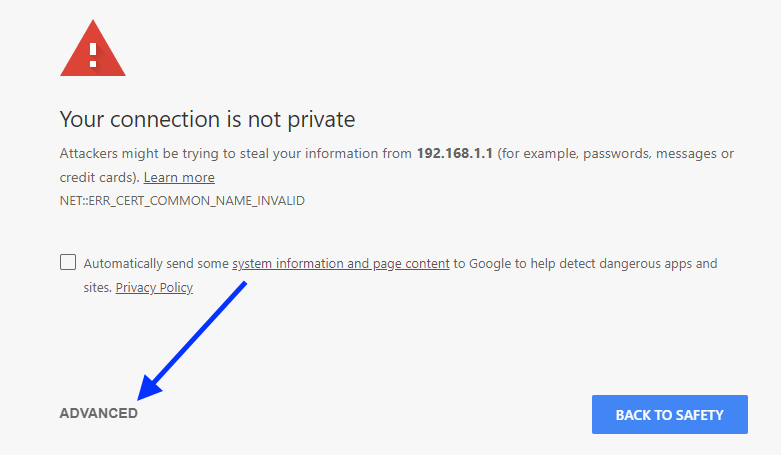
- Microsoft Edge: If promoted “The site is not secure”, click on Details and select Go on to the webpage (not recommended).
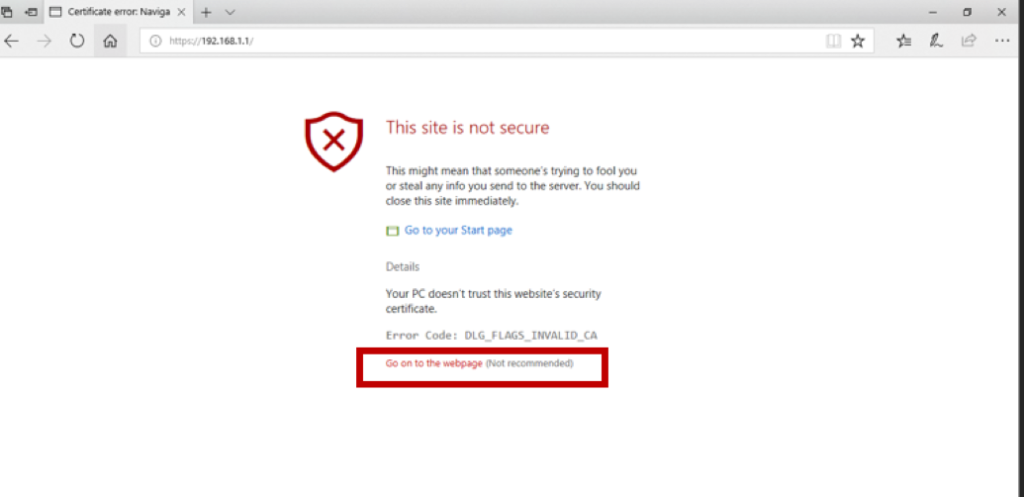
- Mozilla Firefox: If promoted “Secure Connection Failed”, click Advanced and select Accept the Risk and Continue.
ZTE Home Gateway ZXHN H188A
- Open a browser and type http://192.168.1.1 in the address bar.
- Enter the Username: admin and Password and click Login.
- Select Local Network > WLAN > WLAN Basic.
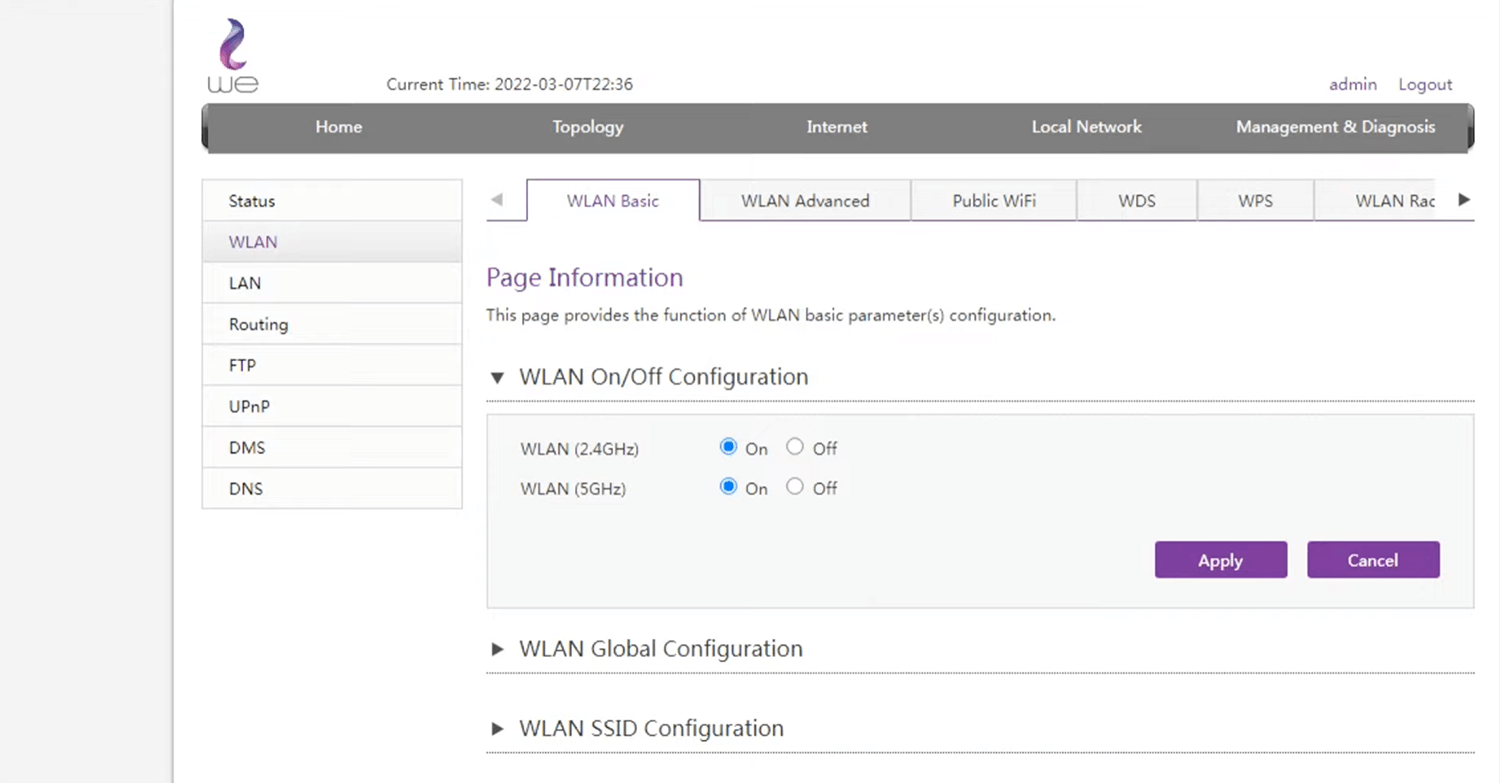
- Toggle on WLAN SSID Configuration and select SSID1 (2.4GHz) or SSID5 (5GHz) as preferred.
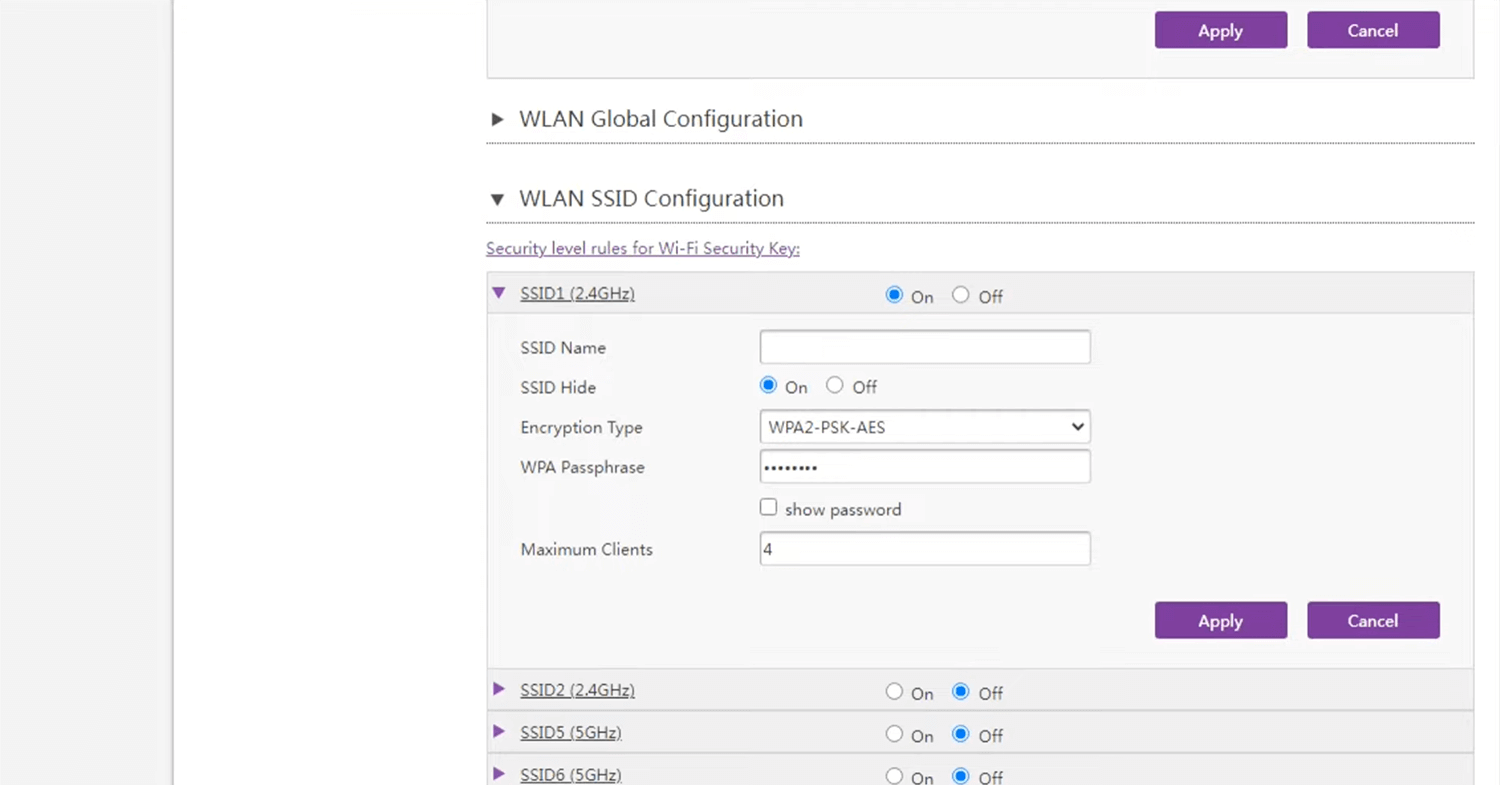
- Enter the Wi-Fi Network Name in the SSID Name field.
- Enter the Wi-Fi Password in the WPA Passphrase field.
- Click Apply.
WE HG630 V2 Home Gateway
- Open a browser and type http://192.168.1.1 in the address bar.
- Enter the Username: admin and Password and click Log in.
- Select Home Network > WLAN Settings > WLAN Encryption.
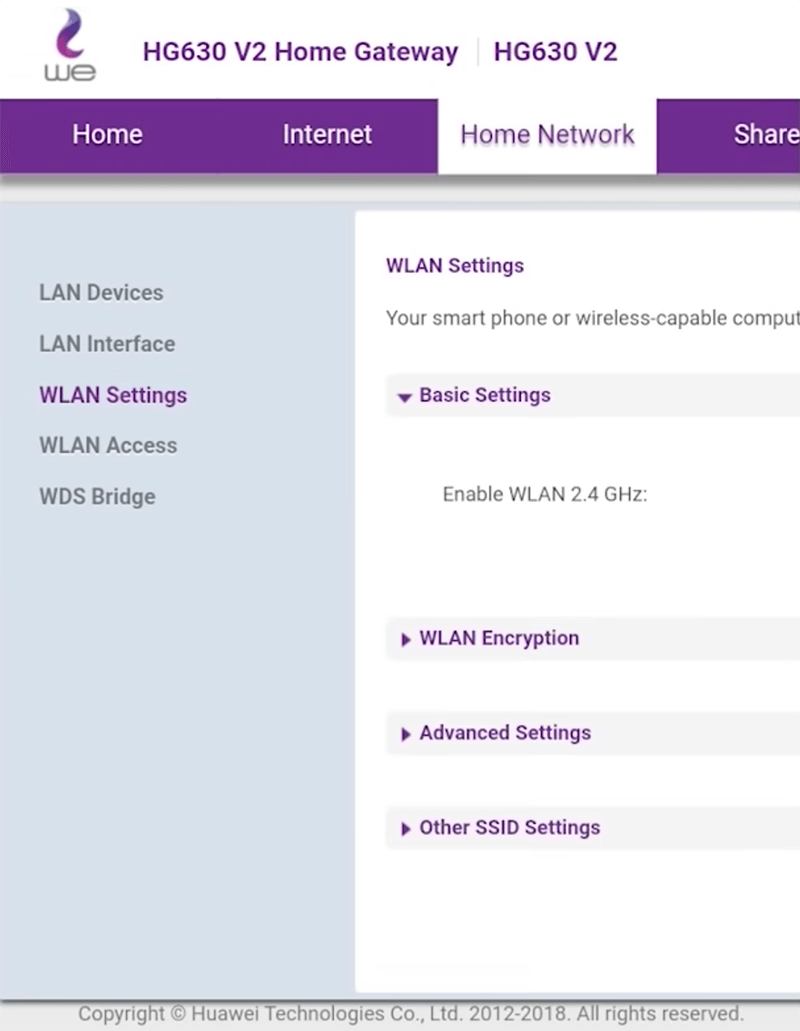
- Enter the Wi-Fi Network Name in the SSID field.
- Enter the Wi-Fi Password in the WPA pre-shared key field.
- Click Save.
WE Air 4G (Huawei B315s- 608)
- Open a browser and type http://192.168.8.1 in the address bar.
- Enter the Username: admin and Password: admin and click Log In.
- Select Settings > WLAN > WLAN Basic Settings.
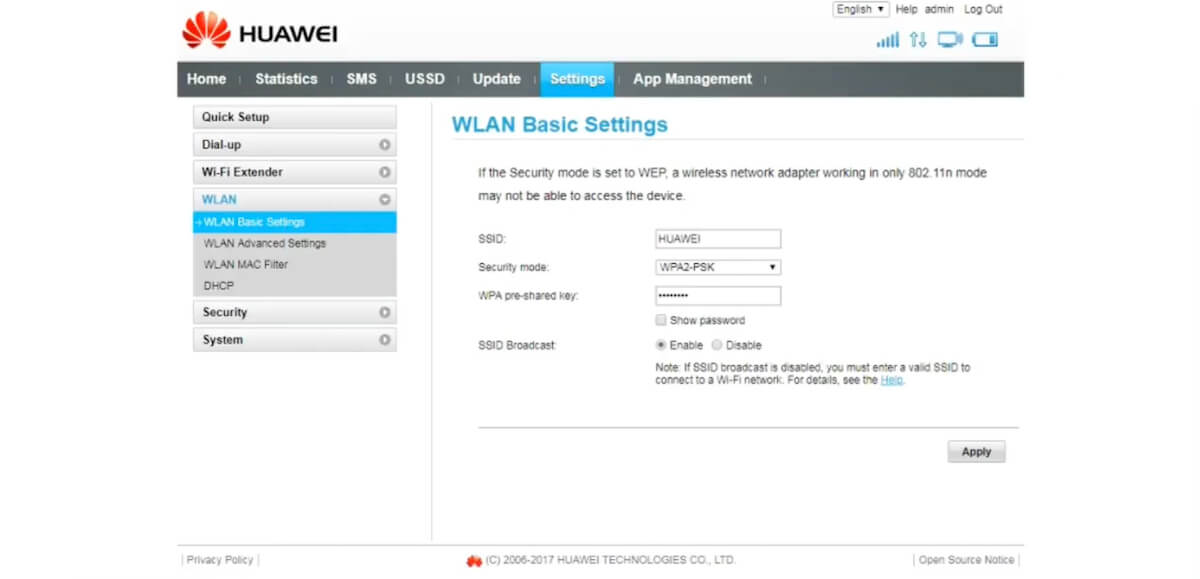
- Enter the Wi-Fi Network Name in the SSID field.
- Enter the Wi-Fi Password in the WPA pre-shared key field.
- Click Apply.
AC1200 Nokia Wi-Fi Mesh Beacon
- Open a browser and type http://192.168.18.1 in the address bar.
- Enter the Username: admin and Password and click LOG IN.
- Select Network > Wireless (2.4GHz) or Wireless (5GHz).
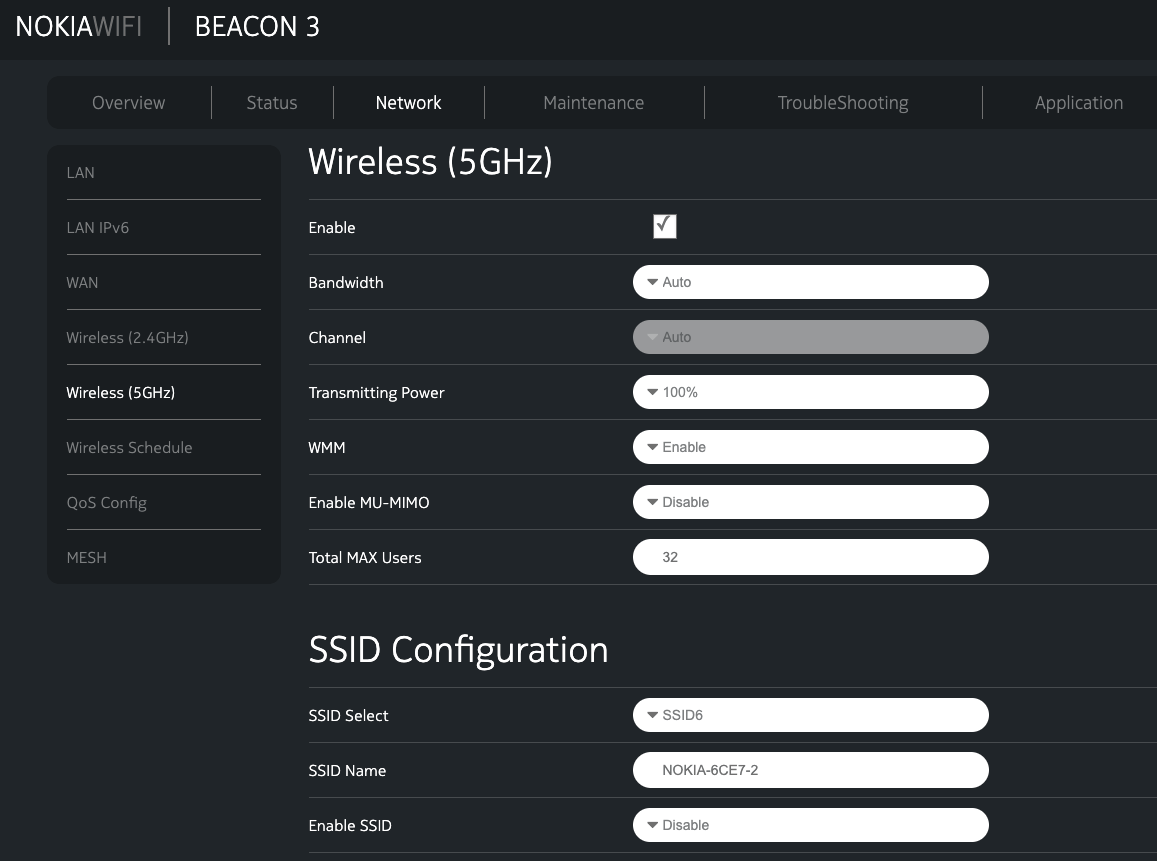
- Enter the Wi-Fi Network Name in the SSID Name field.
- Enter the Wi-Fi Password in the WPA Key field.
- Click SAVE.
Huawei DN8245v-56 VDSL
- Open a browser and type http://192.168.1.1 in the address bar.
- Enter the Username: admin and Password and click Log in.
- On the Home Page, click Wi-Fi configuration.
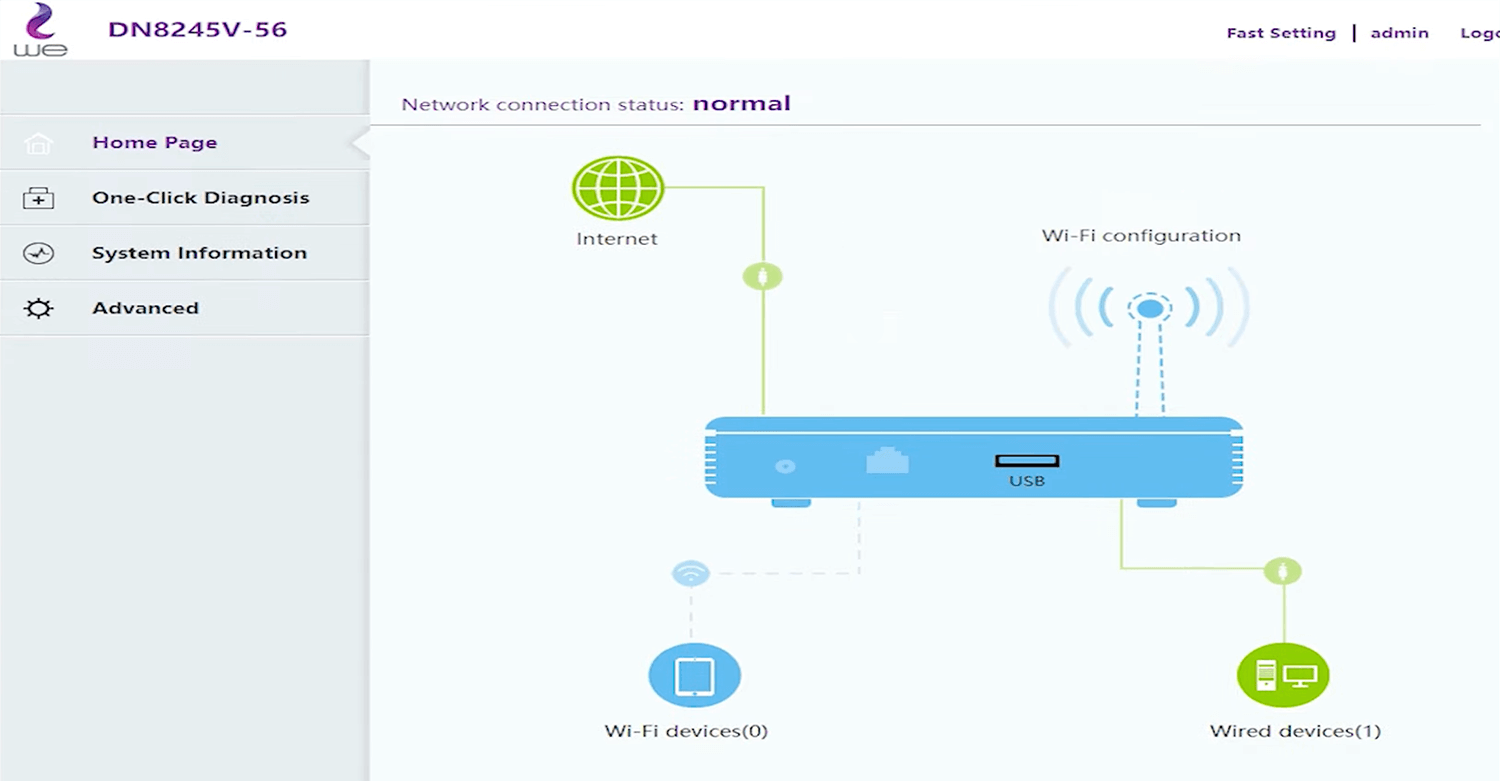
- Enter the Wi-Fi Network Name in the Wi-Fi Name field.
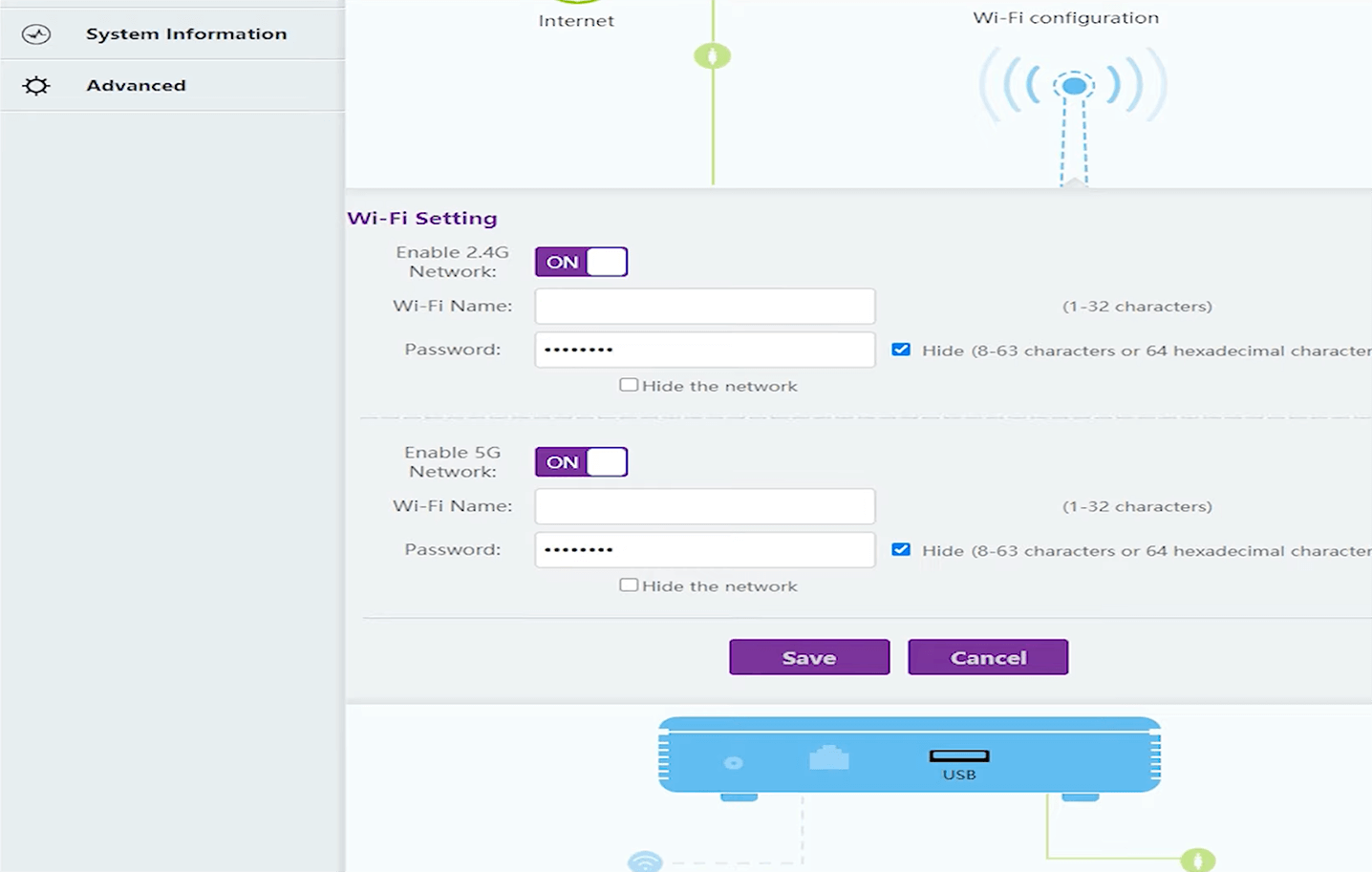
- Enter the Wi-Fi Password in the Password field.
- Click SAVE.
