WOW Perú web-based user interface allows you to change Wi-Fi password, Network Name (SSID), and default router settings at http://192.168.18.1.
How to login to WOW Perú router?
- Open a browser and type http://192.168.18.1 in the address bar.
- Enter the Username and Password and click Login.
- You will be logged in to the WOW Perú router settings.
Note: The IP address, Username, and Password are printed on a sticker on the back of the router.

Default WOW Perú Username and Password
| Router Model | IP Address | Username | Password |
|---|---|---|---|
| ATW-622G1N4NH | 192.168.18.1 | user | (Check modem label) |
| Huawei EG8145V5 | 192.168.18.1 | Epuser | userEp |
How to change WOW Perú Wi-Fi Password and Network Name?
Select your router:
ATW-622G1N4NH
- Open a browser and type http://192.168.18.1 in the address bar.
- Enter the Nombre de Usuario: user and Contraseña and click Iniciar sesión.
- Select WLAN > wlan0 (5GHz) or wlan1 (2.4GHz) > Configuración básica.
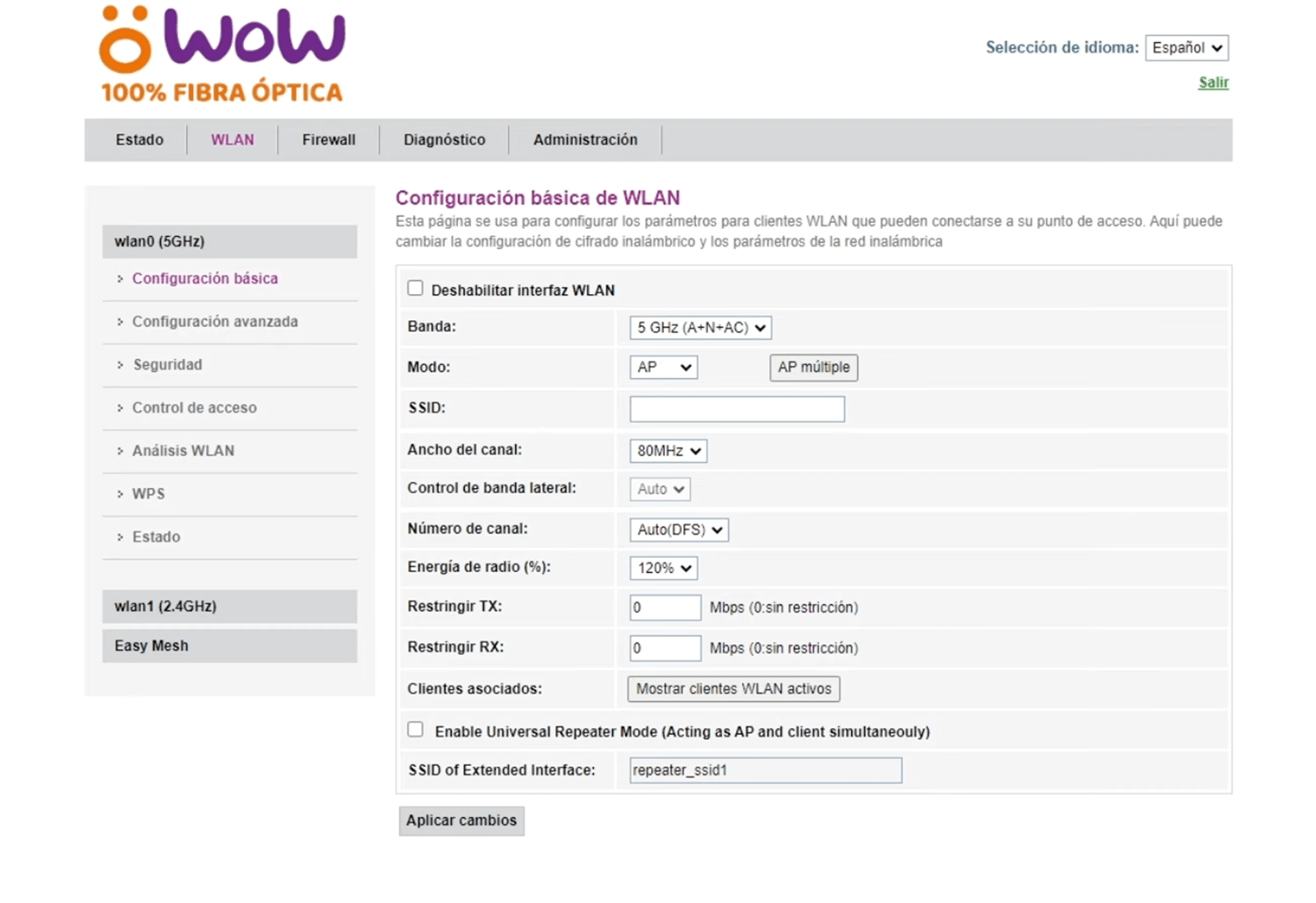
- Enter the Wi-Fi Network Name in the SSID field and click Aplicar cambios.
- Select WLAN > wlan0 (5GHz) or wlan1 (2.4GHz) > Seguridad.
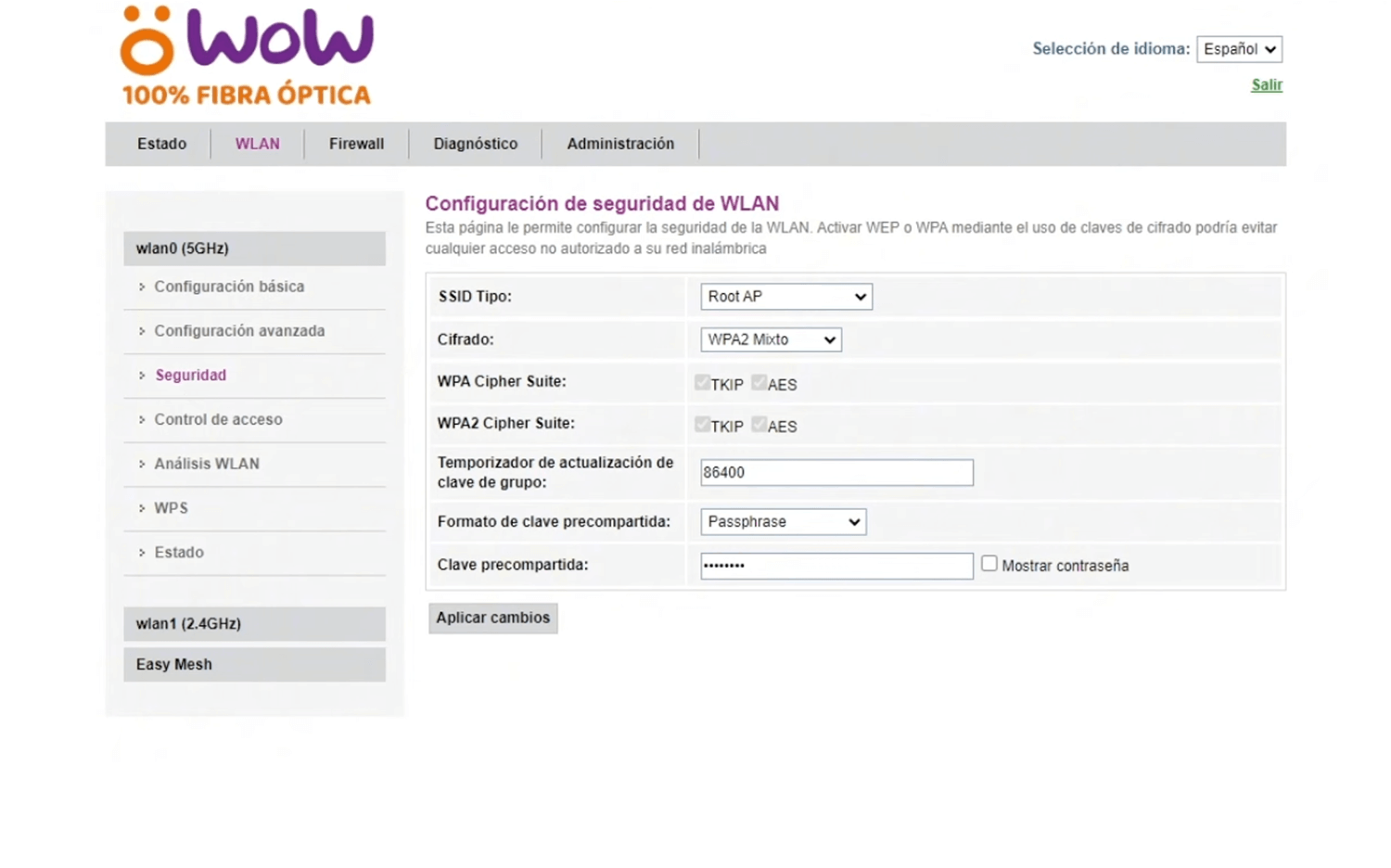
- Enter the Wi-Fi Password in the Password field and click Aplicar cambios.
Huawei EG8145V5
- Open a browser and type http://192.168.18.1 in the address bar.
- Enter the Username: Epuser and Password: userEp and click Log In.
- Select Advanced > WLAN > 2.4G Basic Network Settings.
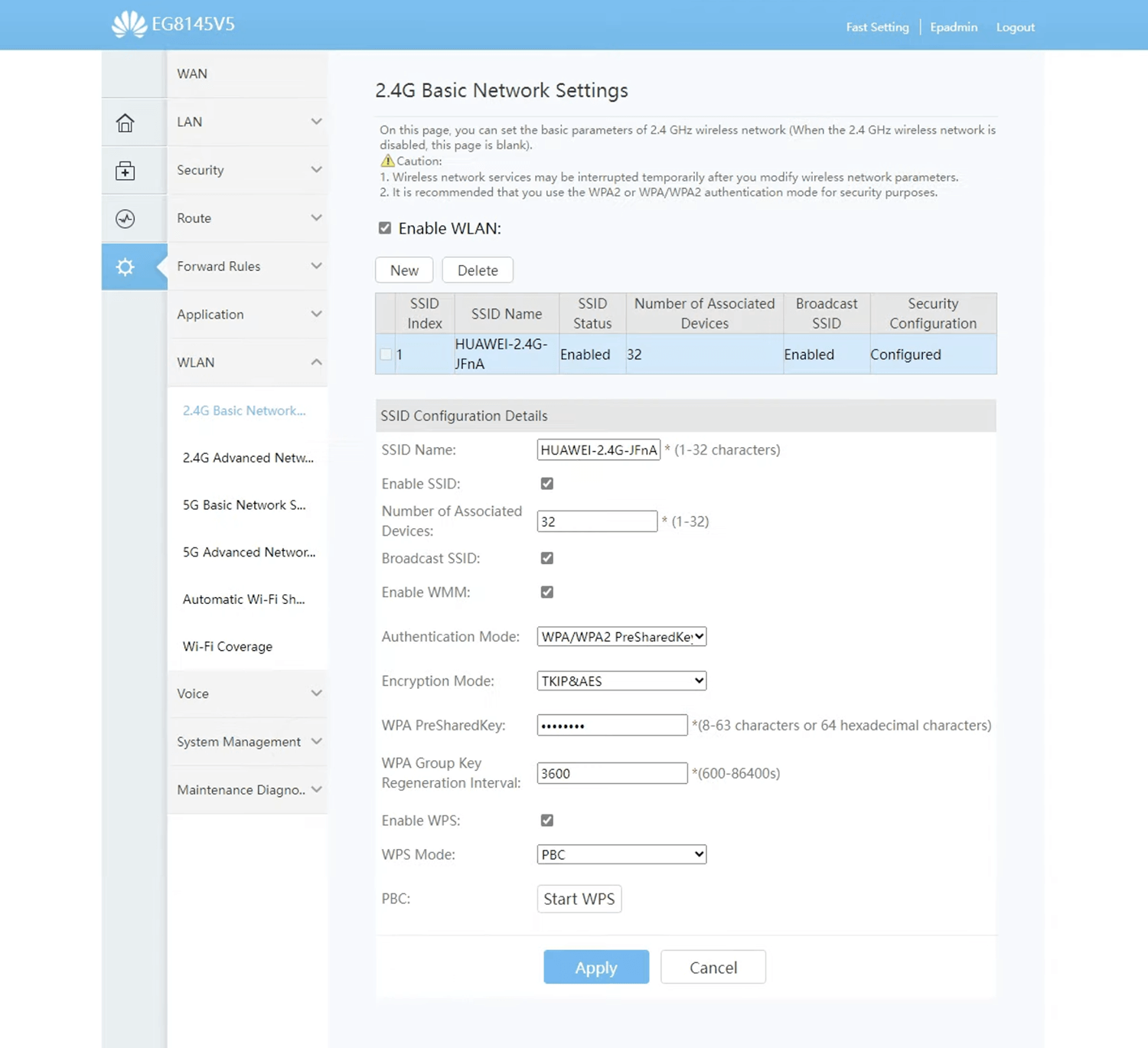
- Enter the Wi-Fi Network Name in the SSID Name field.
- Enter the Wi-Fi Password in the WPA PreSharedKey field.
- Click Apply.
