Wyze web interface allows you to change Wi-Fi password, Network Name (SSID), and default router settings at http://wyzerouter.com or http://192.168.50.1.
How to login to Wyze router?
- Connect your device to the router’s Wi-Fi network.
- Open a browser and type http://wyzerouter.com or http://192.168.50.1 in the address bar.
- Enter the Username and Password and click Login.
- You will be logged in to the Wyze router settings.
Note: The Username, and Password are printed on a sticker on the back of the router.
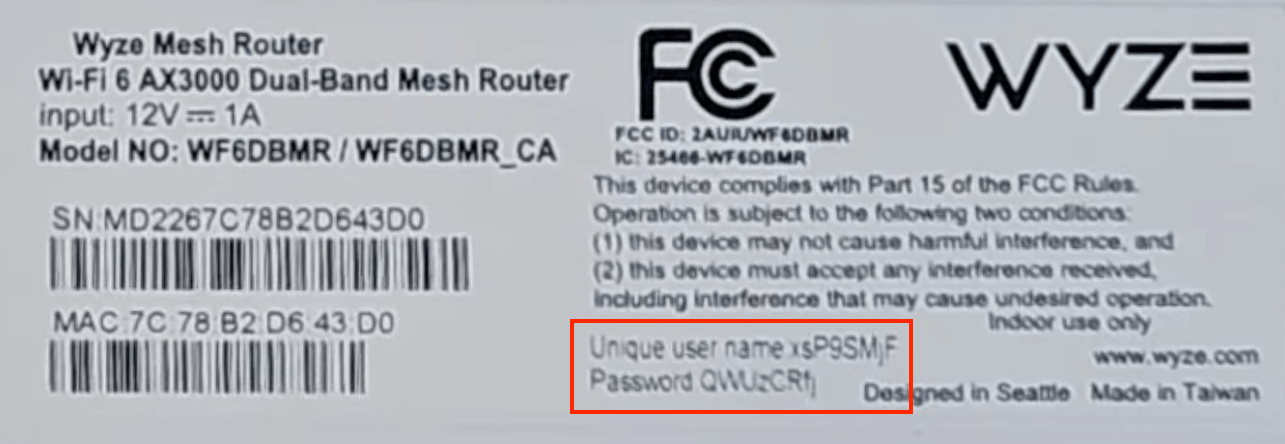
How to change Wyze Wi-Fi Password and Network Name?
- Log in to the router’s settings.
- Select WIFI Settings.

- Enter the Wi-Fi Network Name in the Network Name (SSID) field.
- Enter the Wi-Fi Password in the Password field.
- Click Apply to save the changes.
For dual-band routers, you need to configure 2.4 GHz and 5 GHz Wi-Fi networks separately.
