Xfinity Router Admin Tool allows you to change WiFi Password, Network Name (SSID), create Guest Network, and other default settings at http://10.0.0.1.
How to login to Xfinity Router?
- Open a browser and type 10.0.0.1 in the address bar.
- Enter Username: admin and Password: password and click Log In.
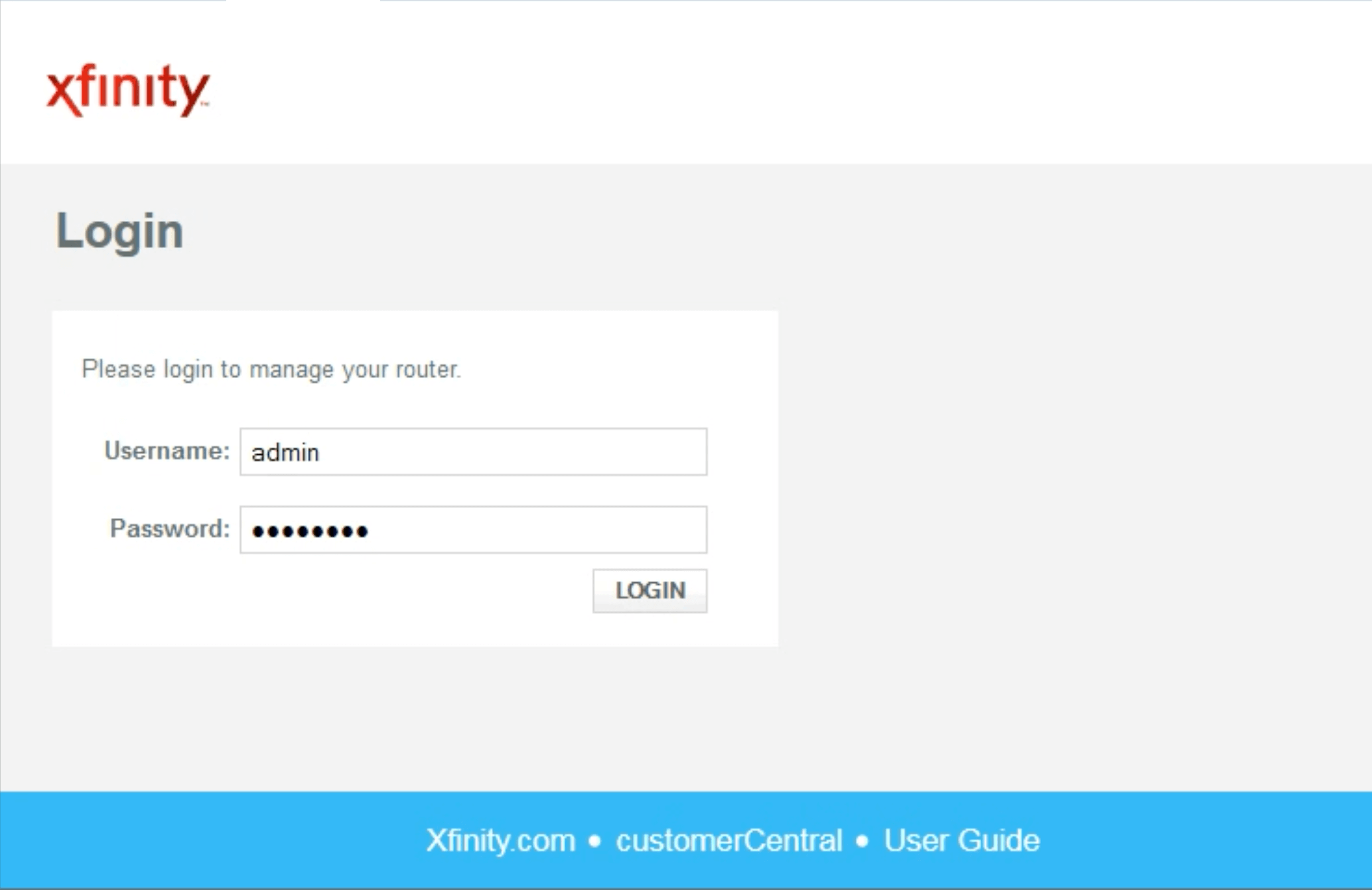
- You will be logged in to the Xfinity Router Admin Tool.
How to change Xfinity WiFi Password and SSID?
- Login to Xfinity Admin Tool at http://10.0.0.1.
- From the left-side menu, pick Gateway and choose Connection then Wi-Fi.
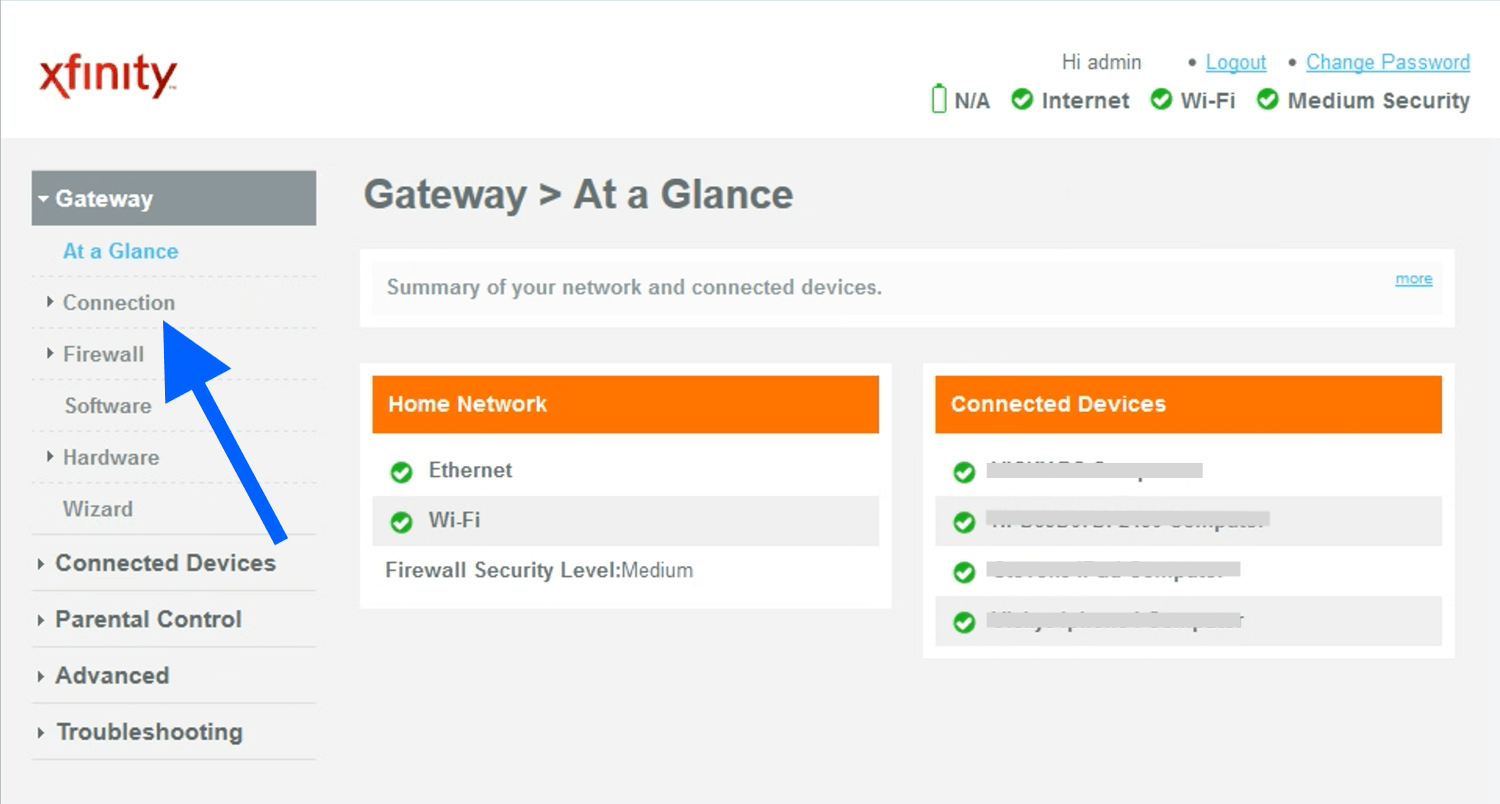
- Under Private Wi-Fi Network, your Wi-Fi names (SSID) will be mentioned.
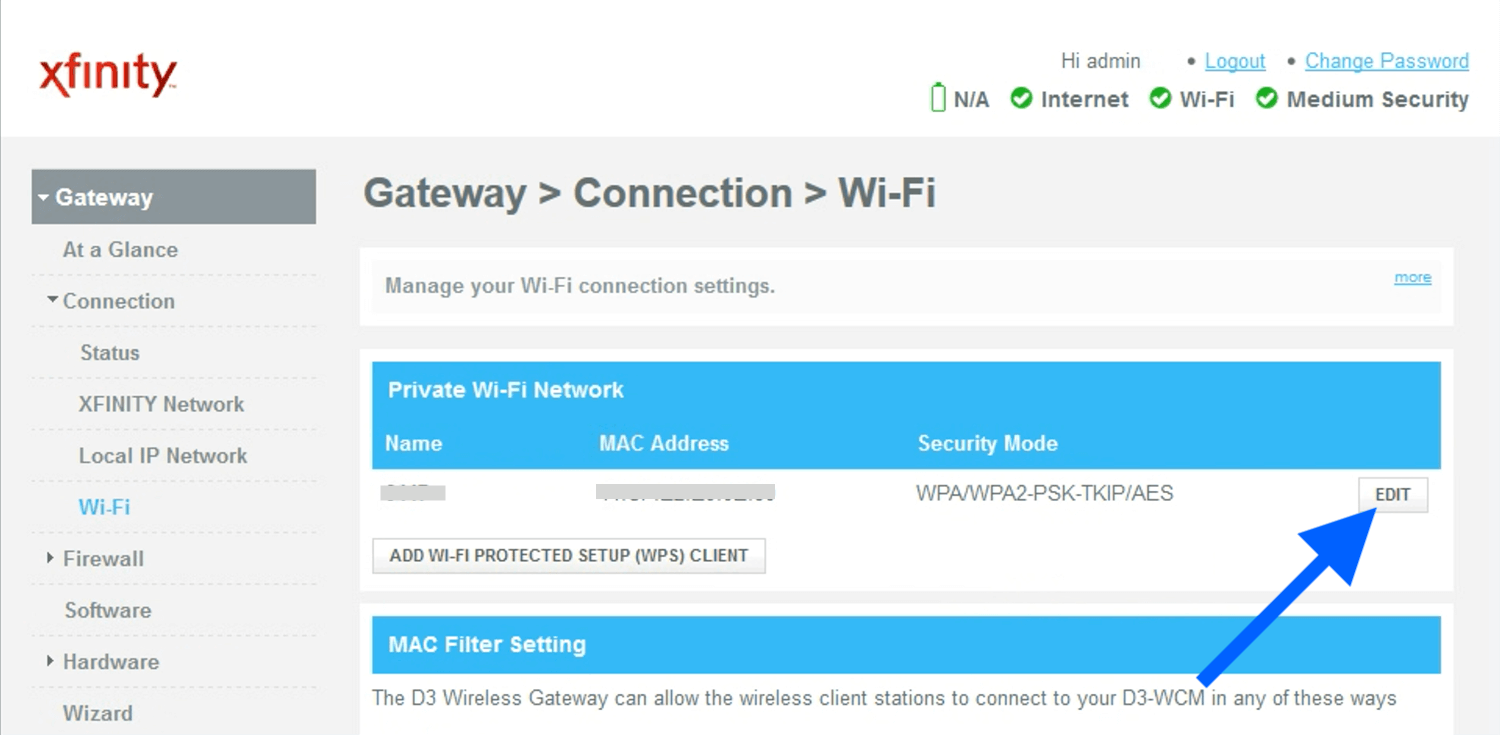
- Click EDIT on the Wi-Fi Network you wish to make changes.
- Enter your preferred WiFi name in Network Name (SSID) field and Password in the Network Password field.
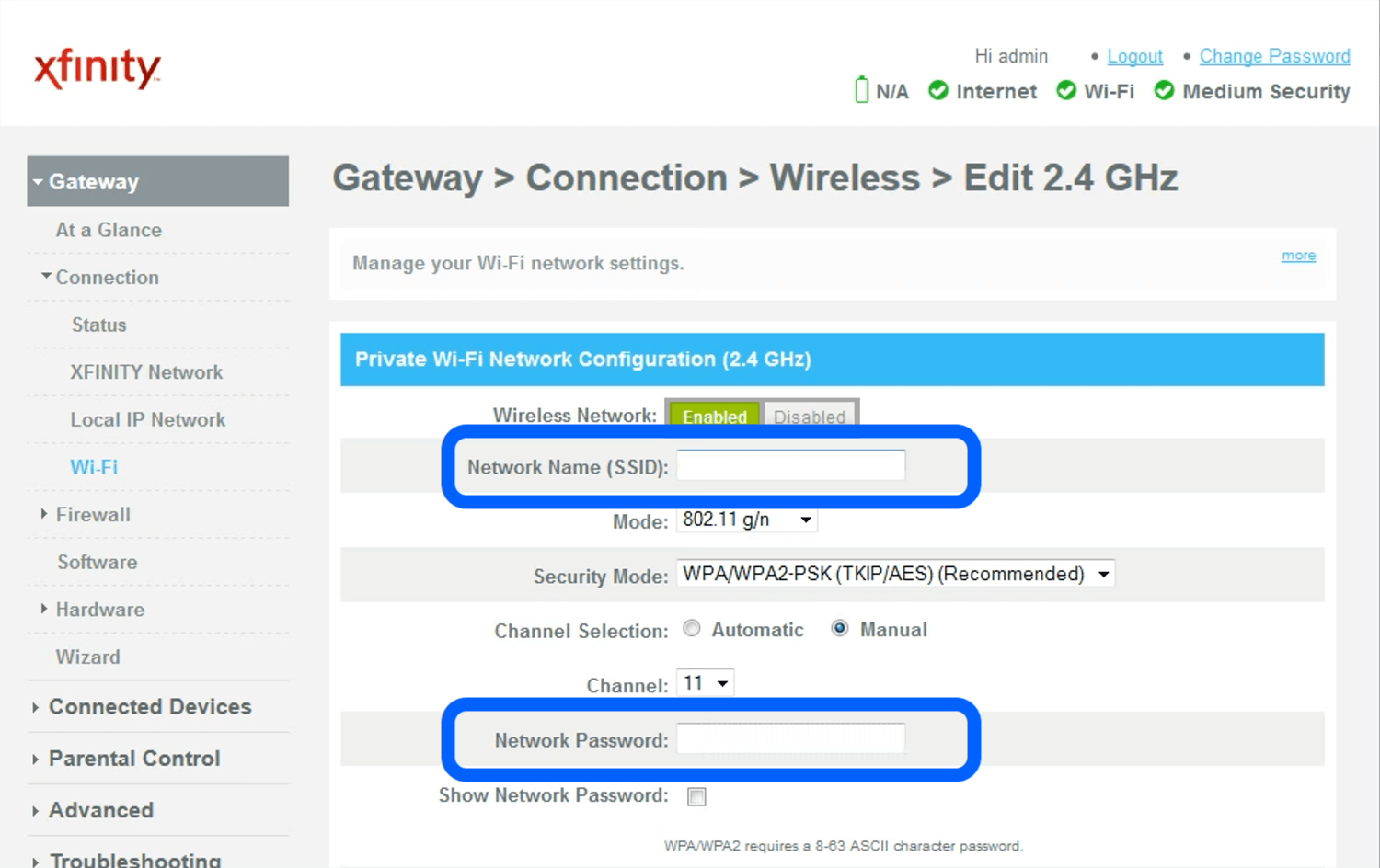
- Click SAVE SETTINGS to apply the changes.
How to reset Xfinity Router settings?
If you forgot the Comcast Xfinity router password and are unable to login to the Admin Tool, you may perform a factory reset. A factory reset will reset all settings to factory default. To perform a factory reset, simply press and hold the Reset button at the back of your router for 30 seconds.

Wait for the router to restart. If you see the router lights blinking the reset was successful. You may now log in with the username and password that is printed on a label on the back of your router.
