Xplore web-based management interface allows you to change WiFi password, Network Name (SSID), and default router settings at http://192.168.219.1.
How to login to Xplore router?
- Open a browser and type http://192.168.219.1 in the address bar.
- Enter the Username: admin and Password and click Login.

- You will be logged in to the Xplore router settings.
Note: The Router Password is admin and the last 4 numbers of the D-SN found on the back of the router.
In this example, it will be 0001. Therefore the router password will be admin0001.

How to change Xplore Wi-Fi Password and Network Name?
- Log in to the router settings.
- Select Local Network from the menu.
- Select WLAN > WLAN Basic > WLAN SSID Configuration.
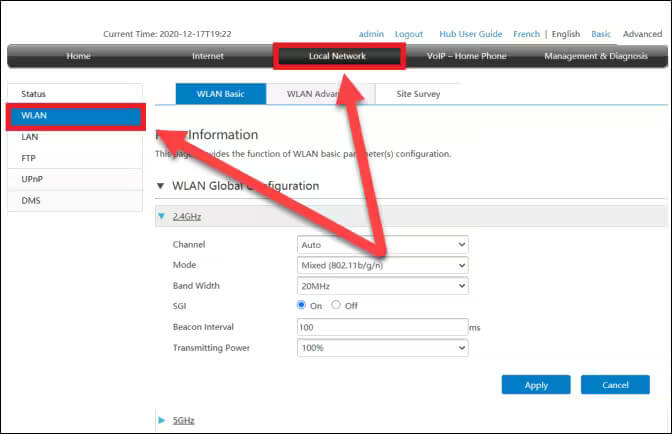
- Enter the Wi-Fi Network Name in the SSID Name field.
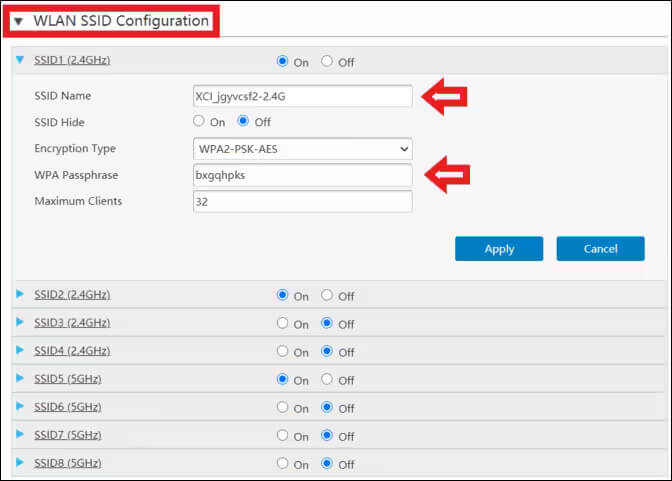
- Enter the Wi-Fi Password in the WPA Passphrase field.
- Click Apply.
