Youfone web-based user interface allows you to change Wi-Fi password, Network Name (SSID), and default modem settings at http://192.168.2.254.
How to login to Youfone modem?
- Open a browser and type http://192.168.2.254 in the address bar.
- Enter the Username: Admin and Password and click Login.
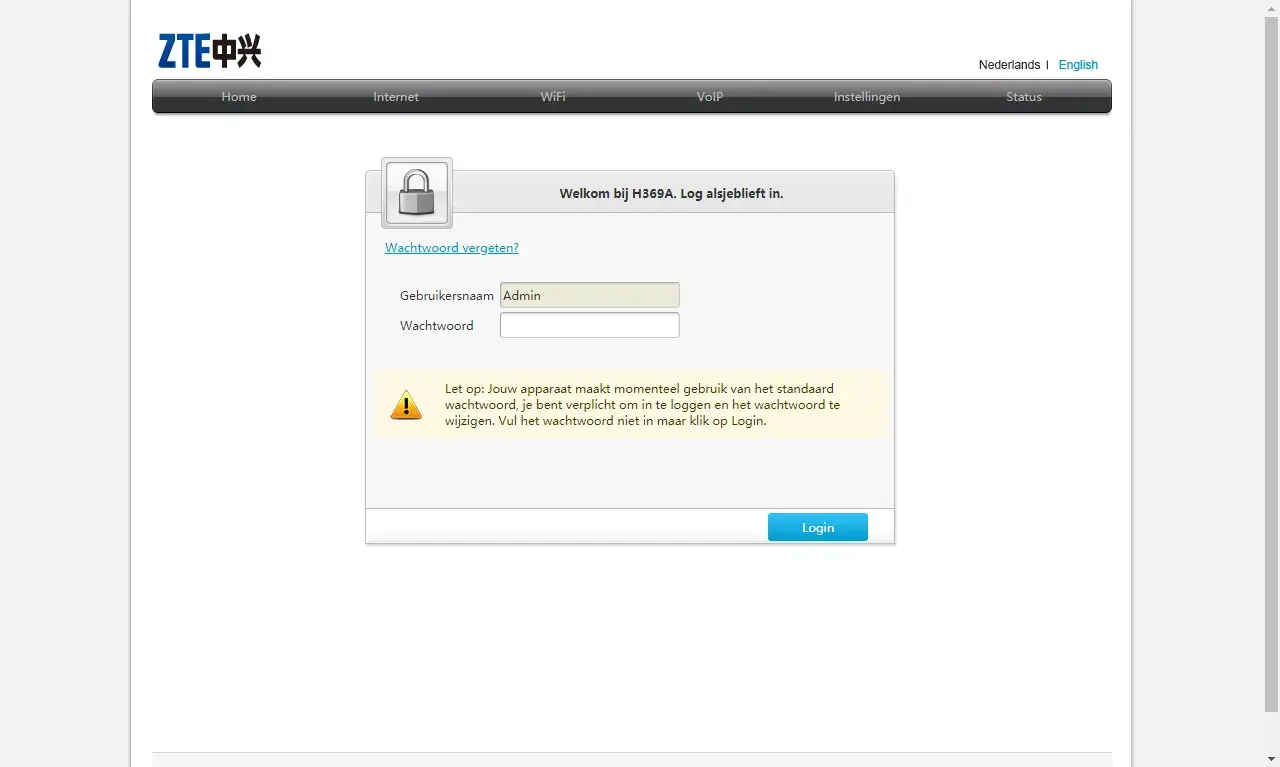
- You will be logged in to the Youfone modem settings.
Note: By default, the Username is “Admin” and leave the password field empty.
How to change Youfone Wi-Fi Password and Network Name?
- Log in to the modem’s settings.
- Select WiFi > WiFi SSID configuratie.
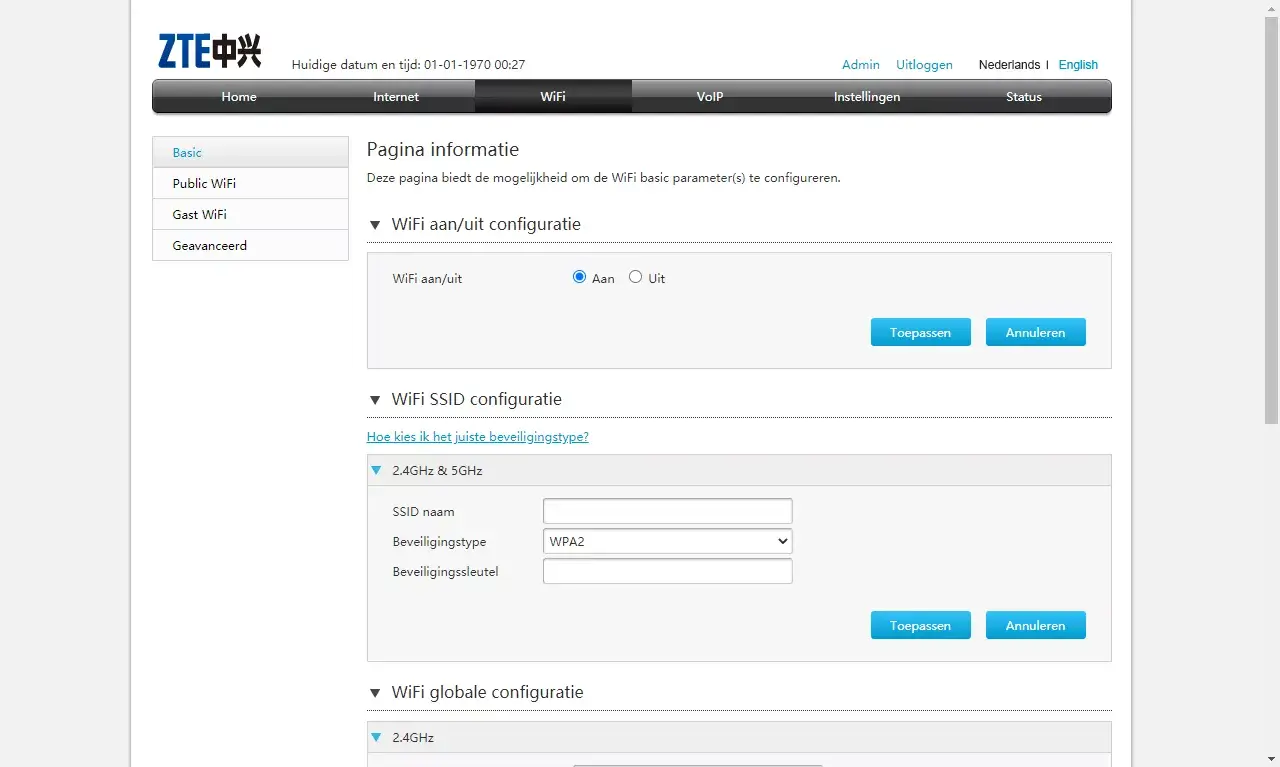
- Enter the Wi-Fi Network Name in the SSID Naam field.
- Enter the Wi-Fi Password in the Beveiligingssleutel field.
- Click Toepassen.
The article applies to: Experia Box v10
