Zain-Fi web interface allows you to change Wi-Fi password, Network Name (SSID), and default router settings at http://192.168.0.1 or http://192.168.1.1.
How to login to Zain-Fi router?
- Open a browser and type http://192.168.0.1 or http://192.168.1.1 in the address bar.
- Enter the Username: zain and Password: zain and click Login.
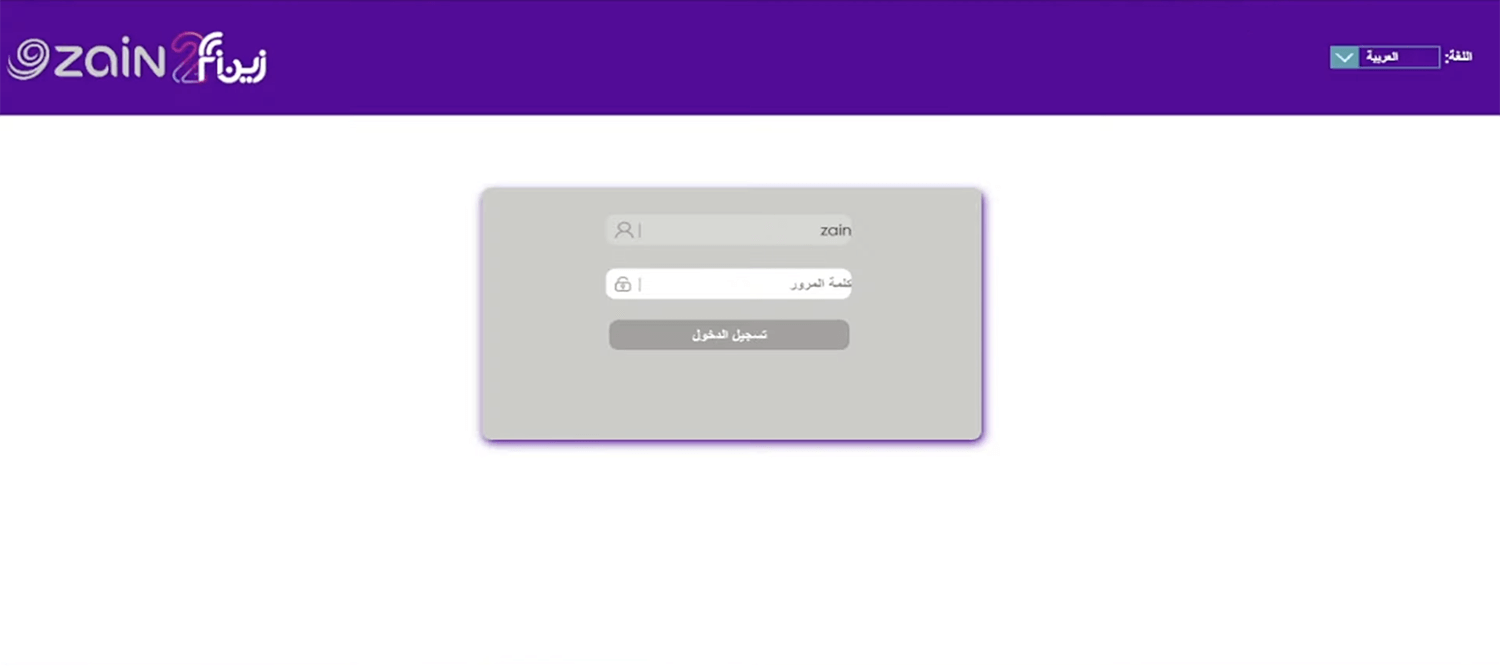
- You will be logged in to the Zain-Fi router settings.
Note: The IP address, Username, and Password are printed on a sticker on the back of the router.
How to change Zain-Fi Wi-Fi Password and Network Name?
- Log in to the router’s settings.
- Select البث اللاسلكي -> الإعدادات اللاسلكية -> إعدادات الشبكة اللاسلكية الرئيسية.
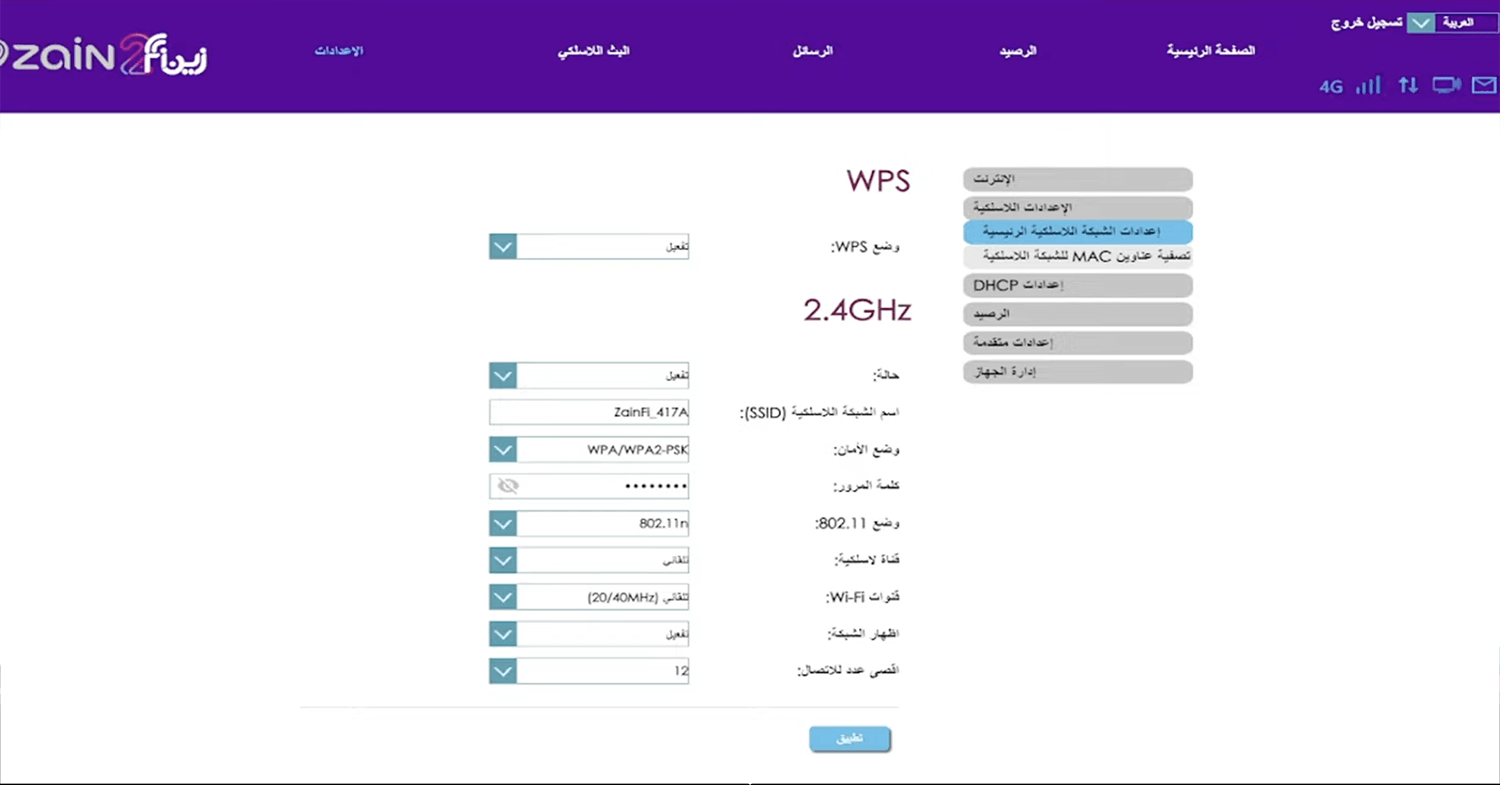
- Enter the Wi-Fi Network Name in the اسم الشبكة اللاسلكية (SSID) field.
- Enter the Wi-Fi Password in the كلمة المرور field.
- Click تطبيق.
For dual-band routers, you need to configure 2.4 GHz and 5 GHz networks separately.
