Zain web-based configuration interface allows you to change WiFi password, Network Name (SSID), and default Zain router or modem settings.
Select your device:
How to login to Zain router?
Note: The default IP Address, Username, and Password will be printed on a sticker on the back of your Zain router.
Oppo 5G CPE T1a
- Open a browser and type 192.168.0.1 in the address bar.
- Enter the User Name: admin and Password: admin and click Login.
- Go to Wi-Fi Settings > Basic.
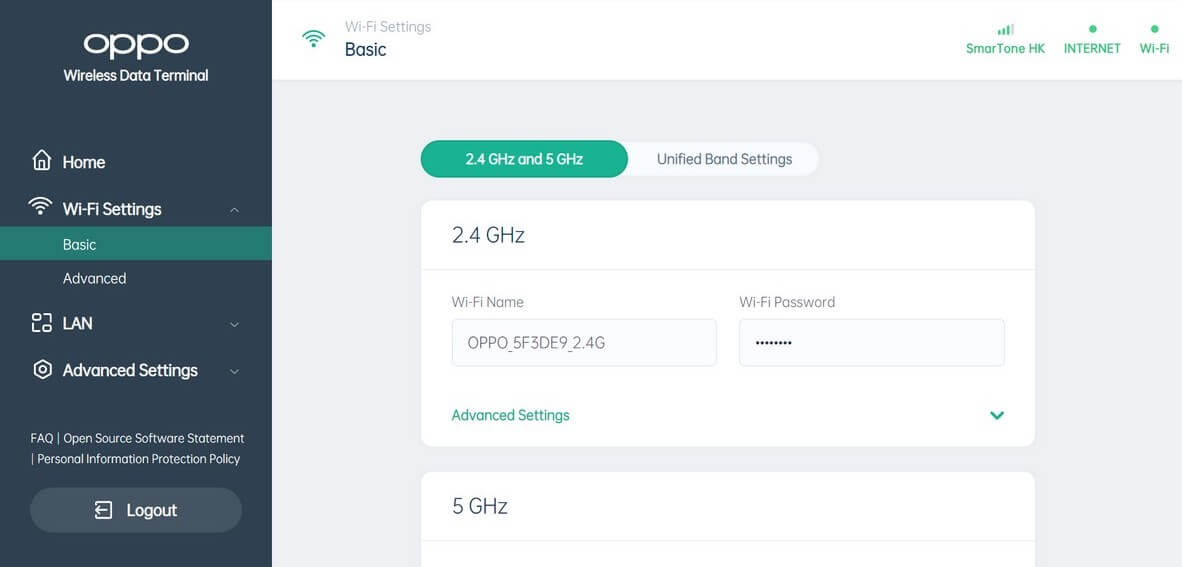
- Enter the Wi-Fi Network Name in the Wi-Fi Name field.
- Enter the Wi-Fi Password in the Wi-Fi Password field.
- Click Save.
Huawei 5G router
- Open a browser and type 192.168.8.1 in the address bar.
- Enter the Password: admin and click Log In.
- Go to Wi-Fi Settings > Wi-Fi Basic Settings.
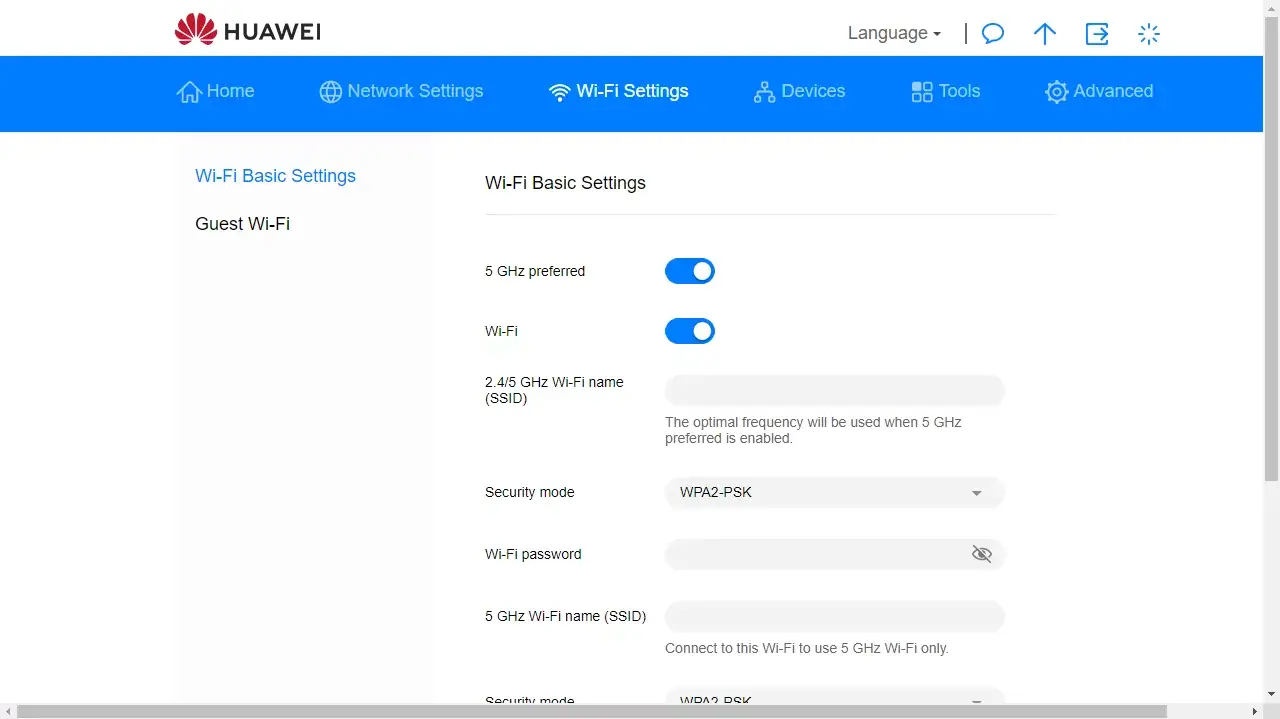
- Enter the Wi-Fi Network Name in the Wi-Fi name (SSID) field.
- Enter the Wi-Fi Password in the Wi-Fi Password field.
- Click Save.
Nokia 5G Router
- Open a browser and type 192.168.1.1 in the address bar.
- Enter the Username: admin and Password click Log In.
- From the menu, select Network > Wi-Fi Networks > 2.4GHz or 5Ghz.

- Enter the Wi-Fi Network Name in the SSID Name field.
- Enter the Wi-Fi Password in the WPA Key field.
- Click Save Changes.
Zain Speed 4G Router
- Open a browser and type 192.168.1.1 in the address bar.
- Enter the User Name: admin and Password: admin and click Log In.
- Select Wi-Fi > Wi-Fi Settings.
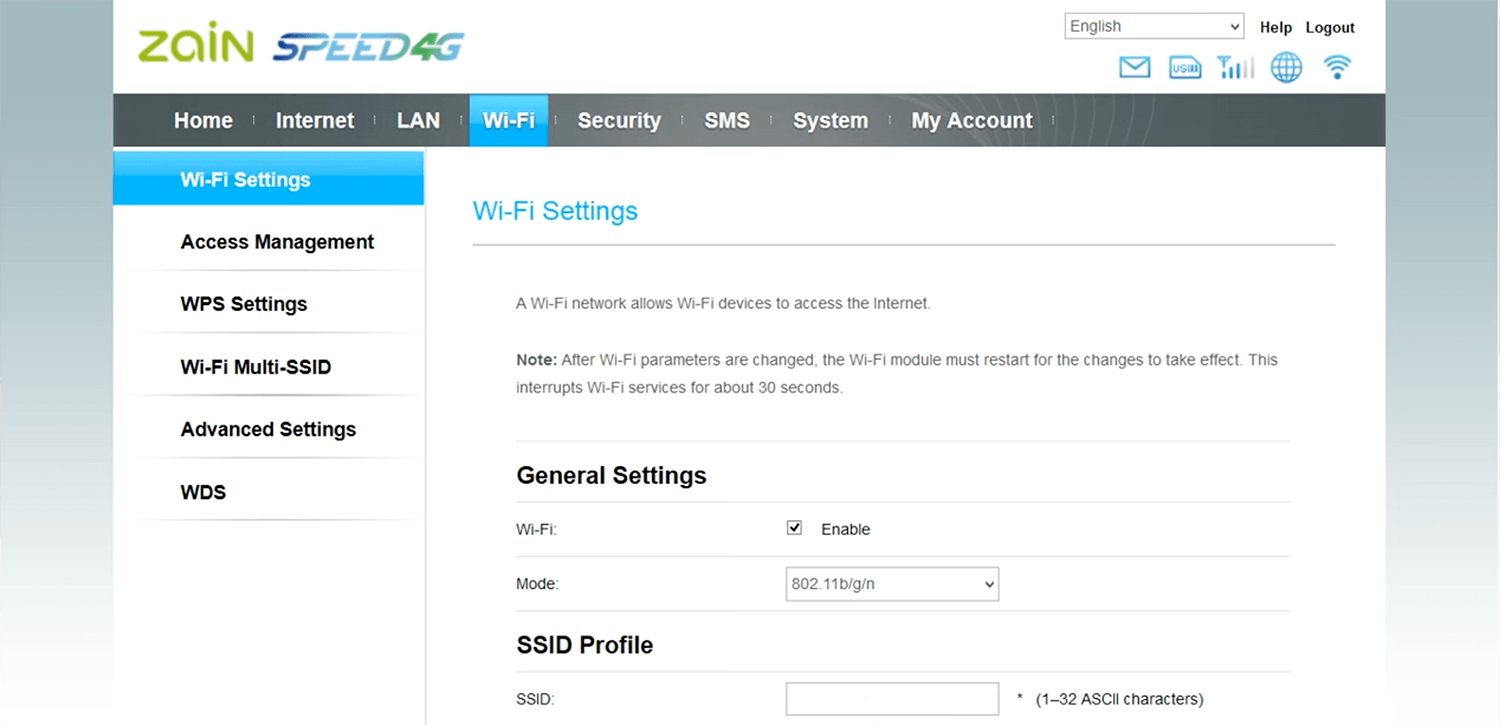
- Enter the Wi-Fi Network Name in the SSID field.
- Enter the Wi-Fi Password in the WPA-PSK Key field.
- Click Submit.
