Zzoomm web-based user interface allows you to change Wi-Fi password, Network Name (SSID), and default router settings at http://192.168.7.1.
How to login to Zzoomm router?
- Open a browser and type http://192.168.7.1 in the address bar.
- Enter the Username: admin and Password and click Log in.
- You will be logged in to the Zzoomm router settings.
Note: The IP address, Username, and Password are printed on a sticker on the back of the W-Fi hub/router.
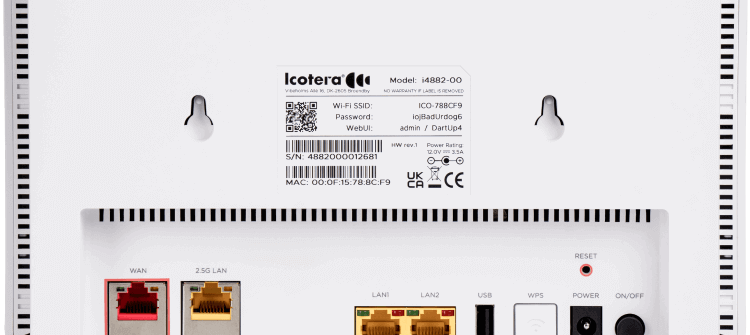
How to change Zzoomm Wi-Fi Password and Network Name?
- Log in to the router’s settings.
- Select Settings > Wi-Fi 802.11b/g/n. (To configure 5GHz network, select Wi-Fi 802.11ac option.)
- Enter the Wi-Fi Network Name in the SSID field.
- Enter the Wi-Fi Password in the Encryption key field.
- Click Apply.
For dual-band routers, you need to configure 2.4GHz and 5GHz networks separately.
This article applies to: Zzoomm Wi-Fi Hub (Icotera i4882)
