10.0.0.138 is the default IP address of Belong, Telstra, A1 gateway to change WiFi password, SSID, and other modem settings at http://10.0.0.138.
How to login to 10.0.0.138?
- Open a browser and type 10.0.0.138 in the address bar.
- Enter the Username and Password and click Login.
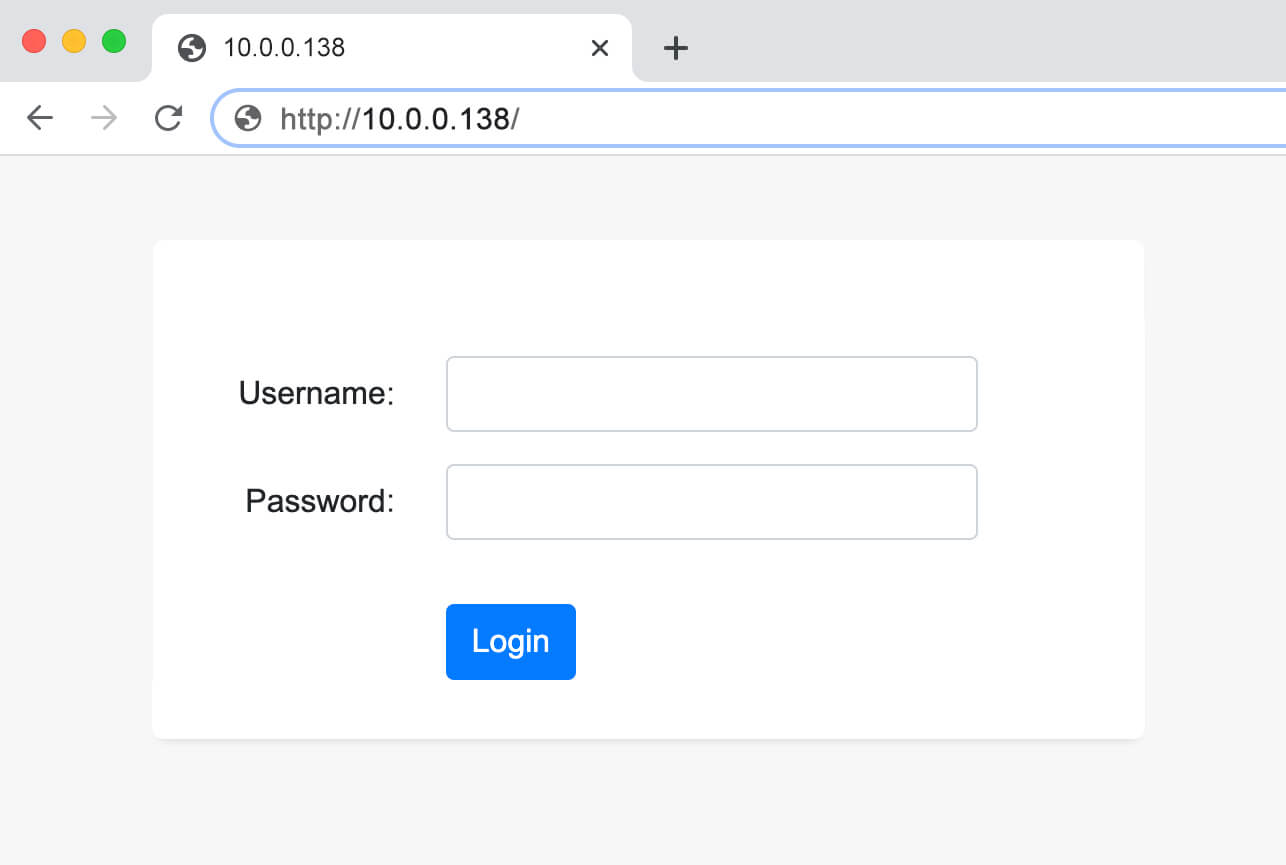
- You will be logged in to the modem interface.
Note: The Default Gateway IP Address, Modem Username and Password will be printed on a label on the underside or back of your modem.
Default Username and Password for 10.0.0.138
| Brand Name | Username | Password |
|---|---|---|
| Belong | admin | Belong |
| Telstra | admin | Telstra |
| A1 WLAN Box | admin | [blank] |
| iiNet | admin | admin |
How to change WiFi Password and Network Name (SSID)?
Belong:
- Login to the Belong modem’s configuration page.
- From the home page, select “Wi-Fi“.
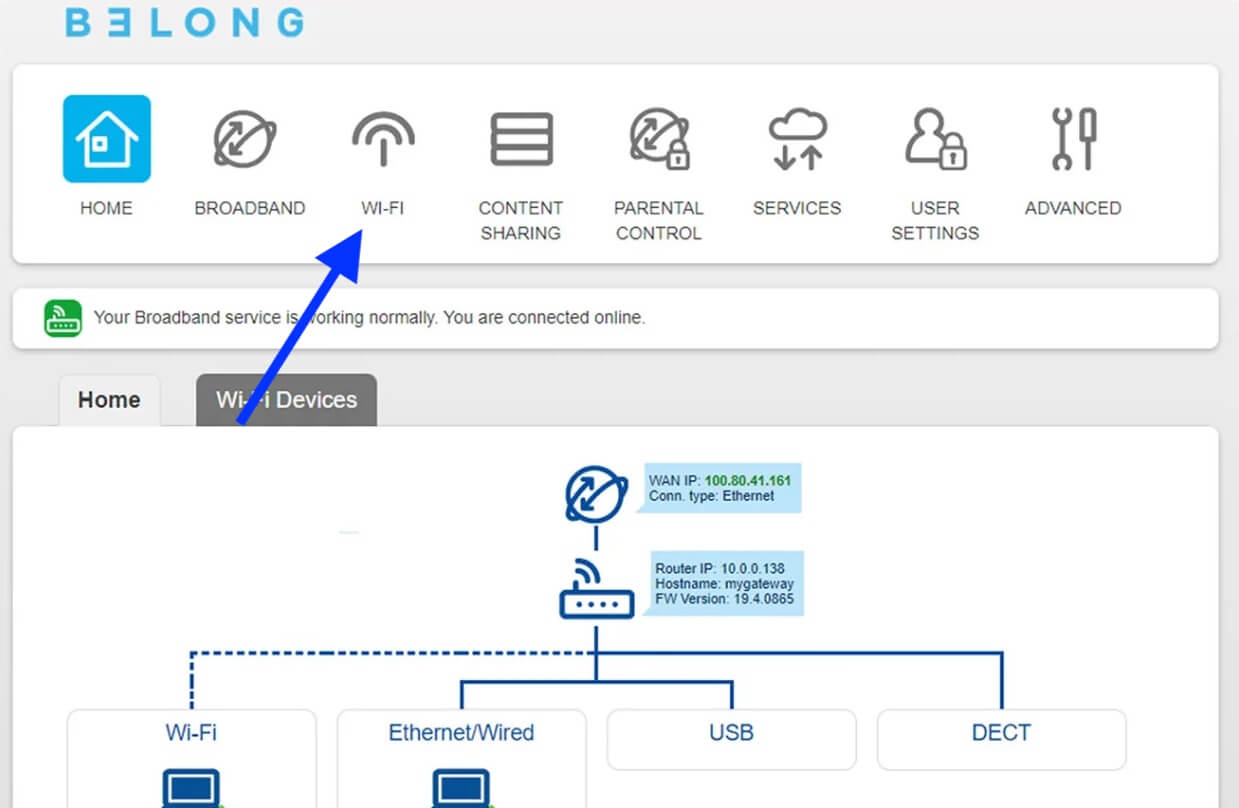
- Select either 2.4GHz or 5GHz WiFi radio band on which you wish to make changes.
- Enter the WiFi name on the Network Name (SSID) field.
- Enter the WiFi password on the Network Key (password) field.
- Click Apply to save the changes.
Telstra:
- Sign in to Telstra Gateway control panel.
- Choose Wi-Fi from the menu on the home screen.
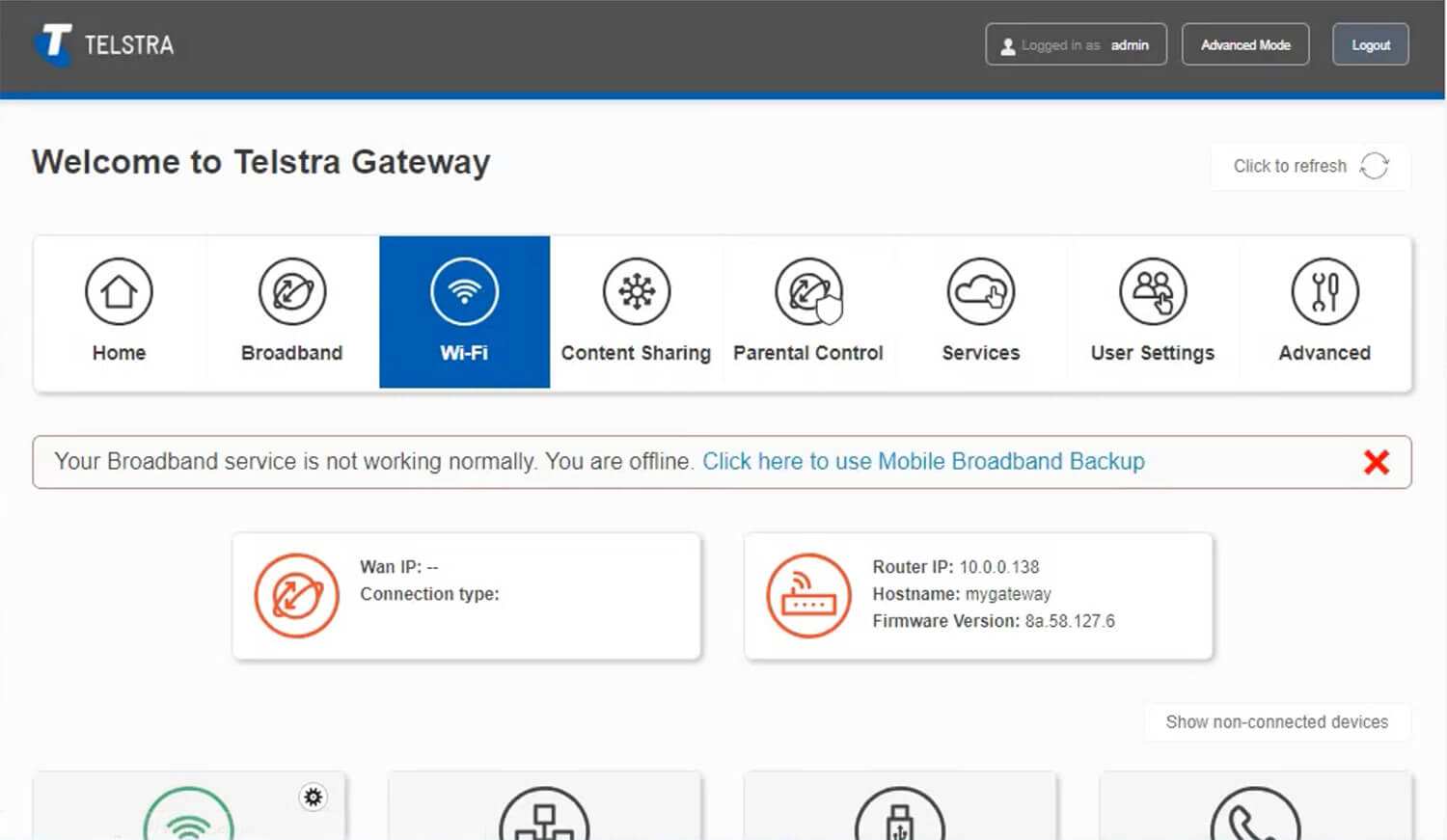
- Under Wi-Fi Network, enter the WiFi name in the Network Name field.
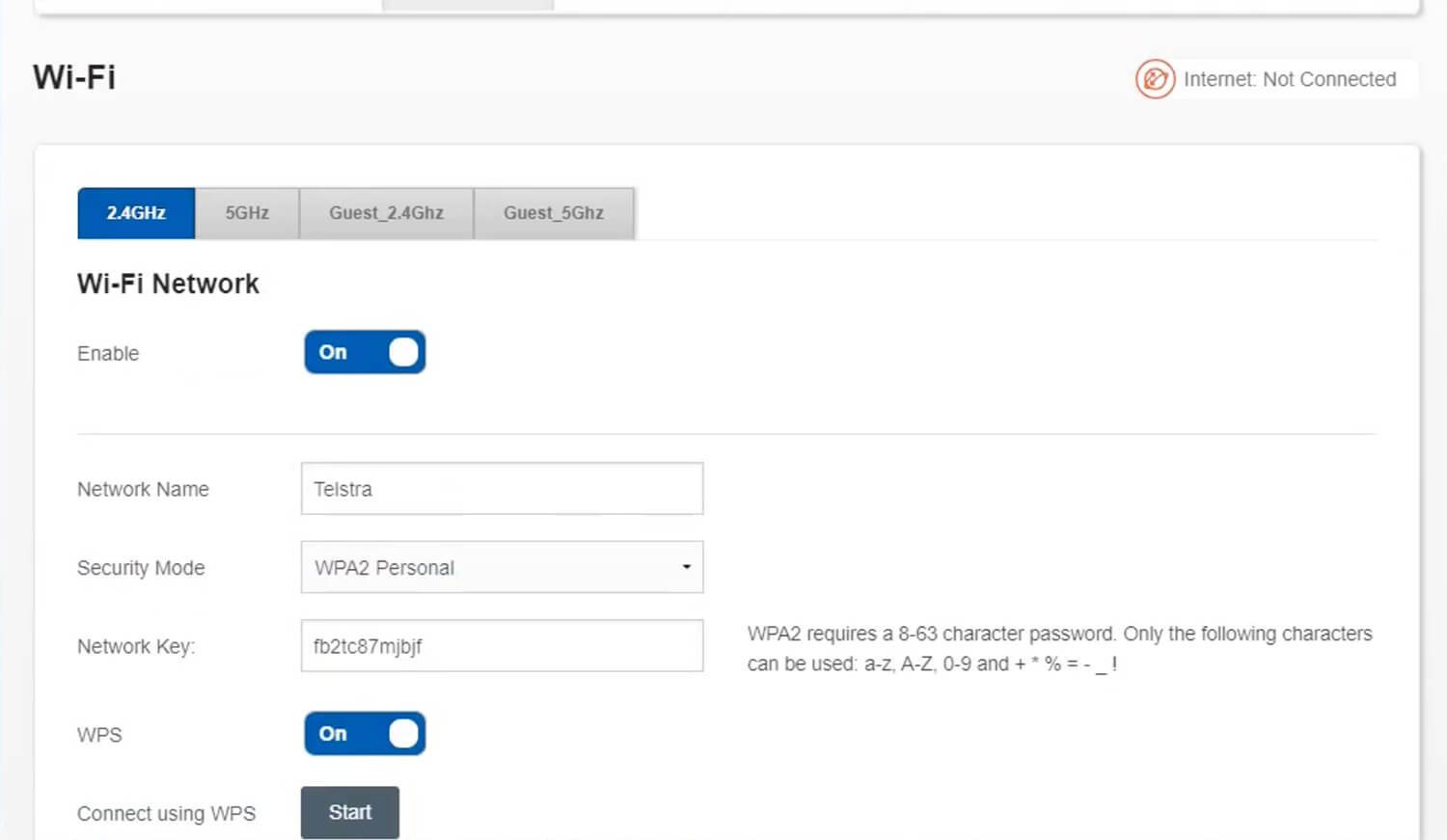
- Enter the Wi-Fi password in the Network Key field.
- Click on Apply to save the changes.
A1:
- Login to the A1 WLAN Box settings page.
- Click on “Heimnetzwerk” from the top menu and choose “WLAN-Einstellungen“.
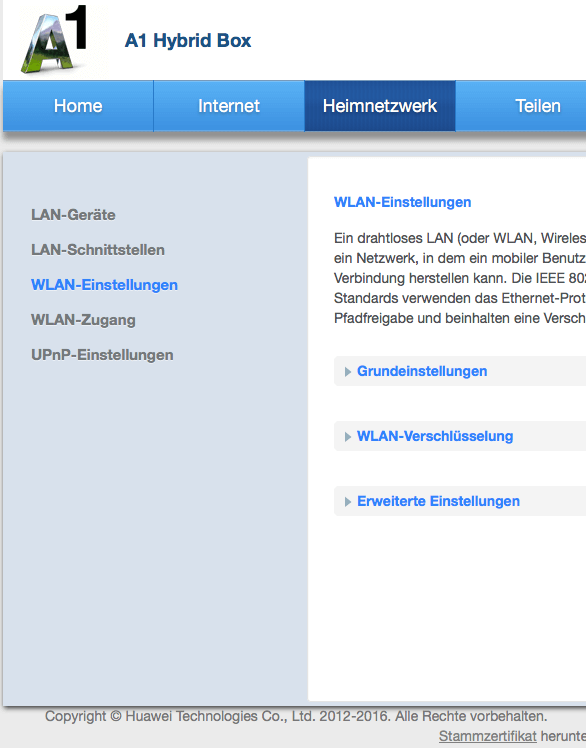
- Select “WLAN-Verschlüsselung” to change your SSID (Network name) or your Wireless Key.
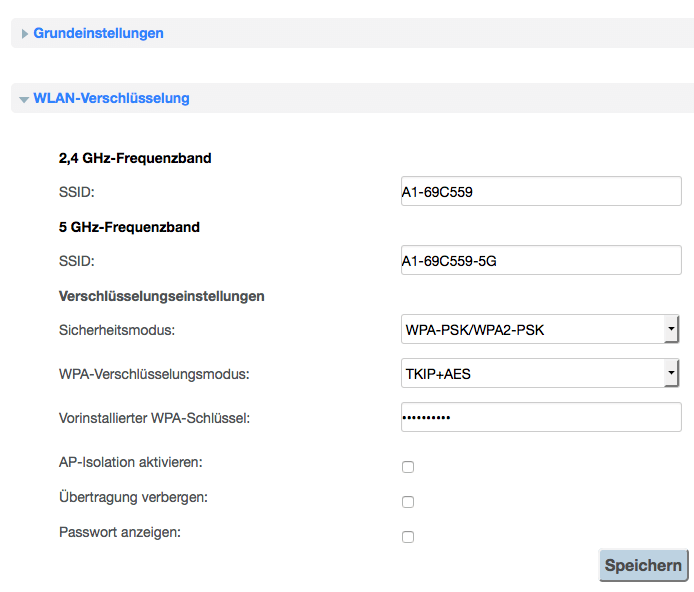
- Enter WiFi Name in SSID field for your 2.4 GHz and 5 GHz Networks.
- Enter your WiFi password in the “Vorinstallierter WPA-Schlüssel” field.
- Click Speichern to save the settings.
