192.168.2.1 is used by router brands such as Telekom Speedport, Bell, Belkin, TTNET as default IP address to login admin settings at http://192.168.2.1.
How to Login to 192.168.2.1?
- Open a browser and type 192.168.2.1 in the address bar.
- A login page will appear. Enter the Username and Password and click Login.
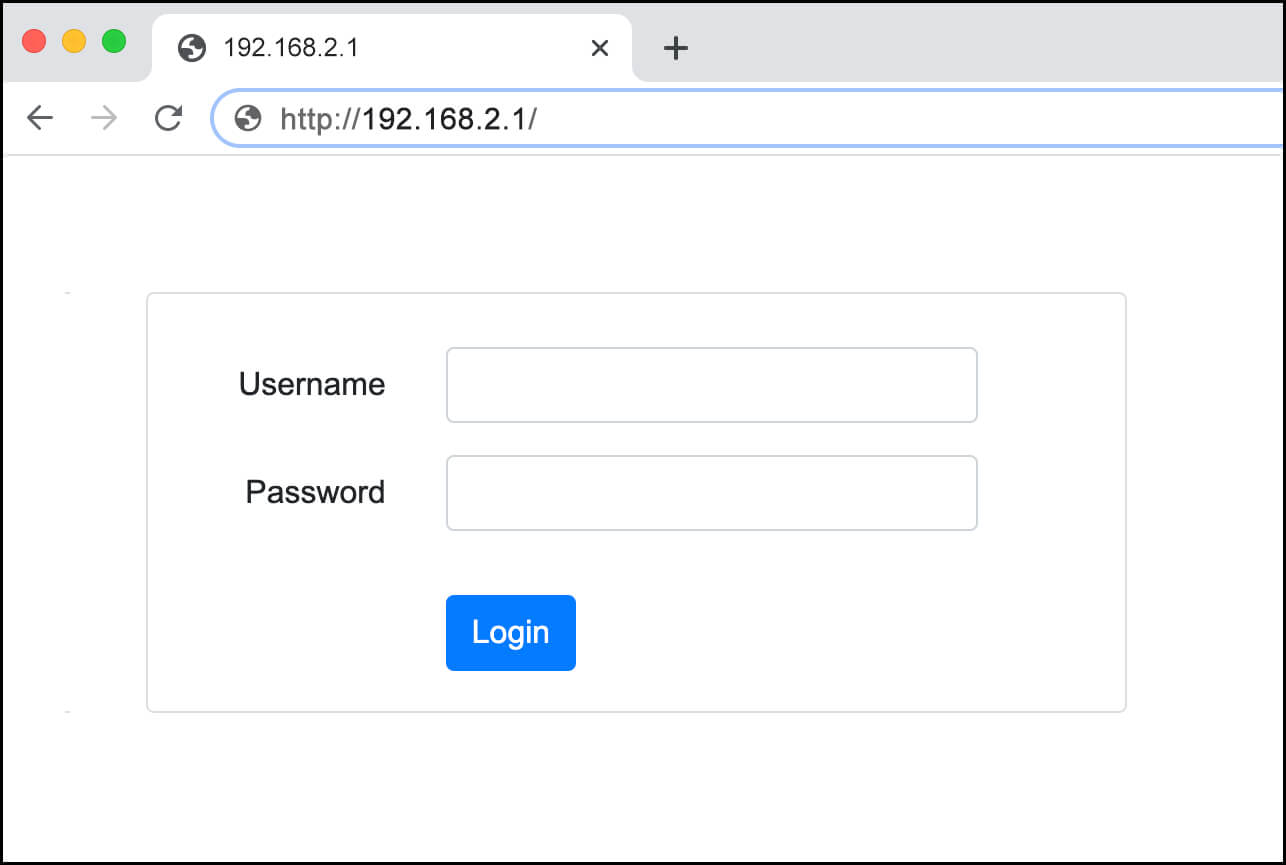
- You will be logged in to your router admin panel.
| Router Brand | Username | Password |
|---|---|---|
| Telekom Speedport | (blank) | Printed at the back of router |
| Bell | admin | admin |
| Belkin | admin | (blank) |
| Airties (TTNET) | admin | (blank) |
| Digisol | admin | admin |
How to change WiFi password and SSID?
Select your router brand to read the steps:
- Open a browser and type 192.168.2.1 or http://speedport.ip.
- Click on Home Network and select Basic Wi-Fi settings.
- Under the Name and encryption section, select Encryption type as WPA2 (very secure).
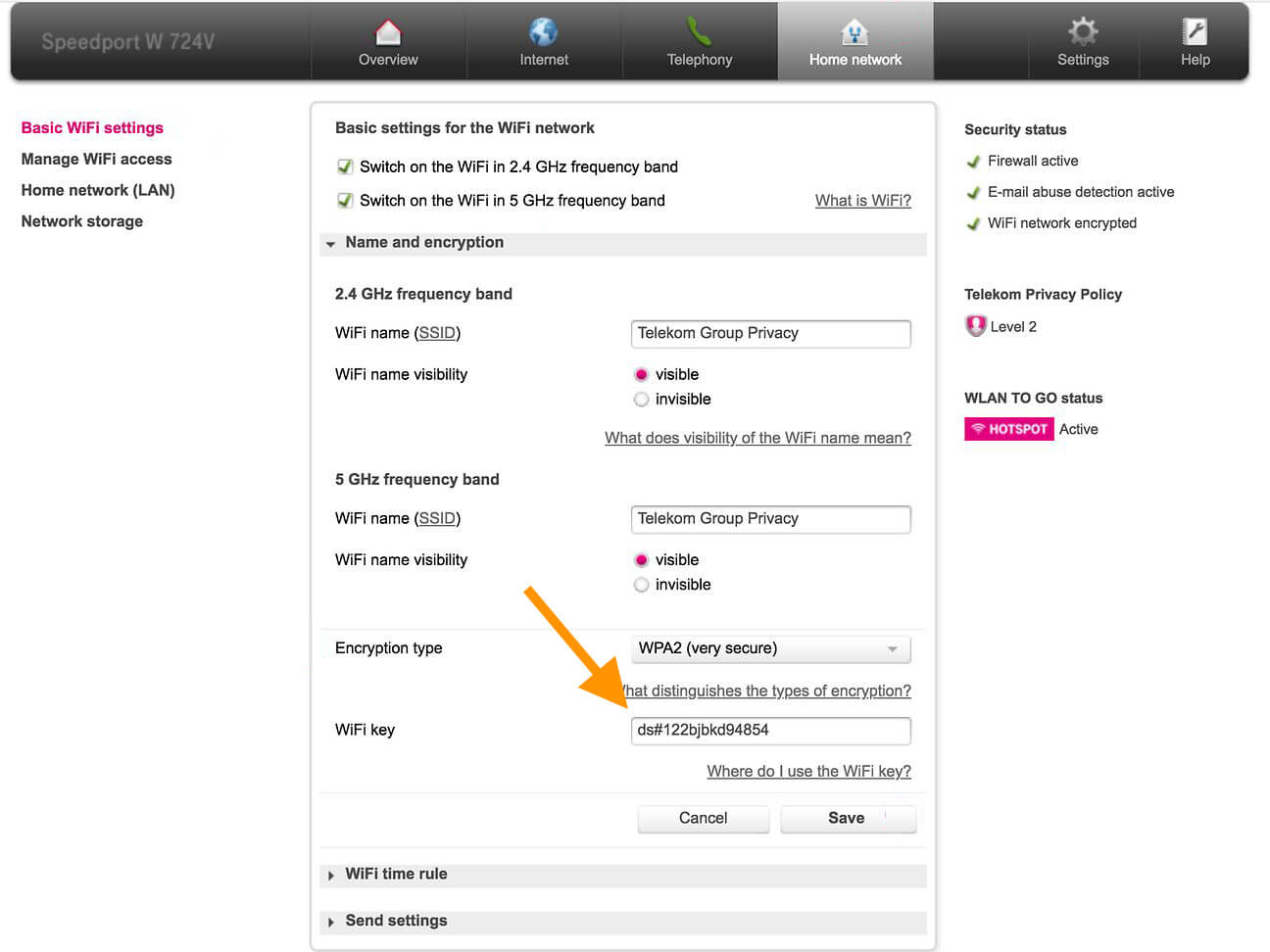
- Enter the new password in the WiFi key field.
- Click Save to apply the changes.
- Open a browser and type http://home or 192.168.2.1 in the address bar.
- Click Wireless and Enable Wireless security (if not enabled by default).
- Select WPA2-PSK from the drop-down menu as Authentication type.
- You can either Use default encryption key printed on the system label or Set custom encryption key of your choice.
- Click Save to apply the changes.
- Open a browser and type http://router or 192.168.2.1 in the address bar.
- Leave the Password field blank and click Login.
- From Wireless in the left menu, select Channel and SSID.
- Enter your new WiFi name in the SSID field and click Apply Changes.
- Now go to Security under Wireless menu.
- Select Security Mode as WPA/WPA2-Personal (PSK) and enter your new WiFi password in the Pre-shared key (PSK) field.
- Click Apply Changes to save the changes.
Forgot Username and Password?
If you forgot the username and/or password for 192.168.2.1 login page or don’t know the default login credentials then:
- Check the Router’s label/box in which it came. Usually, the default login username and password and written on it along with the router’s serial number.
- If you changed the password and have forgotten it then you should perform a factory reset. Look for a hidden button on the back of your router. Press and hold that button with the help of a needle or a paper clip for 10-15 seconds. The router will reboot itself. After it powers up, everything will be reset to the defaults including any changed passwords.
