ATTWiFiManager is the local web address that is used to login into the AT&T router admin panel. The Router Login page of any router holds all the essential settings of both the router and Wi-Fi network. The same is for AT&T routers, all of the settings of the router and Wi-Fi network all found on the router login page and after logging in, you can manage the settings.
How to login to ATTWiFiManager?
For you to be able to login into any router, your PC/Laptop needs to be connected to the router. The same is the case for AT&T routers, your device needs to be connected to the router. You can connect using an Ethernet cable or simply connect to the Wi-Fi network of the router. After that, you can follow these steps below to login into your AT&T router:
- Open a web browser on your PC/Laptop.
- In a new blank tab, type http://attwifimanager/ or http://192.168.1.1 and press Enter.
- You will be taken to the AT&T Router Login Page.
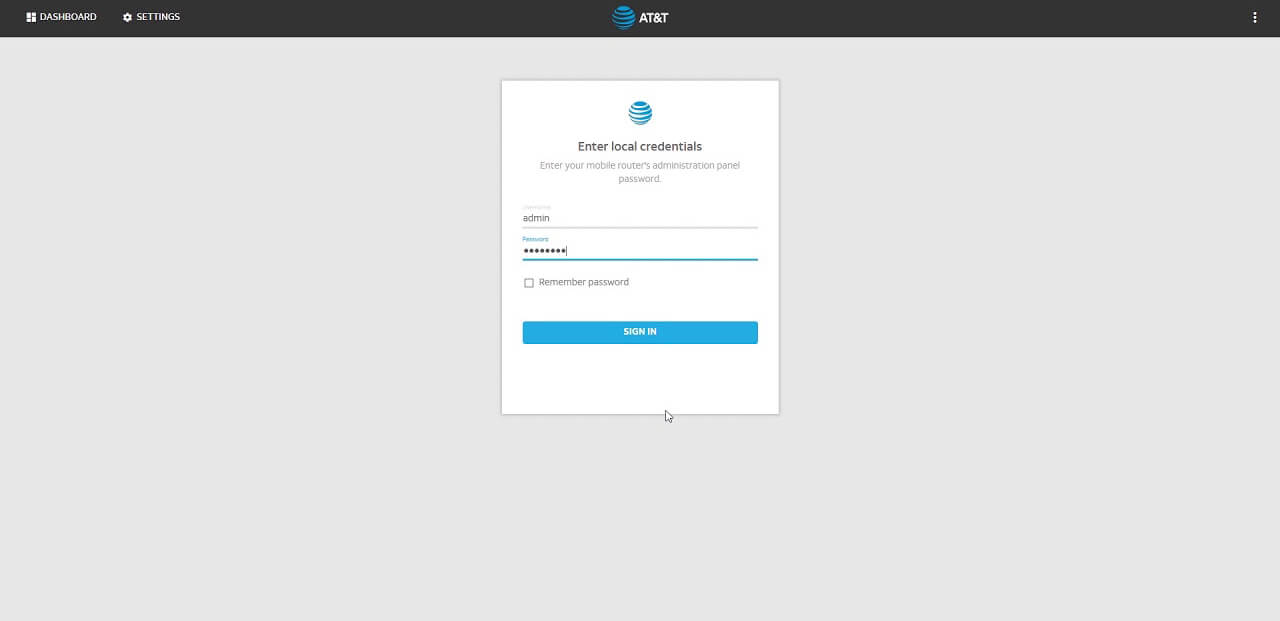
- Enter the password to continue. The default password for AT&T Routers is attadmin. (The password is case-sensitive)
- Once you enter the correct password, you will be logged into the AT&T Router Settings page. You can manage all the settings of the router from there.
How to change the AT&T Router Wi-Fi Password and SSID?
All of the new routers come with Wi-Fi Network Name and Password pre-configured. For security reasons, all of you are advised to change the Wi-Fi network SSID and Password as soon as possible to make sure that your router is protected. If you are a newbie who doesn’t know how to change the password then you have come to the right place.
You can change the SSID and password of your Wi-Fi network in just a few moments and below is detailed guidance on how you can do so:
Change Wi-Fi Network Password:
Here is how you can change the Wi-Fi Password on AT&T Routers:
- Log into the AT&T Router Settings. The method is mentioned above.
- Once logged in, you will be on the home page. Now, go to Settings > Wi-Fi from the left-side menu.
- In the Main Wi-Fi Network section, find the WiFi Password field.
- In the Wi-Fi password field, type the new Wi-Fi Password.
- Click on Apply.
- The Wi-Fi Password will be changed and you will have to reconnect to the WiFi network from all the previously connected devices.
Change Wi-Fi Network Name/SSID:
Here is how you can change the Wi-Fi Network Name/SSID on AT&T Routers:
- Log into the AT&T Router Settings using the aforementioned method.
- You will land on the home screen of the router.
- From the left menu, select Settings > Wi-Fi.
- In the Main Wi-Fi Network section, find the Wi-Fi Network Name field.
- Enter the new Wi-Fi Network Name in the given field.
- Click on Apply.
- The AT&T Wi-Fi Network will be changed and you will have to connect again from the previously connected devices as they will be disconnected from the network.