EE Web UI allows you to change WiFi password, Network Name (SSID), and default router settings at 192.168.1.1 or 192.168.1.254.
How to login to EE router?
For EE 5GEE Router 2021, 5G WiFi, and 4G WiFi models:
- Open a browser and type 192.168.1.1 in the address bar.
- Enter the Username: admin and Password and click Log In. The Password is printed on a sticker on the back of the router or Keep Me Card.
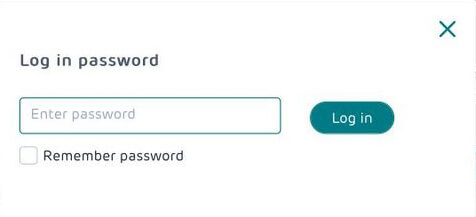
- You will be logged in to the EE Web user interface (UI).
- Click on Settings > WiFi > Basic.
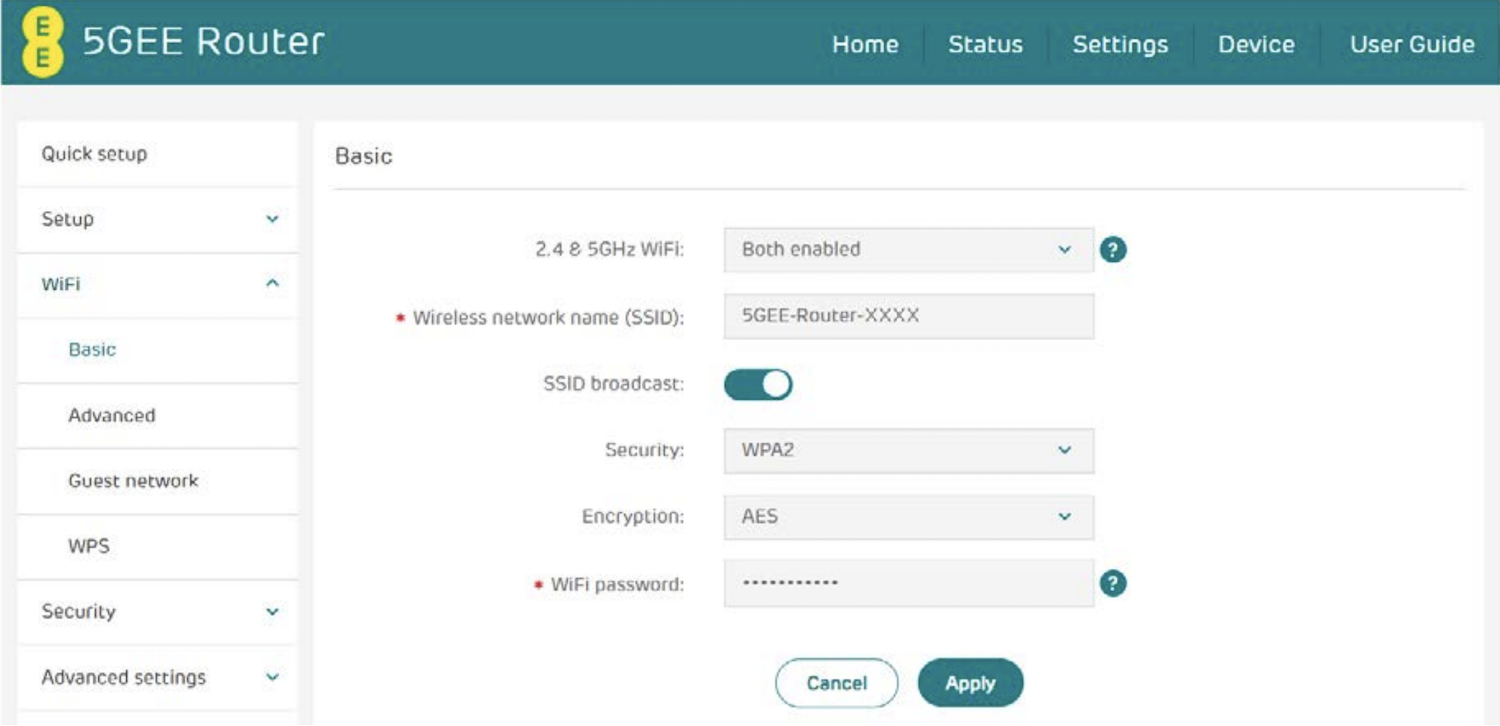
- Enter the WiFi network name in the Wireless network name (SSID) field.
- Enter the WiFi password in the WiFi password field.
- Click Apply to save the changes.
For EE Smart Hub Router:
- Open a browser and type 192.168.1.254 in the address bar.
- Select the Wireless box and enter the admin password and click OK.
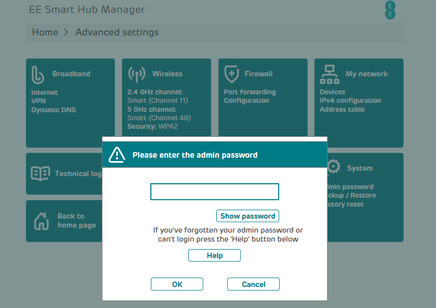
- Select 2.4 GHz or 5 GHz settings.
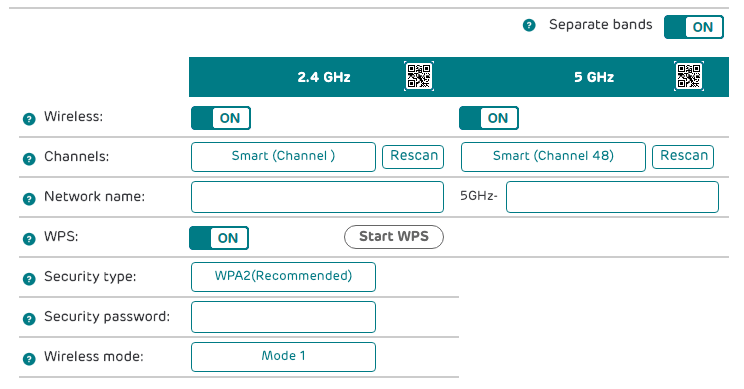
- Enter the WiFi network name in the Network name field.
- Enter the WiFi password in the Security password field.
- Press Save to apply the changes.
For EE Bright Box Wireless Router:
- Open a browser and type 192.168.1.1 in the address bar.
- Enter the Username: admin and Password and click LOGIN. The Router login password is printed on a sticker on the bottom of the router.
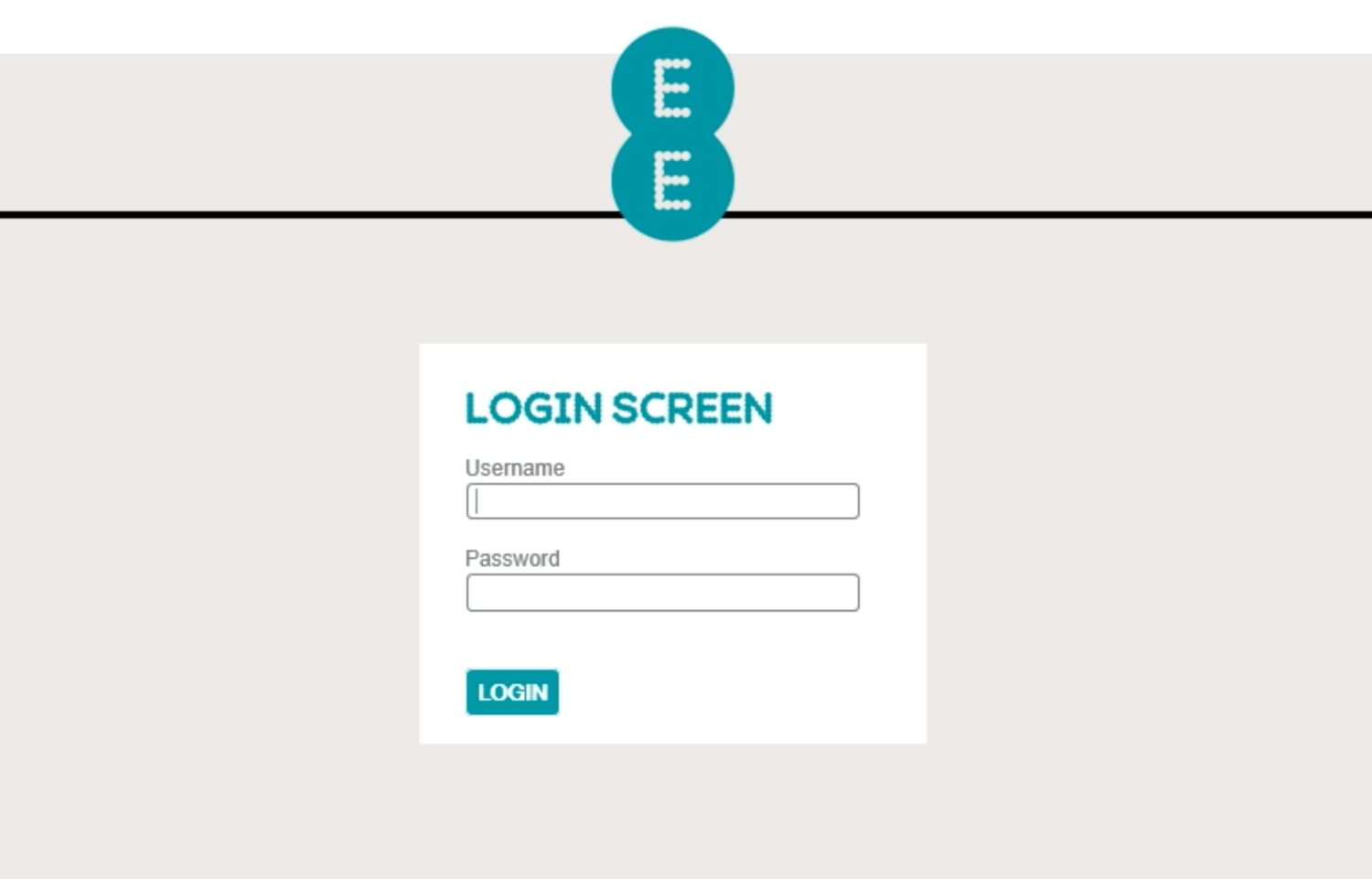
- Click on BASIC from the top menu and select Wireless Settings.
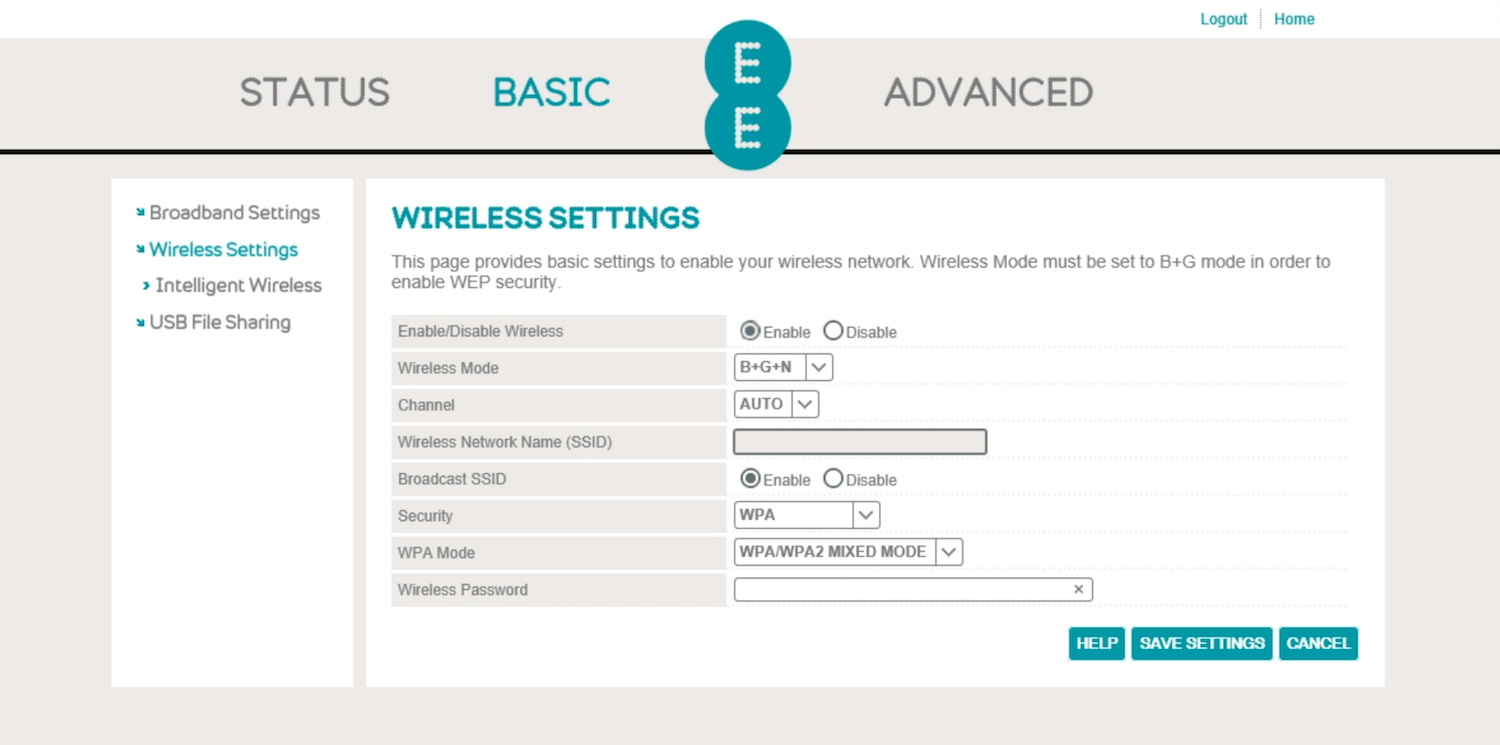
- Enter the WiFi network name in the Wireless Network Name (SSID) field.
- Enter the WiFi password in the Wireless Password field.
- Click SAVE SETTINGS to apply the changes.