My.mifi Admin Page allows you to change WiFi password, SSID, and default 5G MiFi Mobile Hotspot settings at http://my.mifi or 192.168.1.1.
How to login to My.mifi?
- Open a browser and type my.mifi or 192.168.1.1 in the address bar.
- Click Sign In (upper-right) and enter the Admin Password and click Sign In. (To find your Admin Password, select the Help option from the home screen of your MiFi device. Select Admin Website. The Admin password will be displayed.)
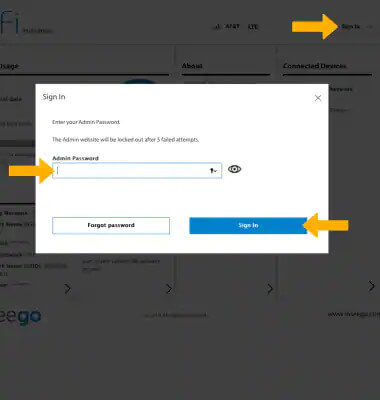
- You will be logged in to your MiFi Admin Page.
How to change MiFi Password and SSID?
- Sign in to the Admin Page.
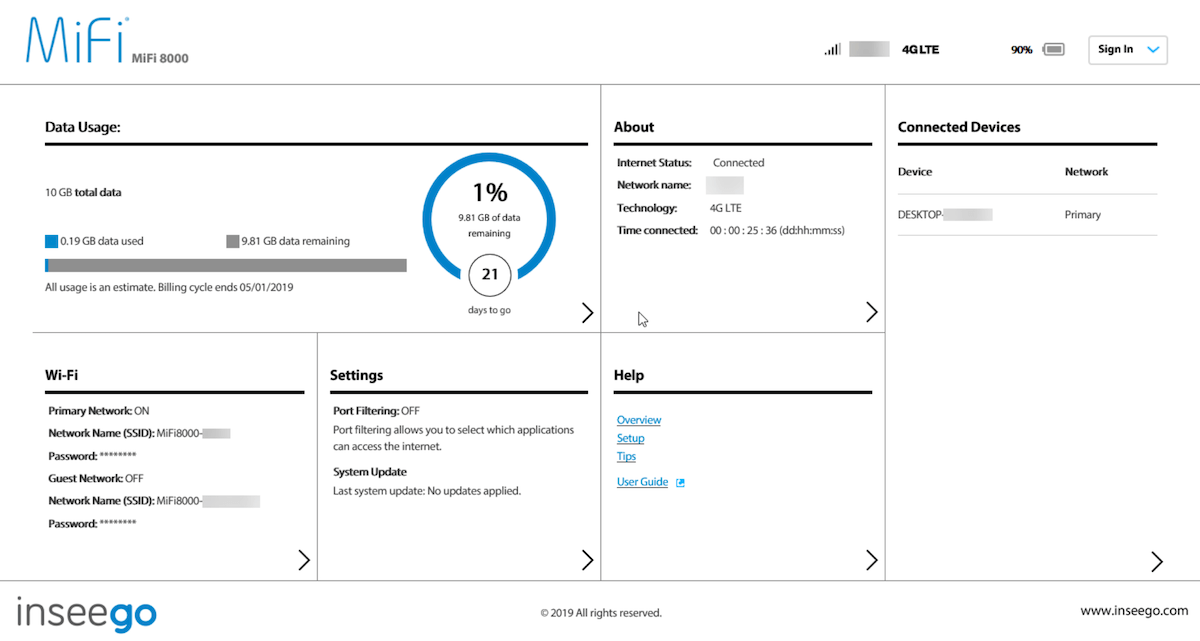
- Click on the ” > ” arrow icon under WiFi and select the Primary Network tab.
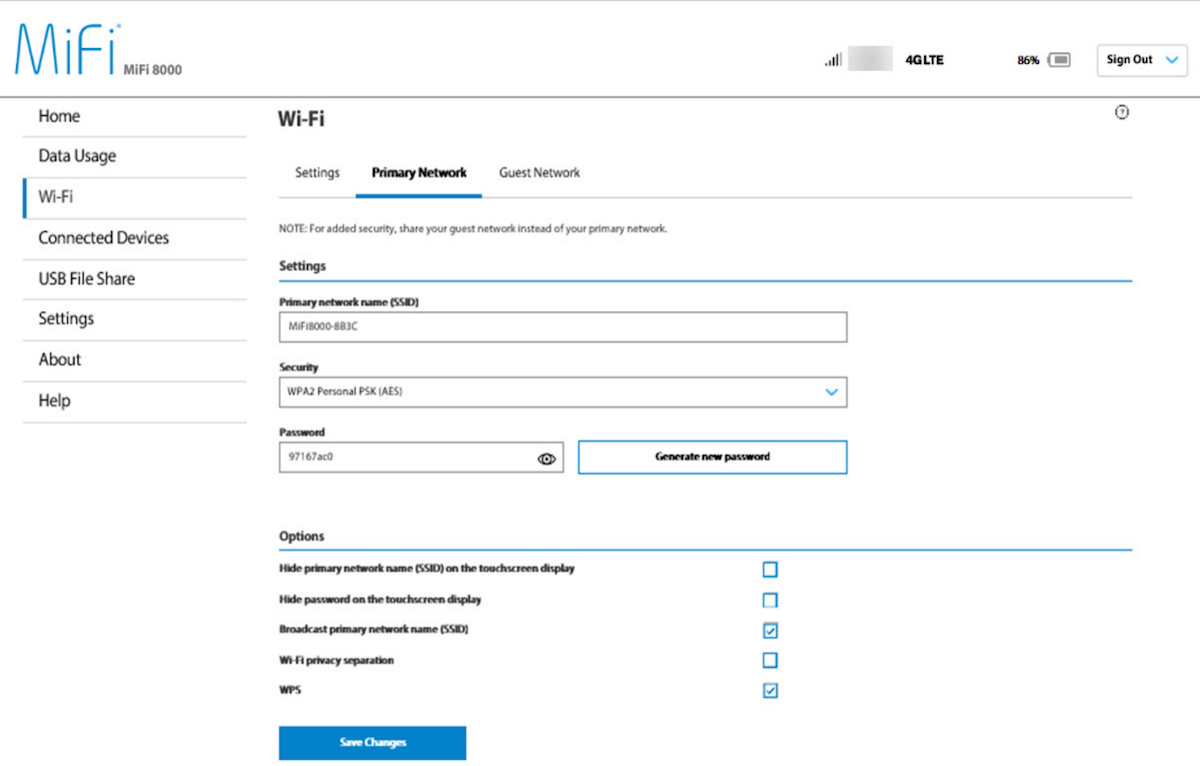
- Enter the WiFi Network Name in the Primary Network name (SSID) field.
- Enter the WiFi password in the Password field.
- Click Save Changes to apply the settings.
These steps are applicable for Inseego MiFi and co-branded T-Mobile, AT&T, and Verizon 5G mobile hotspots.