Netplus web interface allows you to change Wi-Fi password, Network Name (SSID), and default router settings at http://192.168.1.1 or http://192.168.1.254.
How to login to Netplus router?
- Open a browser and type http://192.168.1.1 or http://192.168.1.254 in the address bar.
- Enter the Username and Password and click Login.
- You will be logged in to the Netplus router settings.
Note: The IP Address, Username, and Password are printed on a sticker on the back of the router.

Default Netplus Username and Password
| Router Model | IP Address | Username | Password |
|---|---|---|---|
| ZTE F670L | 192.168.1.1 | user admin | user Web@0063 |
| Nokia G-2425G-A | 192.168.1.254 | AdminGPON userAdmin | ALC#FGU (Check router sticker) |
How to change Netplus Wi-Fi Password and Network Name?
Select your router:
ZTE F670L
- Open a browser and type http://192.168.1.1 in the address bar.
- Enter the Username: admin and Password: Web@0063 and click Login. (If it doesn’t work, enter Username: user and Password: user.)
- Select Local Network > WLAN > WLAN Basic.
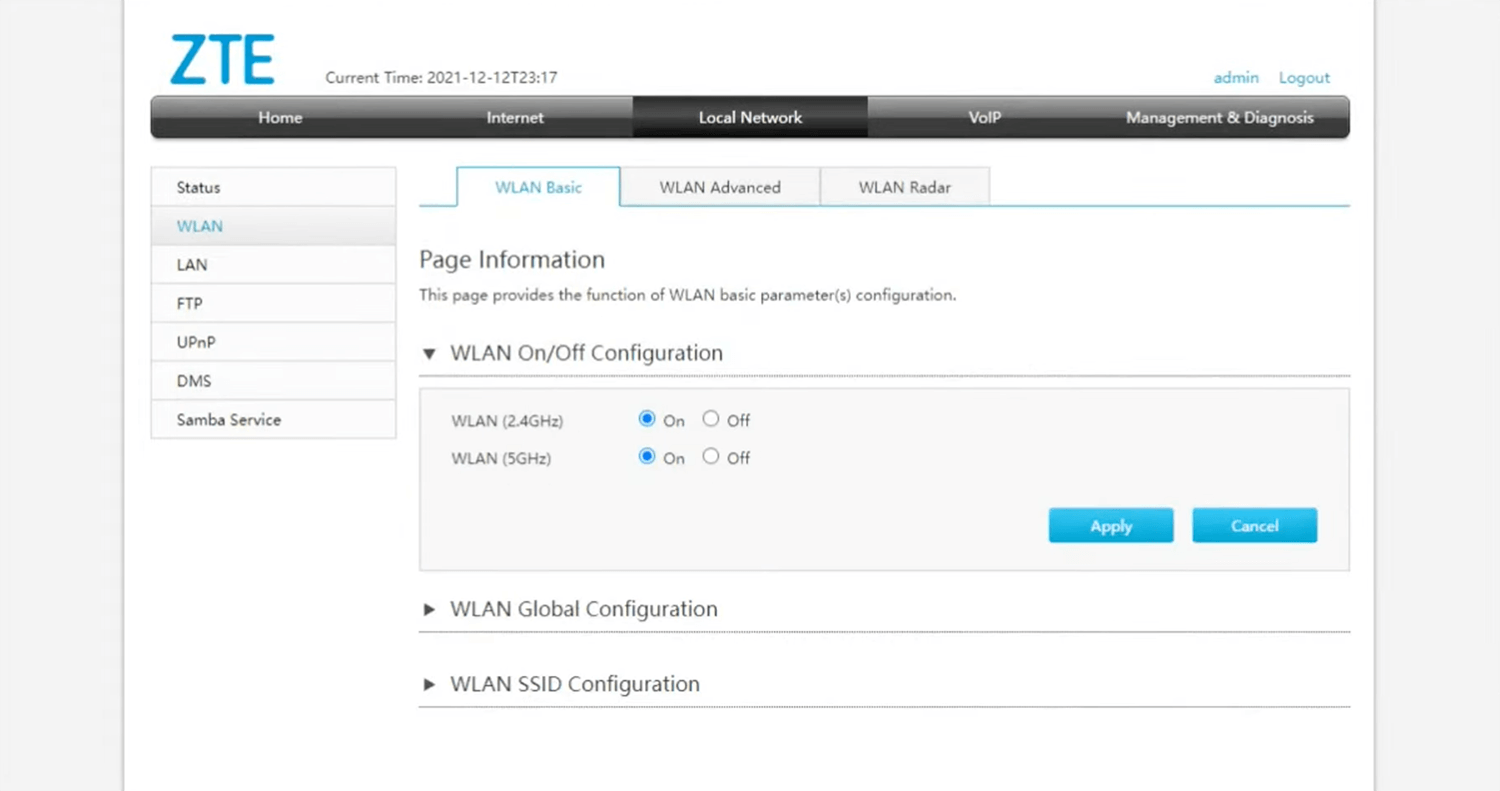
- Select WLAN SSID configuration.
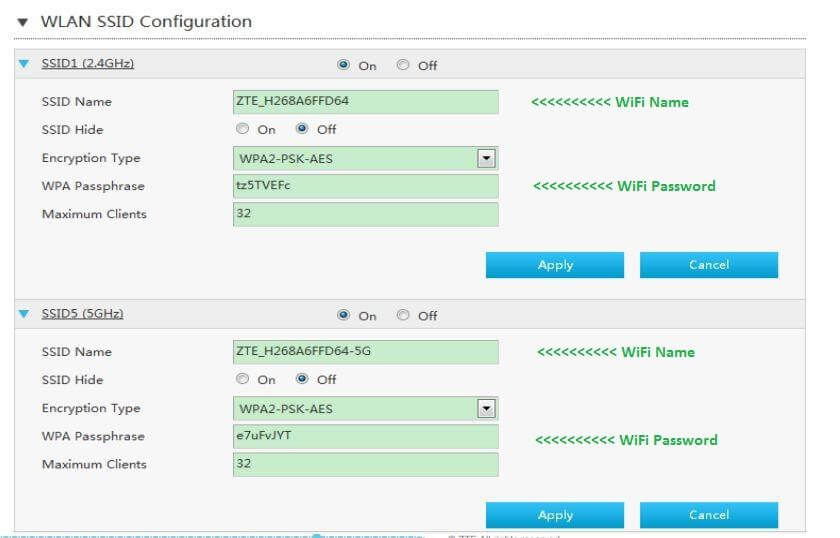
- Enter the Wi-Fi Network Name in the SSID Name field.
- Enter the Wi-Fi Password in the WPA Passphrase field.
- Click Apply to save the settings.
Nokia G-2425G-A
- Open a browser and type http://192.168.1.254 in the address bar.
- Enter the Username: AdminGPON and Password: ALC#FGU and click Login.
- Select Network > Wireless (5GHz).
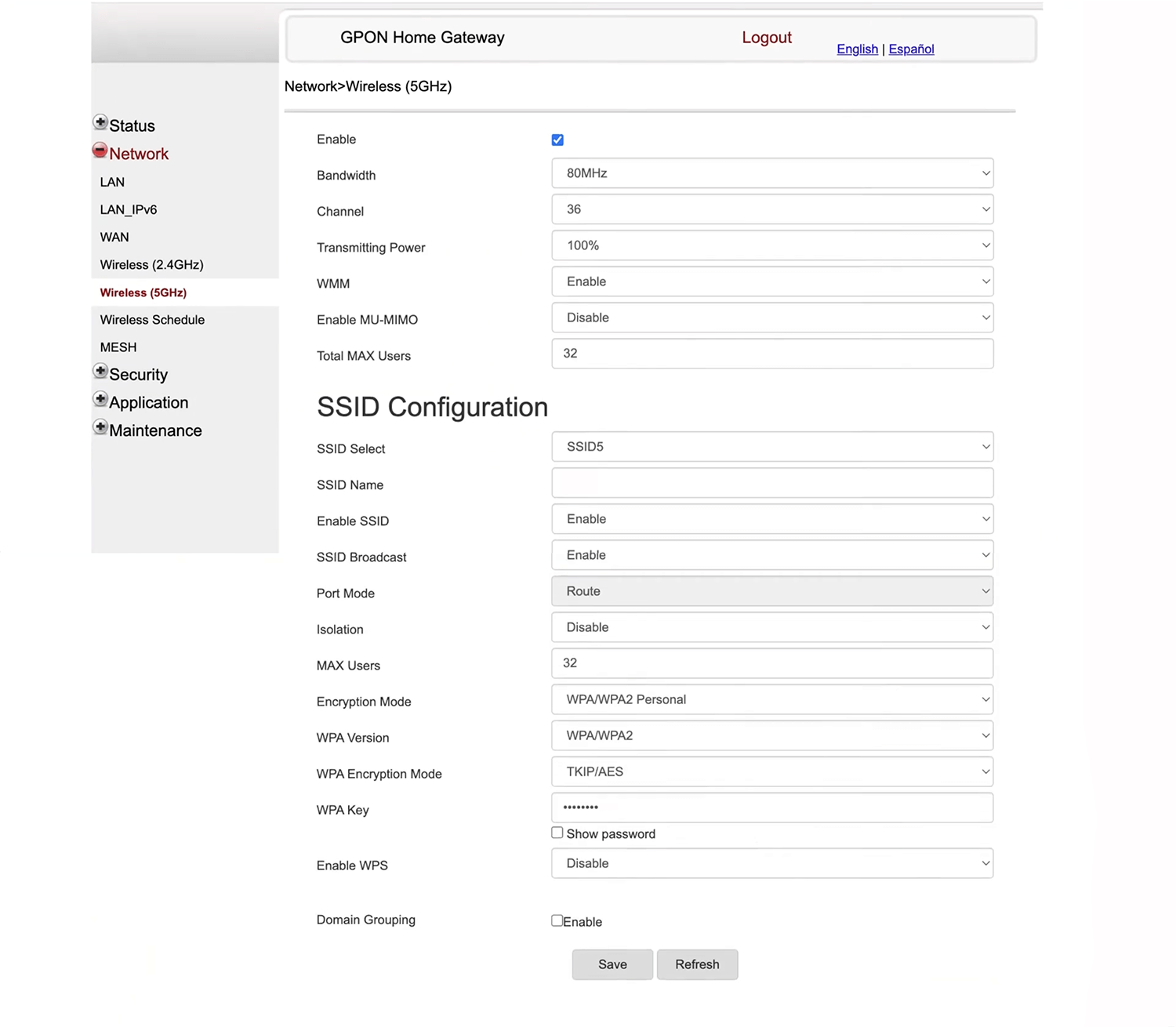
- Enter the Wi-Fi Network Name in the SSID Name field.
- Enter the Wi-Fi Password in the WPA Key field.
- Click Save.
