Oi Fibra web interface allows you to change Wi-Fi password, Network Name (SSID), and default modem settings at http://192.168.1.1 or http://192.168.1.254.
How to login to Oi Fibra modem?
- Open a browser and type http://192.168.1.1 or http://192.168.1.254 in the address bar.
- Enter the Username and Password and click Login.
- You will be logged in to the Oi Fibra modem settings.
Note: The IP Address, Username, and Password are printed on a sticker on the back of the modem.


Default Oi Fibra Username and Password
| Modem Brand | IP Address | Username | Password |
|---|---|---|---|
| Technicolor TD5137 | 192.168.1.1 | admin | Check modem sticker |
| Nokia G140W-H | 192.168.1.254 | userAdmin | Check modem sticker |
How to change Oi Fibra Wi-Fi Password and Network Name?
Select your modem:
Technicolor TD5137
- Open a browser and type http://192.168.1.1 in the address bar.
- Enter the User Name: admin and Password and click Login.
- Select SETUP > Wireless Setting > Basic Setting.
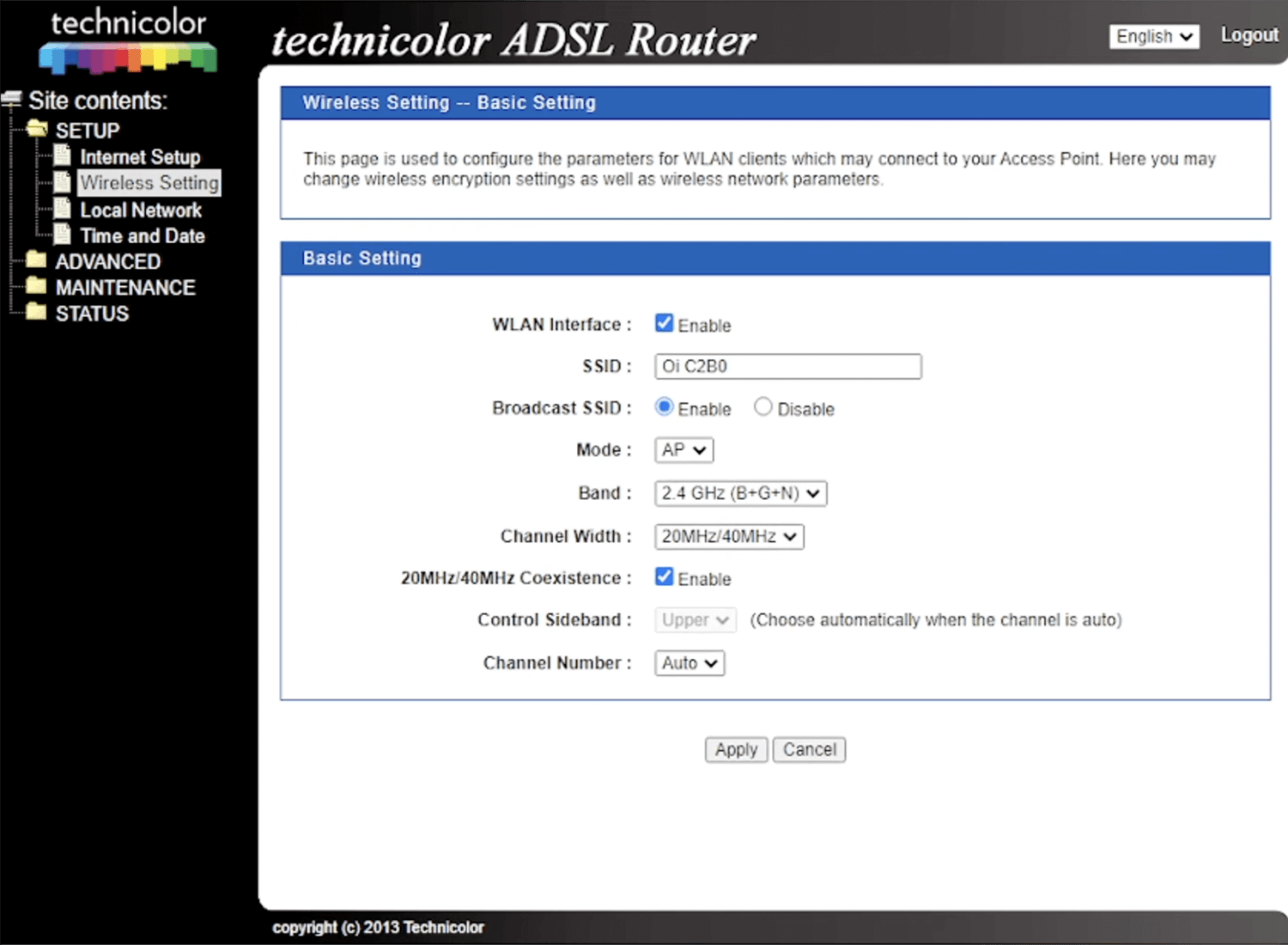
- Enter the Wi-Fi Network Name in the SSID field and click Apply.
- Select SETUP > Wireless Setting > Security Setting.
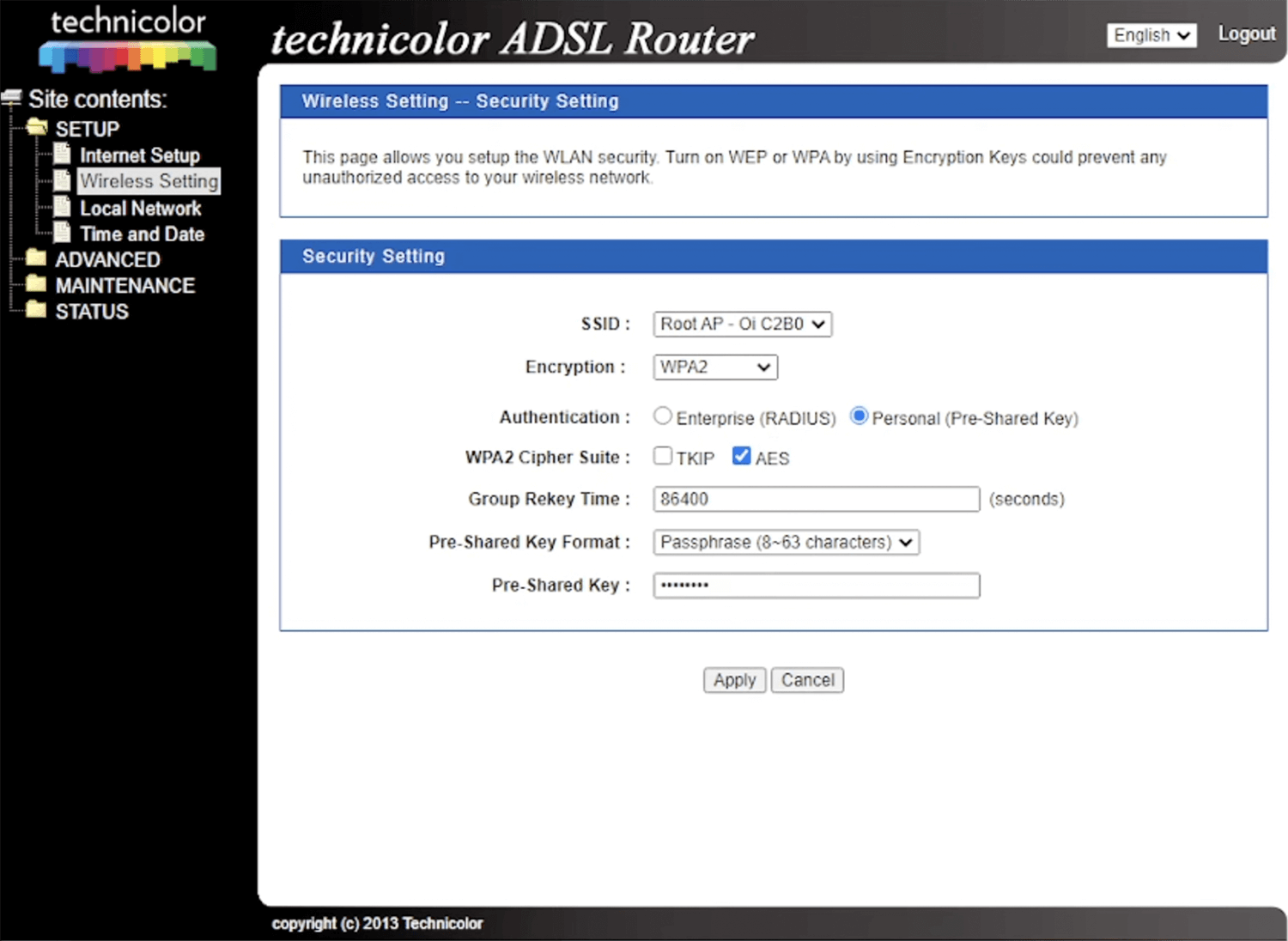
- Enter the Wi-Fi Password in the Pre-Shared Key field and click Apply.
Nokia G140W-H
- Open a browser and type http://192.168.1.254 in the address bar.
- Enter the Username: userAdmin and Password and click Login.
- Select Network > Wireless (2.4GHz).
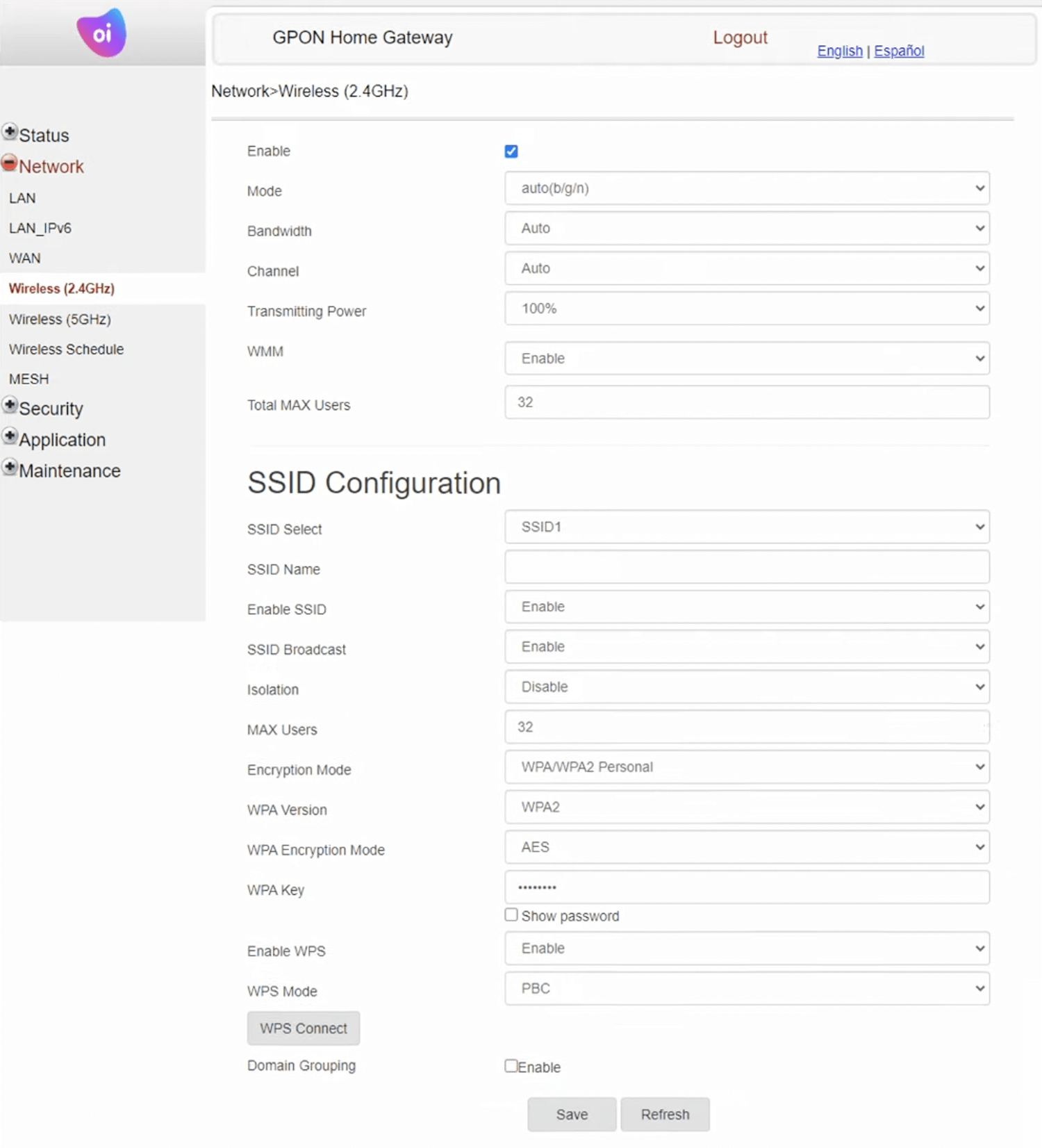
- Enter the Wi-Fi Network Name in the SSID Name field.
- Enter the Wi-Fi Password in the WPA Key field.
- Click Save.
