Telecom web-based configuration interface allows you to change Wi-Fi password, Network Name (SSID), and default router settings at http://192.168.1.1.
How to login to Telecom router?
- Open a browser and type http://192.168.1.1 in the address bar.
- Enter the Username: admin and Password: CalVxePV1! and click Login.
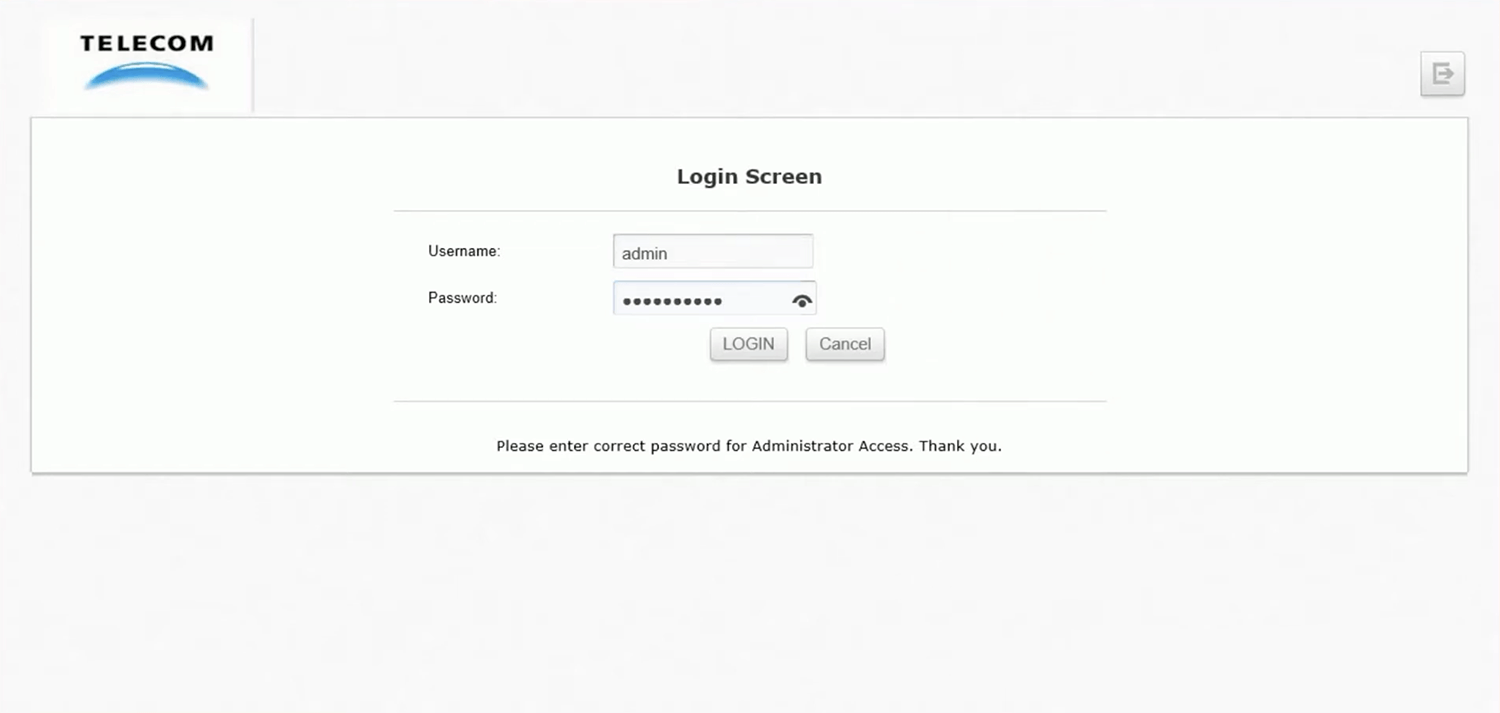
- You will be logged in to the Telecom router settings.
How to change Telecom Wi-Fi Password and Network Name?
Select your modem:
Telecom Modem ADSL
- Open a browser and type http://192.168.1.1 in the address bar.
- Select Configuración Inicial > Configuración WiFi.
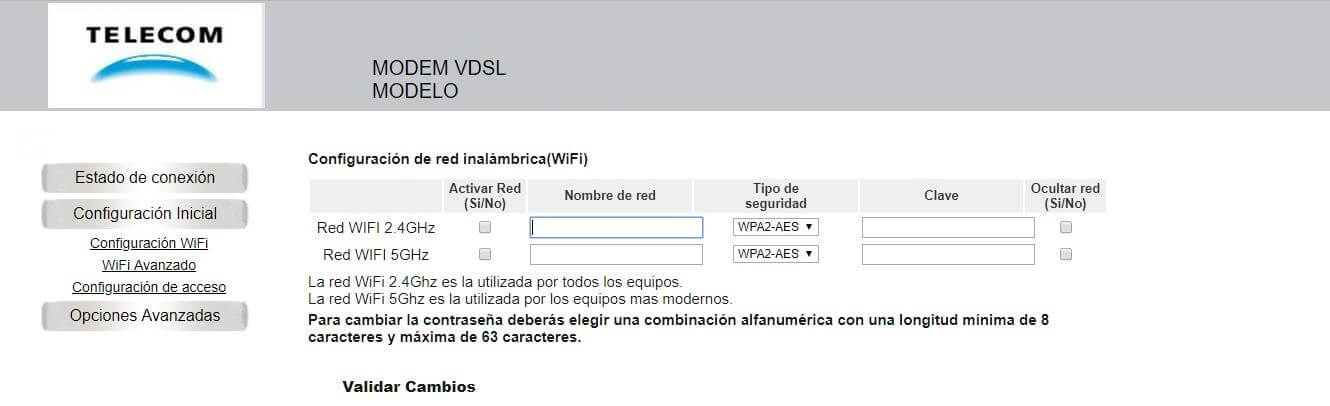
- Enter the Wi-Fi Network Name in the Nombre de red field.
- Enter the Wi-Fi Password in the Clave field.
- Click Validar Cambios.
ARNET VRV9518VAC23-A-OS-AM
- Open a browser and type http://192.168.1.1 in the address bar.
- Enter the Username: admin and Password: CalVxePV1! and click Login.
- Select Start > WLAN > 2.4Ghz Frequency Band.
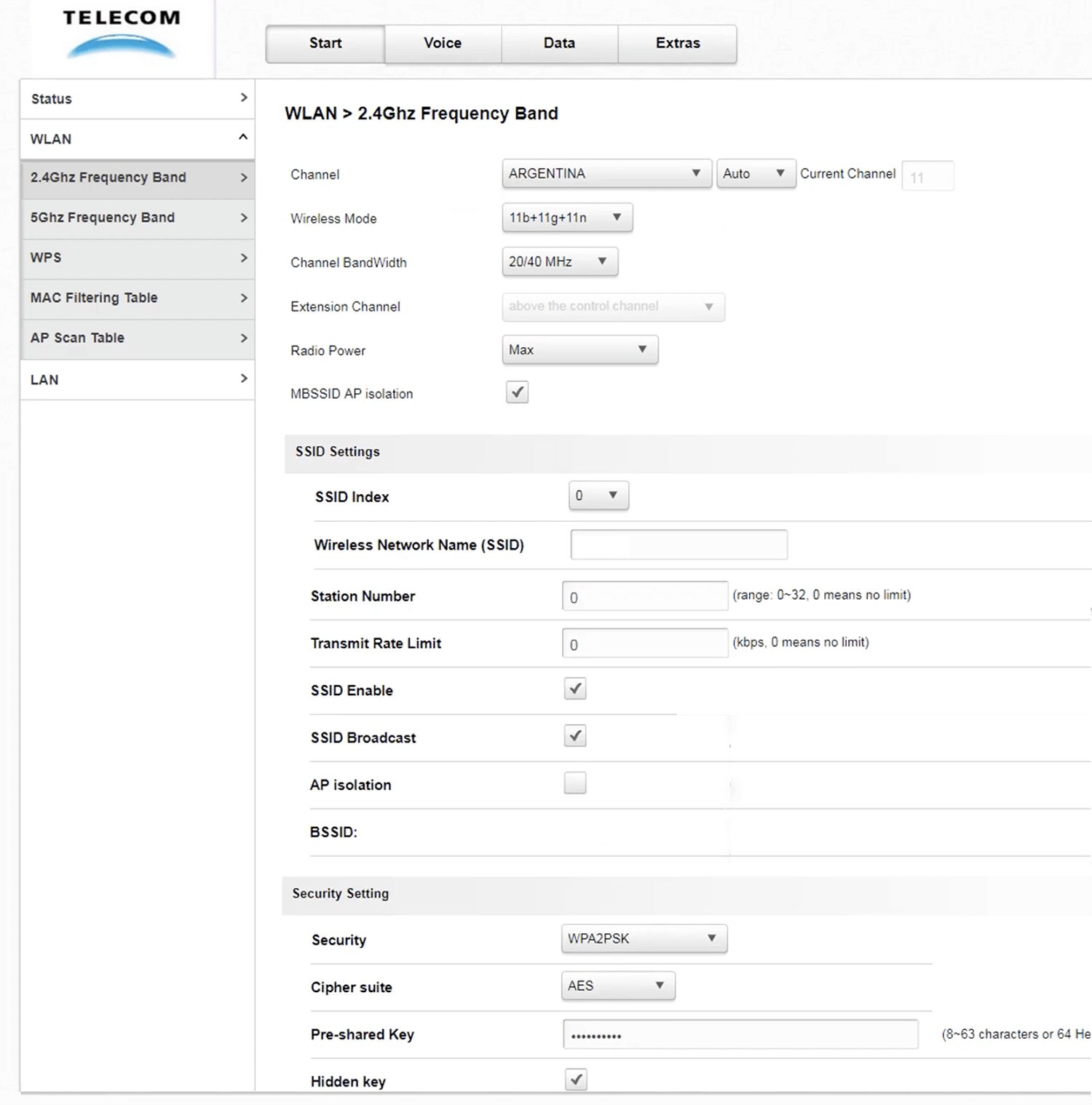
- Enter the Wi-Fi Network Name in the Wireless Network Name (SSID) field.
- Enter the Wi-Fi Password in the Pre-shared Key field.
- Click Apply Changes.