TP-Link Deco web-based user interface allows you to check the internet status or manage your Deco at http://192.168.68.1 or http://tplinkdeco.net.
How to login to TP-Link Deco router?
- Open a browser and type tplinkdeco.net or 192.168.68.1 in the address bar.
- Enter the password of your TP-Link ID and click Log In. (The Owner TP-Link ID is the ID that you have used to set up the Deco router via the Deco app.)
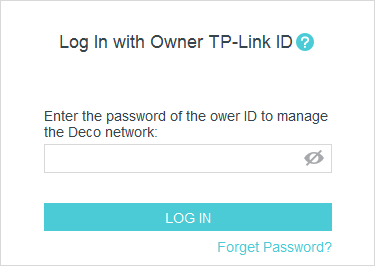
- You will be logged in to the TP-Link Deco web management page.
How to change TP-Link Deco Wi-Fi Password and SSID?
Note: Currently, you can change the Wi-Fi settings through the Deco app only.
- Open the Deco app.
- Tap “More” on the menu and click on Wi-Fi Settings.
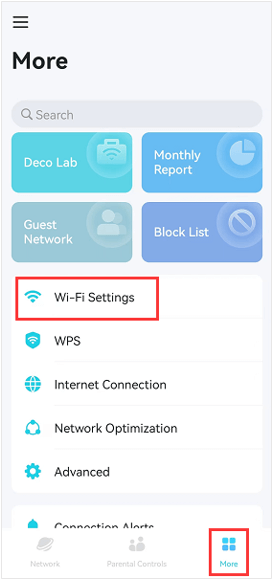
- Enter the Wi-Fi Network Name and Wi-Fi Password and click Save.
Failed to log in to the Deco web-based management page
- The web UI is currently available only with the latest firmware version. You need to update the firmware of your Deco first. Some Deco models, such as Deco M3W do not support web UI yet. They will support in the future firmware updates. If an update is available, you can update the firmware via the Deco app or web UI (if supported).
- If http://tplinkdeco.net is not working, use http://tplinkdeco.net:30000 in the address bar. Alternatively, you can also use the default Deco LAN IP which is http://192.168.68.1.
- You need to connect the Deco to your device using an ethernet cable or Wi-Fi network to access the web UI.
- Try using a different web browser or try clearing the caches and cookies of your current browser.