Tplinkeap.net is the web interface of TP-Link EAP to change WiFi password, Network Name (SSID), and default settings at http://tplinkeap.net.
How to login to TP-Link EAP?
- Open a browser and type http://tplinkeap.net in the address bar.
- Enter the Username: admin and Password: admin and click Login.
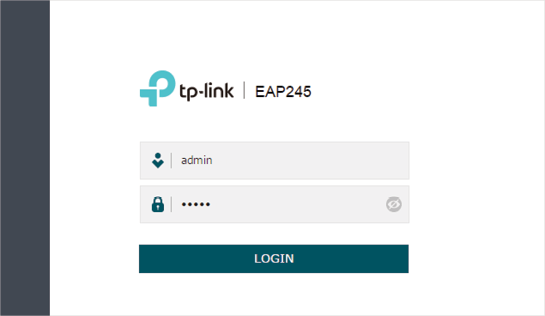
- You will be logged in to the TP-Link EAP’s web management page.
Note: If you cannot log in to the EAP via the domain name, type http://192.168.0.254 in the address bar to log in to the web management page.
How to change TP-Link EAP Wi-Fi Password and Network Name?
- Log in to the TP-Link EAP’s web interface.
- Go to Wireless > Wireless Settings.
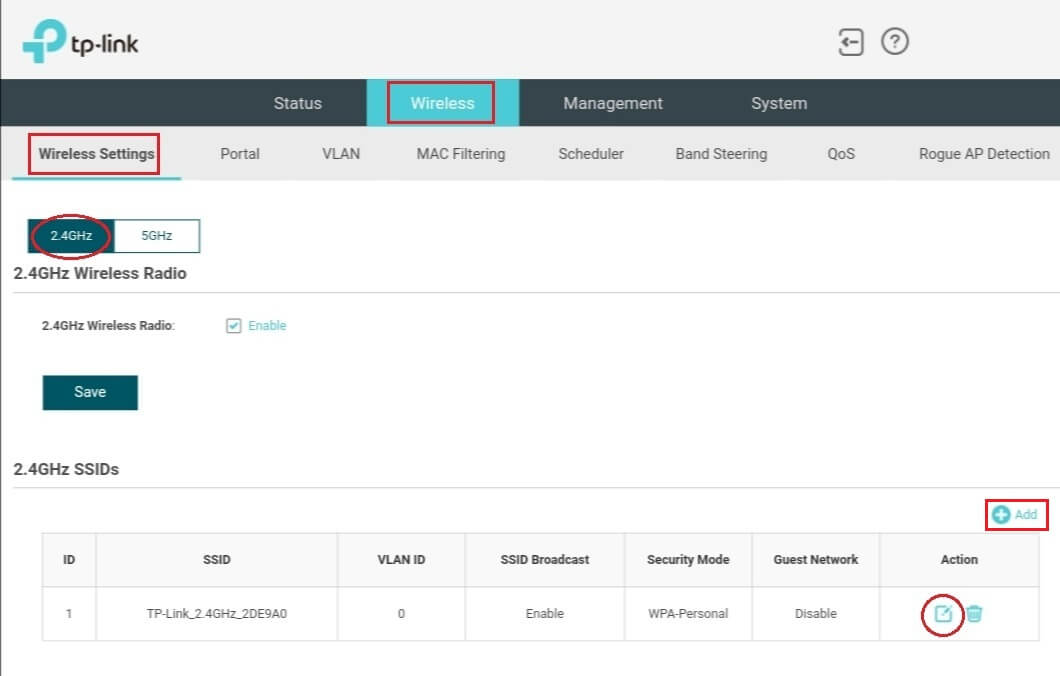
- If your EAP is dual-band, select 2.4GHz or 5GHz frequency band.
- In the SSID section, select Add icon to add a new SSID OR click Edit icon to modify an existing SSID.
- Enter the Wi-Fi Network Name in the SSID field.
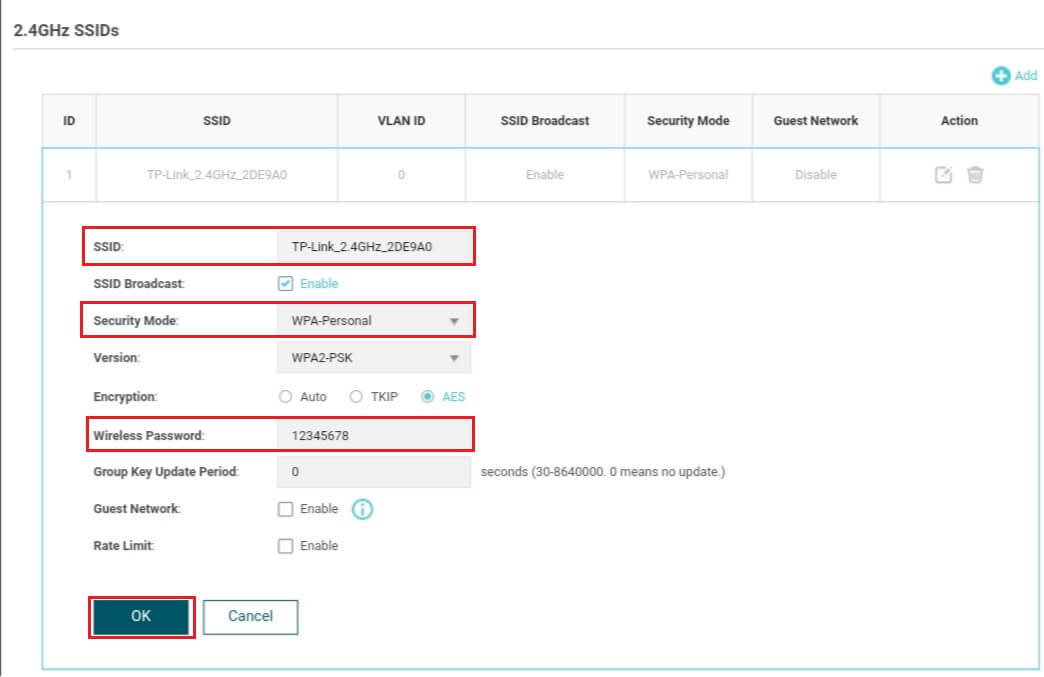
- Select Security Mode as WPA-Personal. You can keep other parameters as default.
- Enter the Wi-Fi Password in the Wireless Password field.
- Click OK to save.