10.0.0.0.1 is used by router brands such as Xfinity Comcast, LPB Piso WiFi as default IP address to login admin settings at http://10.0.0.1/. By logging in to 10.0.0.1 you can manage the wireless settings of the router such as changing WiFi password, network name (SSID), create guest network.
How to login to 10.0.0.1?
To login into Admin Panel using 10.0.0.1, follow these steps:
- Open a browser and type http://10.0.0.1 or 10.0.0.1 in the address bar.
- A login page will appear asking you to enter the username and password.
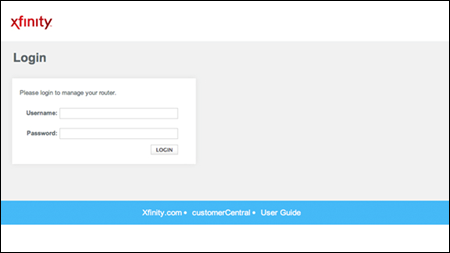
- Click on Login and you will be logged in to the admin panel of your router.
Default Username and Password
| Router Brand | Username | Password |
|---|---|---|
| Xfinity/Comcast | admin | password |
| LPB Piso WiFi | admin administrator | 123456789 admin1234 |
Issues with 10.0.0.1
With 10.0.0.1, you may encounter some issues while you’re trying to access the Admin Panel. These issues may include:
10.0.0.1 took too long to respond
Try logging with different IP – 192.168.1.1, 192.168.0.1, 192.168.1.254.
If you are still receiving this issue then it may be that there is some issue with the wire that you’re using or with the hardware of the router. A common fix to this is to look for any loose connection and reboot your router.
Incorrect IP Address
Make sure you’re typing the IP address properly, it is often mistaken as 10.0.0.0.1 which is an invalid URL. The correct IP is 10.0.0.1. If you type 10.0.0.0.1 the browser will simply take you to Google search result page or the default search engine specified by you. Even adding https:// at the beginning of the URL will make it invalid.
Unresponsive gateway device
This error comes due to technical errors. You should reboot your router and see if the problem still persists.
Incorrect client address assignment
This happens on the wireless network when the IP Addresses are assigned automatically to the clients due to which the IP Address of your device may be other than 10.0.0.1.
