2degrees web-based management interface allows you to change Wi-Fi password, Network Name (SSID), and default modem settings.
Default 2degrees Username and Password
| Modem Brand | IP Address | Username | Password |
|---|---|---|---|
| Nokia FastMile Gateway3 | 192.168.1.1 | admin | (Check modem label) |
| Huawei B535-933 / B618 | 192.168.8.1 | admin | admin |
| Fritzbox 7490 / 7530 / 7560 / 7590 | 192.168.178.1 | n/a | (Check modem label) |
Note: The IP Address, Username, and Password are printed on a sticker on the back of the modem.
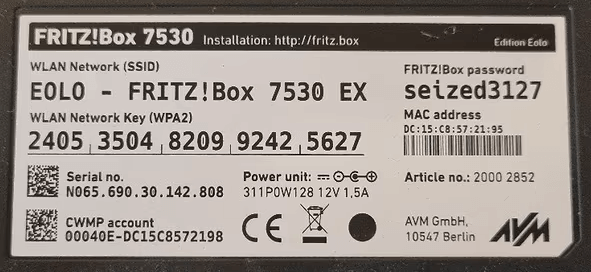
How to login to 2degrees modem?
Select your modem:
Nokia FastMile Gateway3
- Open a browser and type http://192.168.1.1 in the address bar.
- Enter the Username: admin and Password and click Log in.
- Select Network > Wi-Fi Networks > 2.4GHz.

- Enter the Wi-Fi Network Name in the SSID Name field.
- Enter the Wi-Fi Password in the WPA Key field.
- Click Save Changes.
Huawei B535-933 / B618
- Open a browser and type http://192.168.8.1 in the address bar.
- Enter the Username: admin and Password: admin and click Log In.
- Select Wi-Fi Settings > Wi-Fi Basic Settings.
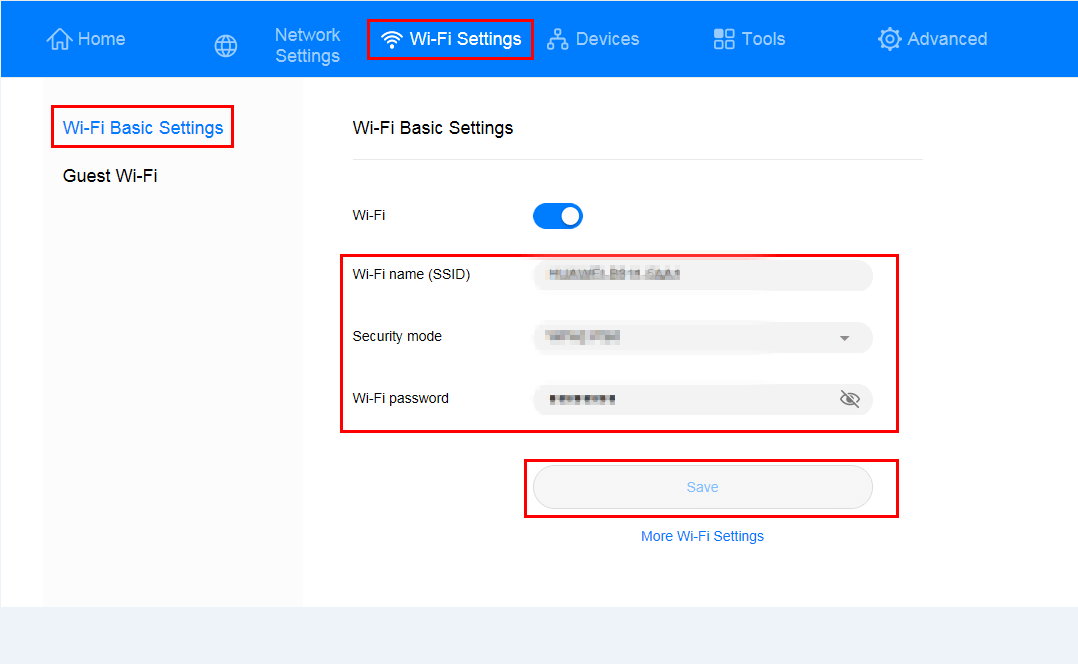
- Enter the Wi-Fi Network Name in the WiFi Name field.
- Enter the Wi-Fi Password in the WiFi Password field.
- Click Save.
Fritzbox 7490 / 7530 / 7560 / 7590
- Open a browser and type http://192.168.178.1 or http://fritz.box in the address bar.
- Enter the Password and click Log In.
- Select Wi-Fi > Wi-Fi Nework.
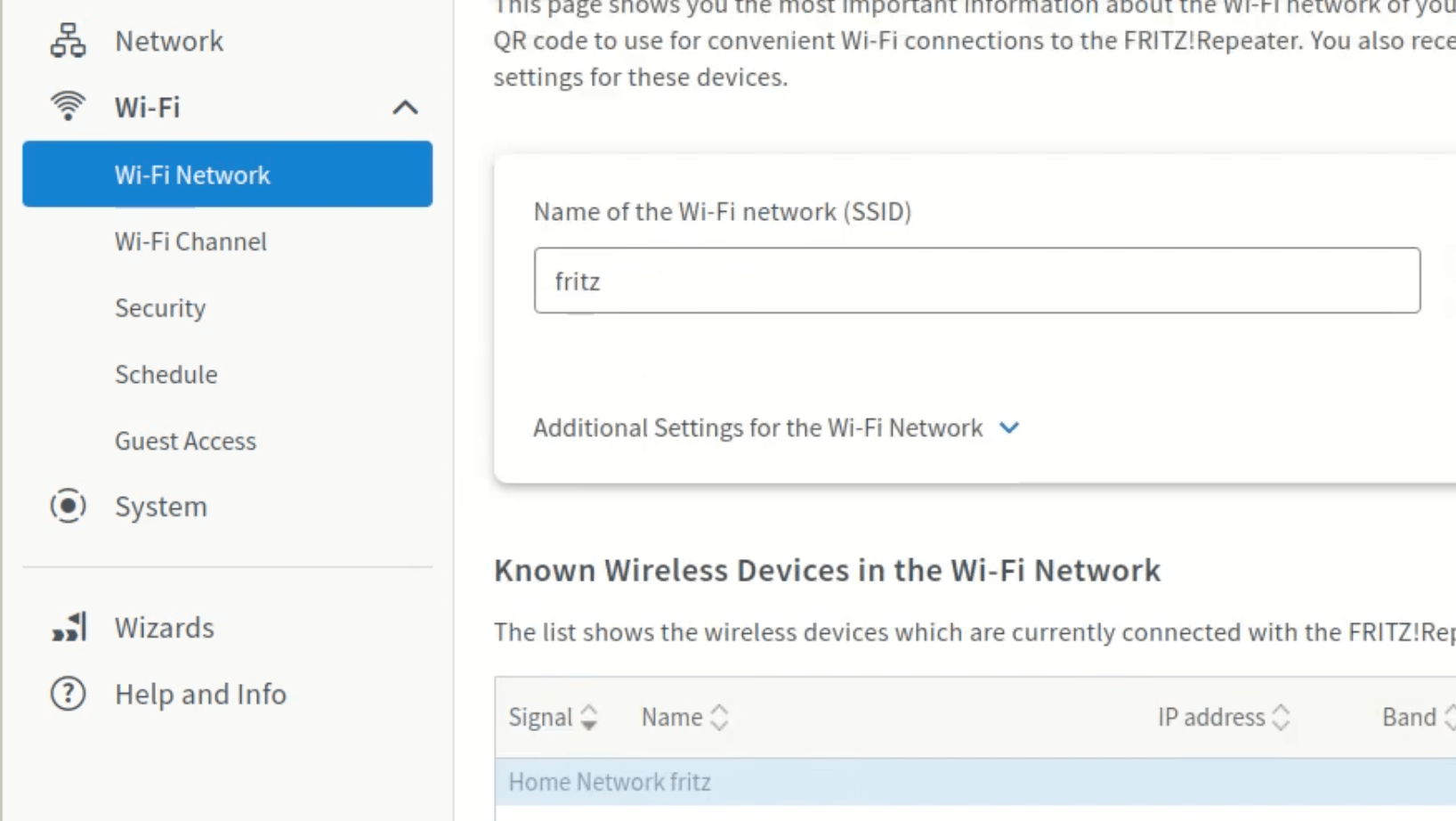
- Enter the Wi-Fi Network Name in the Name of the Wi-Fi network (SSID) field and click Apply.
- Select Wi-Fi > Security.
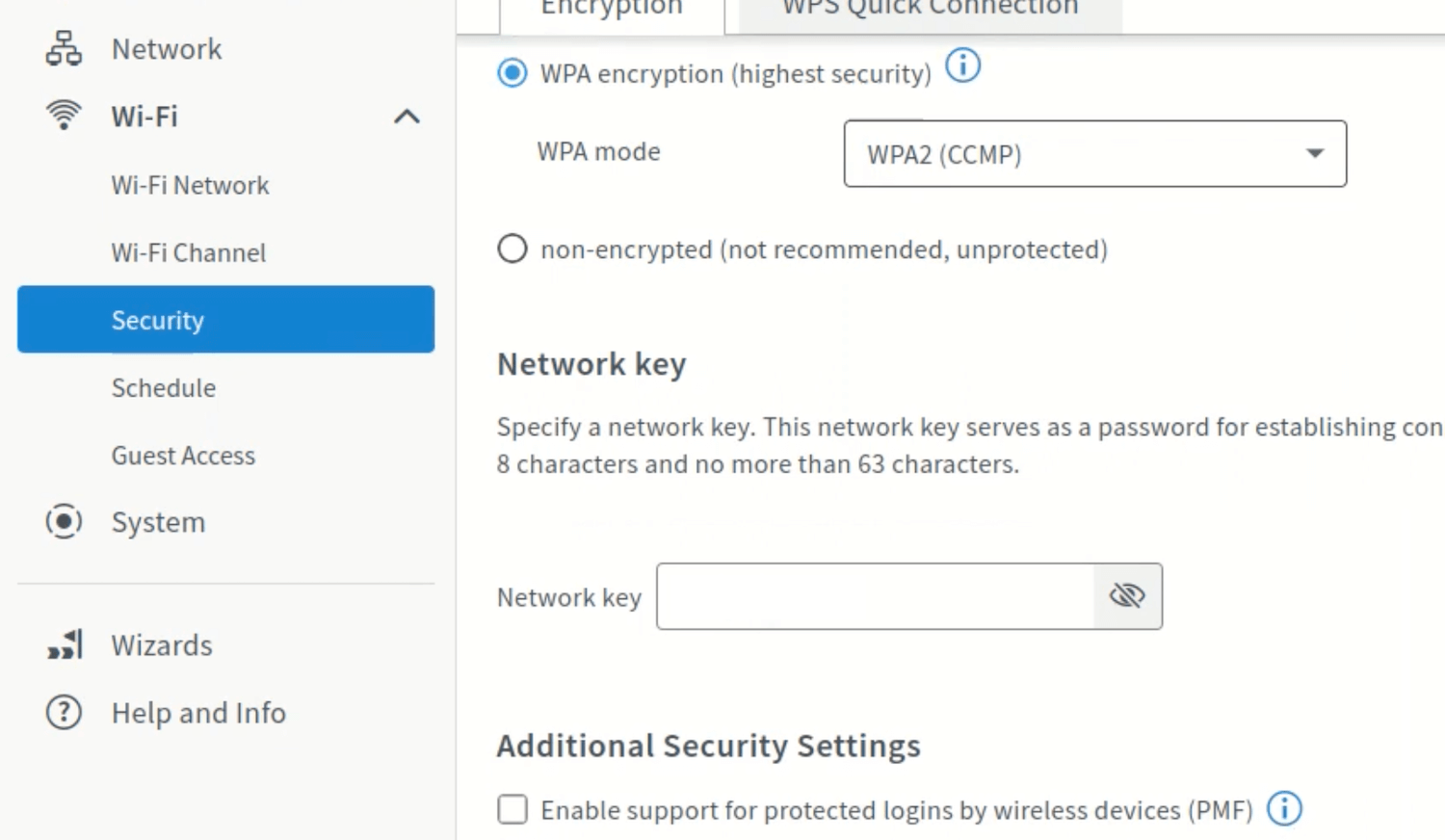
- Enter the Wi-Fi Password in the Network key field and click Apply.
