Optimum Network Dashboard allows you to change WiFi password, Network Name (SSID), and default router settings at http://router.optimum.net.
How to login to Optimum router?
- Open a browser and type http://router.optimum.net in the address bar.
- Enter your Optimum ID and password and click Sign In.
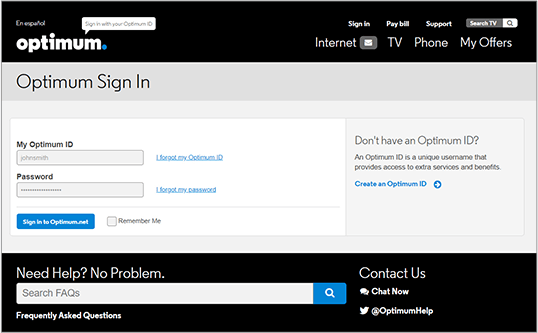
- You will be logged in to the Optimum router settings.
If you are using your own Optimum-compatible modem, you may be able to log in to the router settings through the router IP address http://192.168.1.1 or http://192.168.0.1.
The default router IP address, Username, and Password will be printed on a sticker on the under side or back of your modem or router.
How to change Optimum Wi-Fi Password and Network Name?
- Log in to the Optimum router settings.
- From the My WiFi network option, click More.
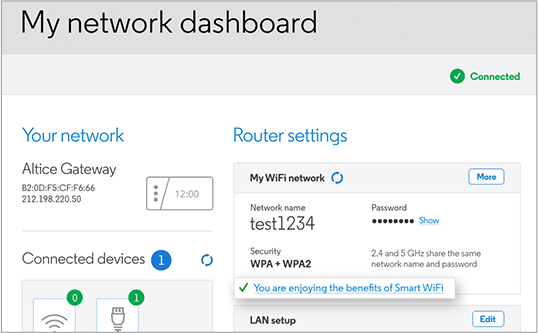
- Enter the Wi-Fi Network Name in the Network name field.
- Enter the Wi-Fi Password in the Password field.
- Click Save.
Enable “Same network name and password as 2.4 GHz” option to combine 2.4 GHz and 5 GHz WiFi networks into one network. Disable it to use the 2.4 GHz and 5 GHz Wi-Fi network bands separately.
