Askey web-based user interface allows you to change Wi-Fi password, Network Name (SSID), and default router settings at http://192.168.1.1.
How to login to Askey router?
- Open a browser and type http://192.168.1.1 in the address bar.
- Enter the Username and Password and click Log in.
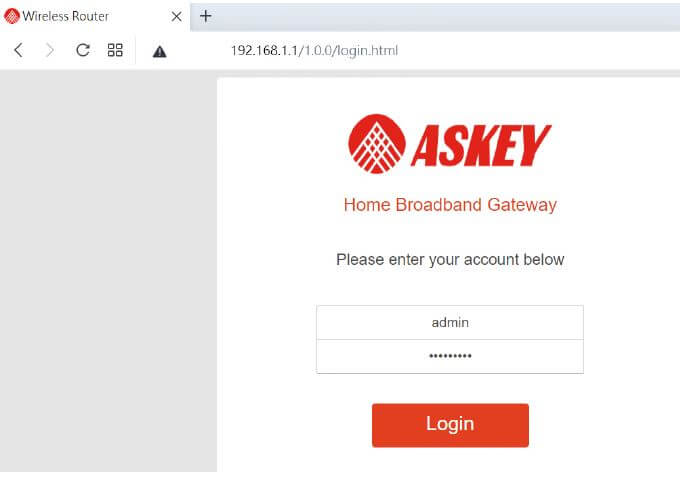
- You will be logged in to the Askey router settings.
Note: The IP address, Username, and Password are printed on a sticker on the back of the router.
Default Askey Username and Password
| Router Model | IP Address | Username | Password |
|---|---|---|---|
| Askey RAC2V1K | 192.168.1.1 | admin | admin |
| Askey RT5035W | 192.168.1.1 | admin | admin@123 |
| Askey RTF8115VW | 192.168.1.1 | admin | (Check router label) |
| Askey MAX2V1K | 192.168.1.1 | root | R3MOT3ACC3$$ |
| Askey TCG310 | 192.168.100.1 | user | user |
How to change Askey Wi-Fi Password and Network Name?
- Log in to the router’s settings.
- Select Expert > Network > Wi-Fi.
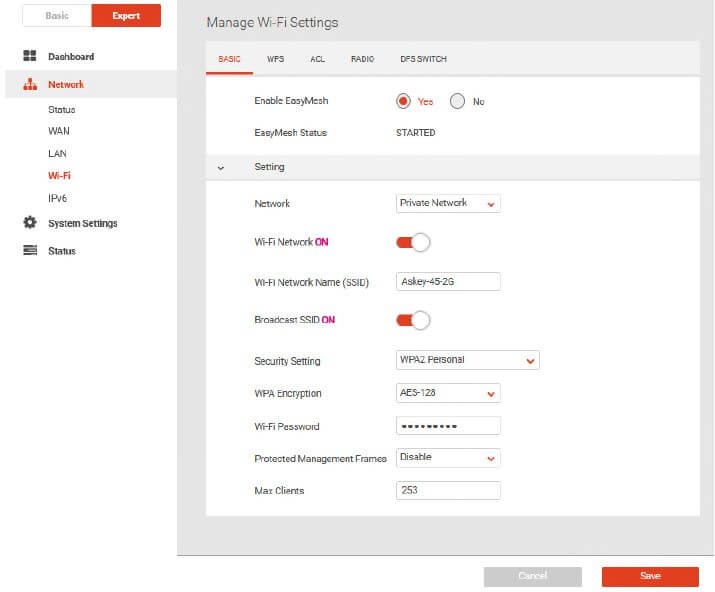
- Enter the Wi-Fi Network Name in the Wi-Fi Network Name (SSID) field.
- Enter the Wi-Fi Password in the Wi-Fi Password field.
- Click Save.
This article applies to: Askey RT5035W
