192.168.1.254 is the default IP address of Telmex, BT, PlusNet, AT&T to change WiFi password, SSID, and other router settings at http://192.168.1.254/.
How to login to 192.168.1.254?
Make sure you are connected to your Router’s WiFi Network. Follow these steps to login to 192.168.1.254 admin:
- Open a browser and type http://192.168.1.254/.
- A login page will appear. Enter the default username and password.
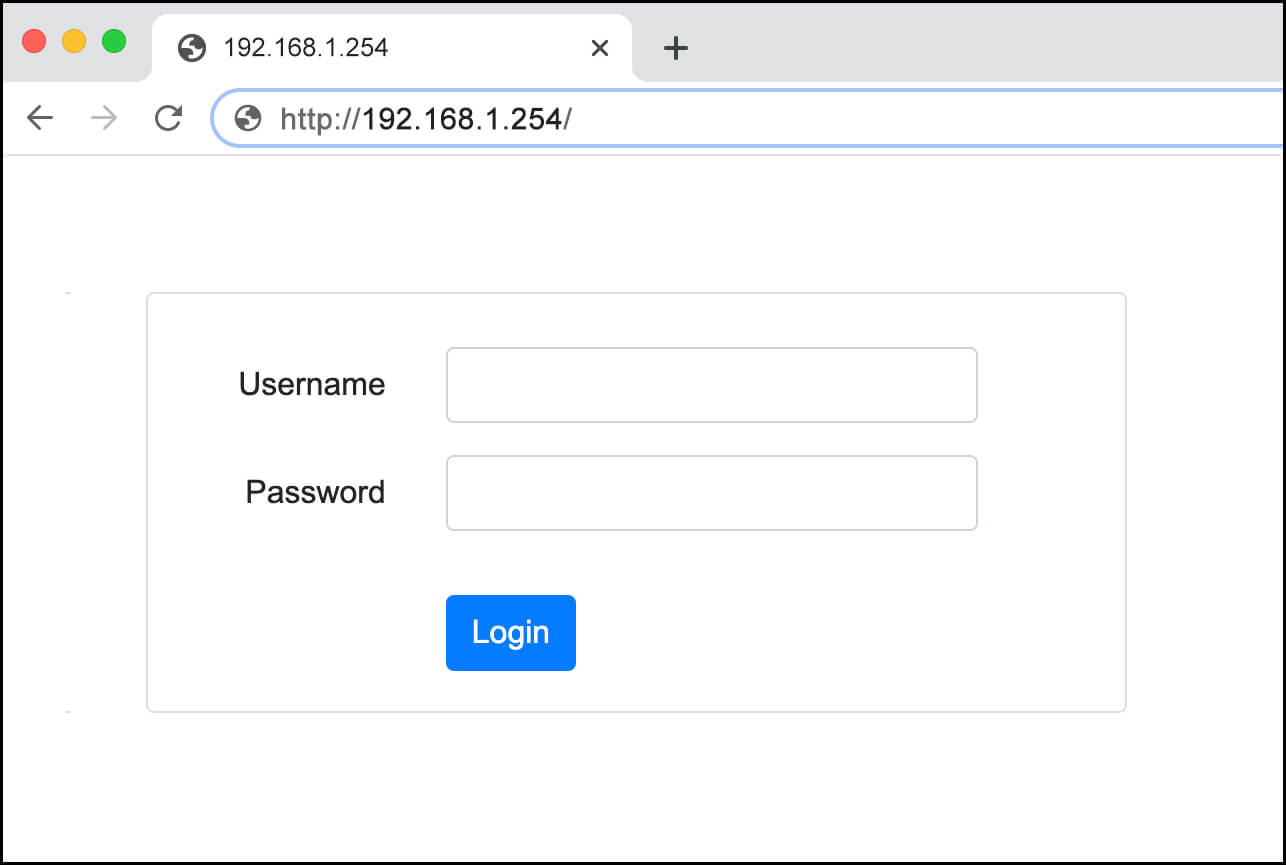
- You will be logged in to the admin settings.
Default Username and Passwords
| Router Brand | User Name | Password |
|---|---|---|
| Telmex Infinitum | TELMEX | Contraseña (WPA) printed on modem box |
| Nokia (Subisu) | AdminGPON | ALC#FGU |
| Nokia (Worldlink) | userAdmin | Printed on a label on the back of router |
| AT&T | [blank] | attadmin |
| Fastweb | (Printed on modem) | (Printed on modem) |
| Telus | admin | (Admin Password printed on modem) |
| Spark NZ | admin | admin |
| Maxis | administrator | (Router's Serial No. printed at the back of your router) |
| Plusnet | admin | Admin password for Hub Manager printed on back of the router. |
Troubleshooting
- If you are unable to login the admin panel through 192.168.1.254, try using another IP address such as 192.168.1.1 or 192.168.0.1. Or check the list of Default IP Address and Passwords.
- Make sure you are typing the IP address correctly. Typing 192.168.l.254 is a common mistake because an IP address always consists of numerical digits, not alphabets.
- If you don’t know the default login username and admin password for Hub Manager, then you can check the back of your router/modem or in the manual guide. The following is an example for Telmex routers:

- If you had changed the password and have lost it then you can reset it by performing a factory reset on the router which will reset everything to defaults including any changed passwords. To perform a factory reset, press and hold the small RESET button at the back of the router with a needle or toothpick for 10-15 seconds. The router will reboot and everything will reset to default settings.
